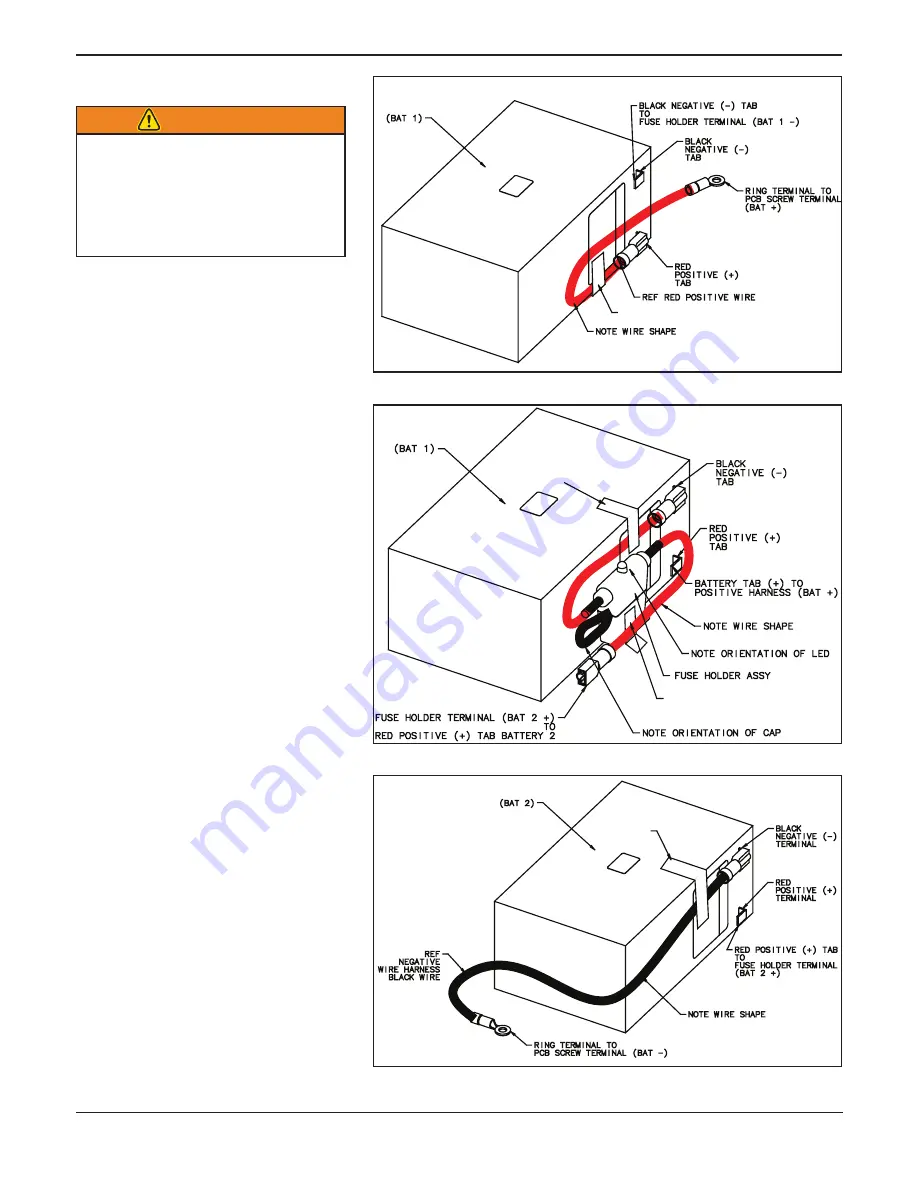
6
© Ferno-Washington, Inc. 234-3388-01 June 2008
Accessory Kit 082-2012
USE 3 TAPE TO
SECURE WIRE
TO BATTERY
USE 3 TAPE TO SECURE WIRE
TO BATTERY 2 (NOT SHOWN)
2.5 Install the batteries
Figure 7 - Positive Harness to Battery 1
Figure 9 - Negative Harness to Battery 2
Figure 8 - Fuse Holder Assembly to Battery 1
WARNING
Improperly disconnecting or
reconnecting wires can lead to
electric-shock injury or damage
to the PC board. Disconnect
and reconnect wires only as
instructed in this manual.
Refer to Figure 10, page 7, for battery
positioning and wire orientation inside
POWERPac.
Note:
Use tape to secure the wires to the bat-
teries (as shown in Figures 7-9). Place the
tape in a location where the wire can sit flat
against the battery.
Also, when taping the fuse holder wire to the
bottom of battery 2 (referenced, but not shown
in Figure 8), do NOT tape over the loop fas-
tener on the bottom of battery 2.
All connectors and ring terminals MUST be
connected to the PC board screw terminals
before the female terminals are connected to
the battery tabs.
Set the new batteries in the lower housing with
tabs facing up. Orient Battery 1 with tabs closer
to PC Board side of housing, and Battery 2 with
tabs closer to Actuator Port side of housing.
Connect the red Batt + (positive) wire
1.
(running from the PC board) to the battery
1 positive terminal (red tab) (Figure 7).
Use 3˝ tape to secure wire to battery 1.
Attach battery 1 securely to the lower
2.
housing with the hook-and-loop fastener.
Orient the battery as shown in Figure 10,
page 7 with the terminals near the PC
board end of the bottom housing.
Connect the fuse holder’s positive wire to
3.
the battery 2 positive terminal (red tab).
Use 3˝ tape to secure wire to battery 2,
careful not to tape over loop fastener on
bottom of battery.
Attach battery 2 securely to the housing
4.
with the hook-and-loop fastener. Orient
the battery as shown in Figure 10, page 7
with the terminals near the actuator port
end of the bottom housing.
Connect the fuse holder negative wire to
5.
the battery 1 negative terminal (black tab)
(Figure 8). Use 3˝ tape to secure wire to
battery 1.
Connect the black Batt - (Negative) wire
6.
(running from the PC board) to the battery
2 negative terminal (black tab) (Figure 9).
Use 3˝ tape to secure wire to battery 2.
˝
USE 3 TAPE TO SECURE WIRE TO BATTERY
˝
USE 3 TAPE TO
SECURE WIRE
TO BATTERY
˝
˝
Summary of Contents for 082-2012
Page 14: ......
































