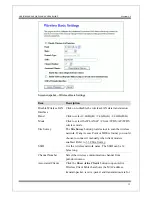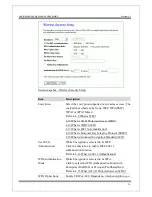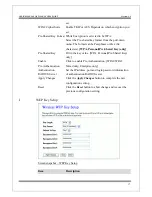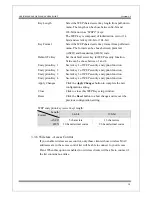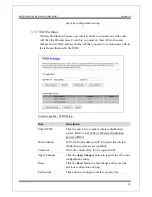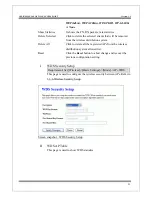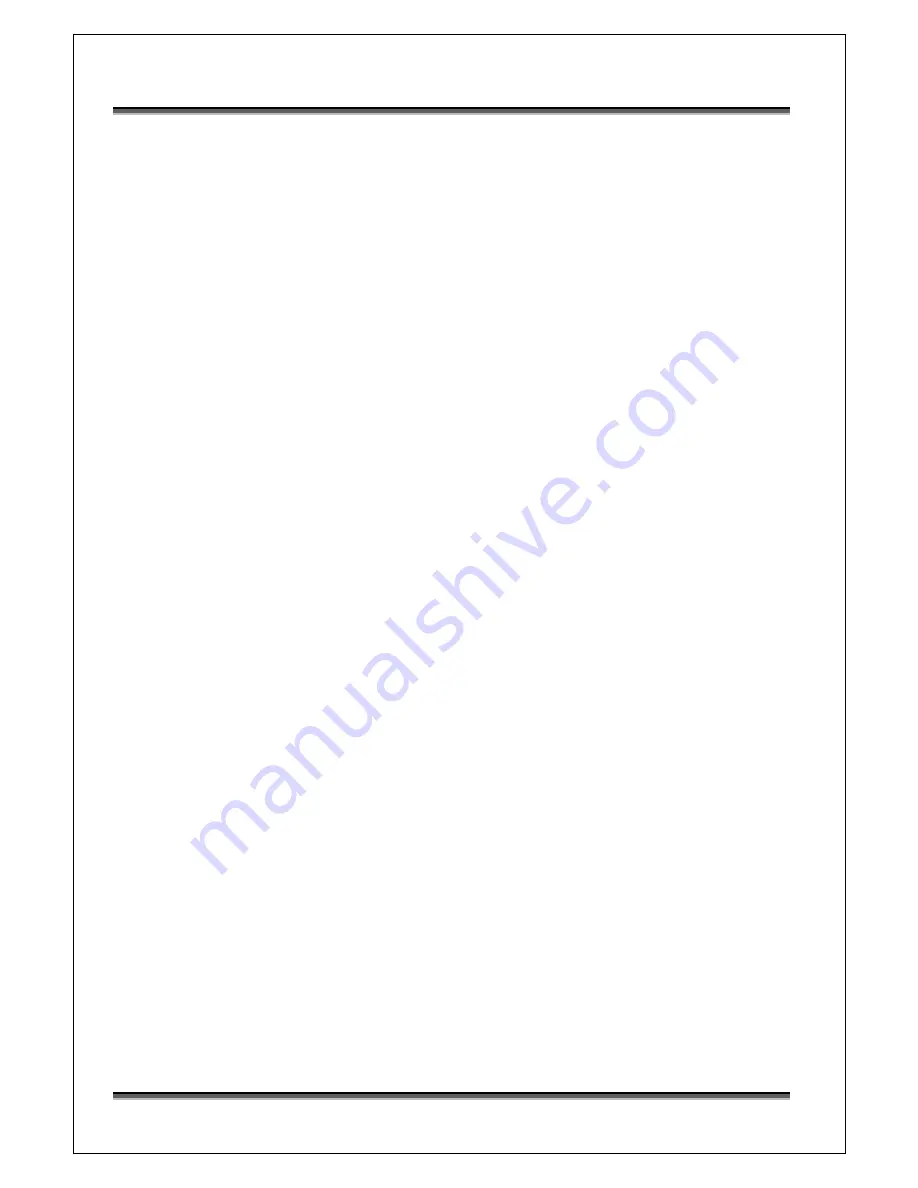
USER’S MANUAL OF WLAN ACCESS POINT
Version: 1.1
3
Software configuration
There are web based management and configuration functions allowing you to have the jobs
done easily.
The WLAN Access Point is delivered with the following factory default parameters on the
Ethernet LAN interfaces.
Default IP Address
: 192.168.1.254
Default IP subnet mask
: 255.255.255.0
WEB login User Name
: <empty>
WEB login Password
: <empty>
3.1
Prepare your PC to configure the WLAN Access Point
For OS of Microsoft Windows 95/ 98/ Me:
1.
Click the
Start
button and select
Settings
, then click
Control Panel
. The
Control
Panel
window will appear.
Note:
Windows Me users may not see the Network control panel. If so,
select
View
all Control Panel options
on the left side of the window
2.
Move mouse and double-click the right button on
Network
icon. The
Network
window will appear.
3.
Check the installed list of
Network Components
. If TCP/IP is not installed, click the
Add
button to install it; otherwise go to step 6.
4.
Select
Protocol
in the
Network Component Type
dialog box and click
Add
button.
5.
Select
TCP/IP
in
Microsoft
of
Select Network Protocol
dialog box then click OK
button to install the TCP/IP protocol, it may need the Microsoft Windows CD to
complete the installation. Close and go back to
Network
dialog box after the TCP/IP
installation.
6.
Select
TCP/IP
and click the
properties
button on the
Network
dialog box.
7.
Select
Specify an IP address
and type in values as following example.
9
IP Address:
192.168.1.1
, any IP address within 192.168.1.1 to 192.168.1.253 is
good to connect the Wireless LAN Access Point.
9
IP Subnet Mask:
255.255.255.0
8.
Click OK and reboot your PC after completes the IP parameters setting.
For OS of Microsoft Windows 2000, XP:
6
1.
Click the
Start
button and select
Settings
, then click
Control Panel
. The
Control