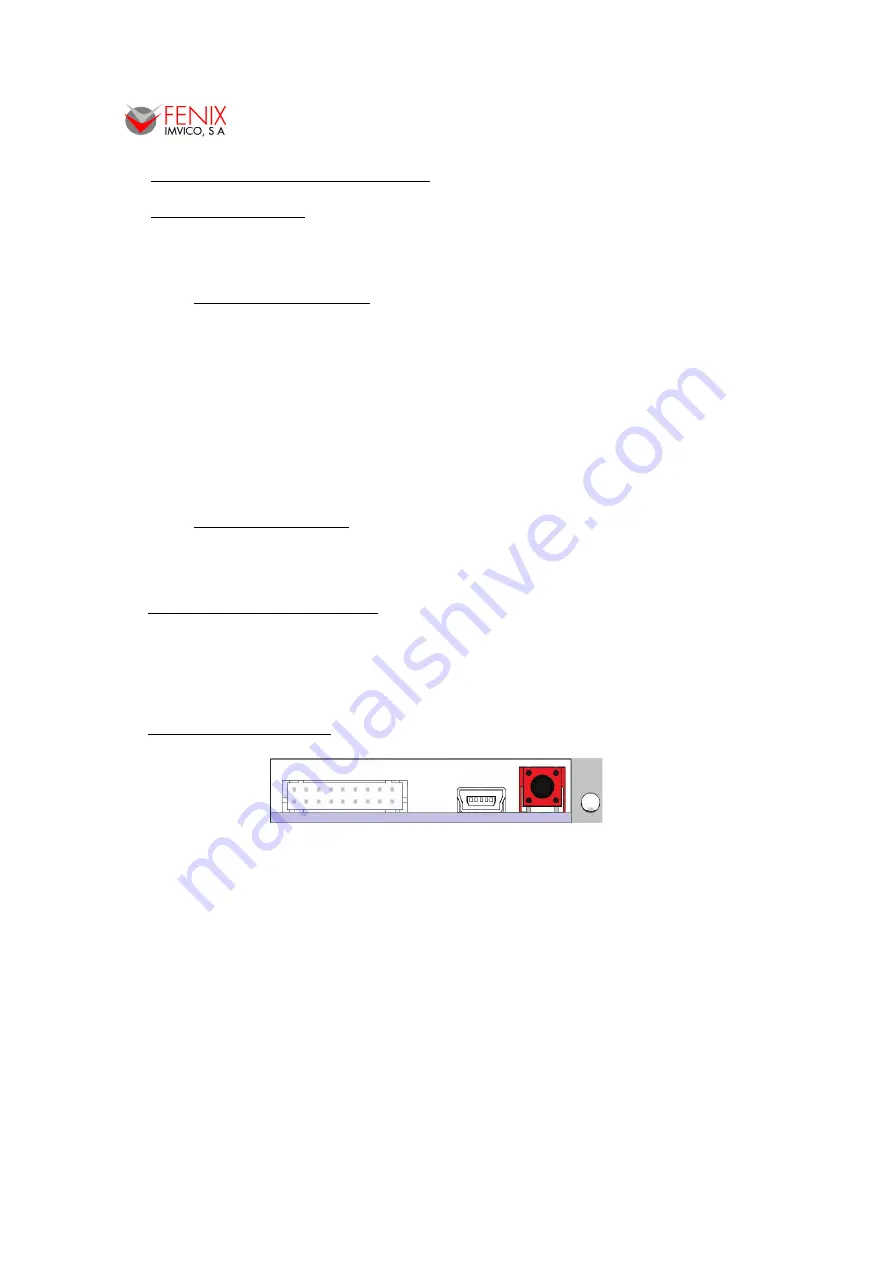
TS2000 PRINTERS OPERATION MANUAL
5 – BASIC OPERATIONS
5.1.
PAPER LOADING
There are two ways of loading paper: automatic and manual. In any case, before starting the
paper load sequence, please make sure the paper roll has been placed in the right way.
5.1.1- Automatic paper loading
1. Make sure the TS2000 is power supplied.
2. Remove any rest of paper if there is any
3. Make sure that the platen is closed.
4. Make sure the paper end is cut in a straight way.
5. Thread the paper roll with the right orientation. The thermal paper has only one printing side
(thermal side). If there are doubt about which one is the printing side, just scratch the paper and
the thermal side will show up the track on.
6. Once the printer has detected the paper, it will automatically start the paper load sequence
which consist of feeding few millimeters of paper at a very low speed (running at low speed, the
motor will be noisier).
5.1.2- Manual paper loading
One of the main advantages of the TS2000 printer is its easy paper loading system: Lift the platen
block (printer cover), position the paper and back down the platen block.
5.
2
.
UNBLOCKING THE CUTTER
To unlock the cutter in the event that there has been a paper jam or similar problem, it is only need
to try to open the platen block smoothly, which will cause the cutter to return to its home position. Then,
retry again open the platen block to release it from the mechanism and remove the rest of paper that
may have caused the jam.
5.
3
. B
UTTON FUNCTIONS
Fig.5.1.
TS2000 button.
The on-board button has the following functions:
•
PAPER FEEDING: when the printer is powered on pressing the button will feed the paper.
The paper roller will not move under the following conditions:
- The paper roll end sensor detects a paper end.
- When the door is open.
- When another non-recoverable error is present.
•
SELF-TEST MODE
: If pressed on start-up with the door closed, it activates this mode.
•
HEXADECIMAL MODE:
In order to activate it, if the button is still pressed when the full Self-
test has been printed, the printer will prompt the user to hold the button to enter this mode. If
we do not hold the button in the next 3 seconds, the printer will exit to normal operation.
18/58






























