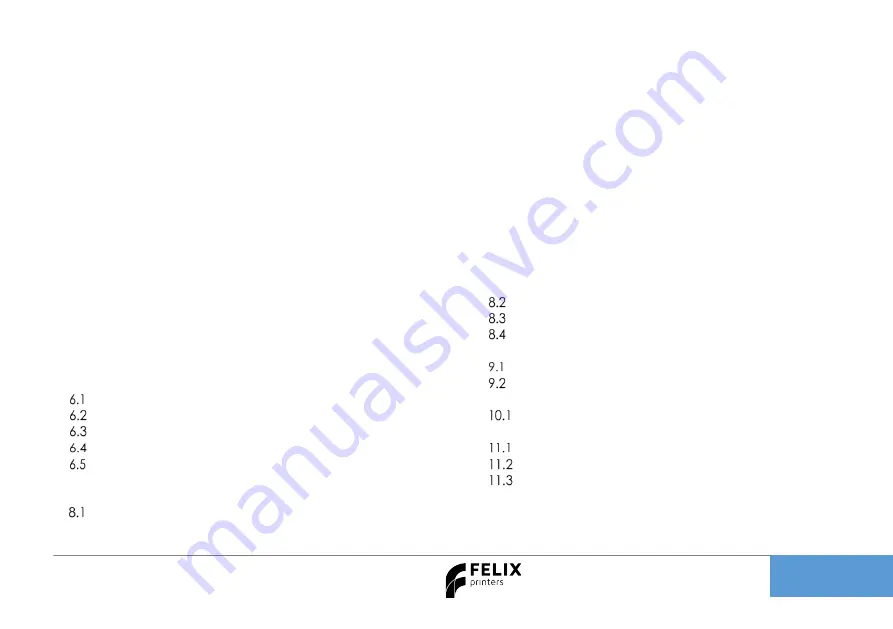
Quick Start Guide FELIX Pro 3
Page
2
2
Introduction
Thank you for choosing FELIXprinters!
It is highly recommended to at least read this manual. It explains in short how to make your first print and
contains important information to operate the printer properly.
Kind regards,
FELIXprinters
3
Contents
SAFETY ........................................................................................ 1
INTRODUCTION .......................................................................... 2
CONTENTS .................................................................................. 2
PRINTER SPECIFICATIONS ......................................................... 3
FELIX PRO 3 AT A GLANCE ....................................................... 4
WHAT’S IN THE BOX? ................................................................. 5
.......................................................... 6
............................................................. 7
...................................................... 8
........................................... 10
......................................................................... 11
DISPLAY OVERVIEW ................................................................. 12
PREPARATION FOR PRINTING ................................................. 13
......................................................................... 13
. .................................................................... 14
................................................................. 15
.................................................. 16
PRINT ......................................................................................... 17
........................................... 18
TIPS AND TRICKS ................................................................. 19
............................................................. 19
MAINTENANCE ................................................................... 21
....................................................... 21
.................................................................. 23
................................................................. 23
DISPLAY MESSAGES ........................................................... 24




































