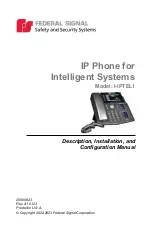9
Introduction of the Keypad
Description, Installation, and Configuration Manual
Federal Signal
www.fedsig.com
Introduction of the Keypad
The following figure illustrates the front view and the keypad of
the IP Phone, and the table describes the keys.
Figure 1 Keypad of IP Phone
15
16
17
12
13
11
10
9
8
14
7
6
5
4
3
2
18
1