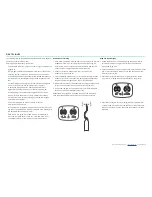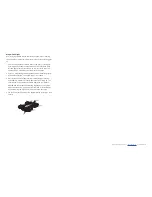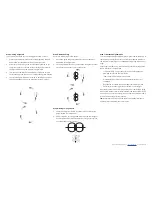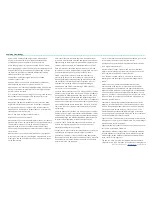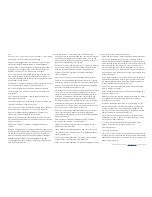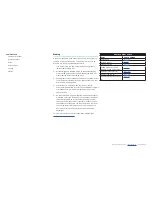For more product information visit |
www.FatShark.com
| All Rights Reserved
OPERATION OF THE WIRELESS VIDEO SYSTEM
Video frequencies for this product operate on 5.8GHz bands.
The available frequencies are divided up into five frequency
groups, called bands. Each band has eight channels on it. These
bands also overlap and use the same frequency range so it’s not
recommended to fly on multiple bands when in a group.
Only one video transmitter can occupy a channel at any
given time. If more than one transmitter is transmitting on a
frequency, if there is a user on an overlapping channel from
another band or if there is outside interference, video reception
can be disrupted.
The Fat Shark Recon headset works on all five bands. The Shark
Quad uses the two most popular bands; Fat Shark band (FS)
and Raceband.
HEADSET OPERATION
The Recon Headset can be charged with the built-in charger by
connecting a micro USB power supply to the port on the side of
the goggles.
Slide the 5-way button left and right or forward and back for
brightness and contrast adjustment.
Press and hold the 5-way button to access the menu, and then
use the 5-way button to navigate menu options. Press the 5-way
button to make menu selections.
Tap the 5-way button to scan for the strongest channel on your
band.
•
Tap the channel buttons to manually change frequencies
•
Press and hold the channel buttons to change bands
Band
Channel/ Frequency (MHz)
1
2
3
4
5
6
7
8
A*
5865
5845
5825
5805
5785
5765
5745
5725
B*
5733
5752
5771
5790
5809
5828
5847
5866
E*
5705
5685
5665
5645
5885
5905
5925
5945
FS
5740
5760
5780
5800
5820
5840
5860
5880
R
5658
5695
5732
5769
5806
5843
5880
5917
*Video frequencies available on the headset, but not on the
Shark Quad.
CHANGING THE VIDEO FREQUENCY ON THE SHARK QUAD
The small button on the left side of the Shark Quad labeled
CHANNEL will change the video frequency and band.
Changing the Frequency
A short press of the CHANNEL button will change to the next
channel. Scroll through channels until a suitable image is shown
on the Recon goggles.
Changing the Band
Press and hold the Channel button to change the band.
The Shark Quad will flash the blue LED next to the Channel
button twice to indicate Raceband.
The Shark Quad will flash the blue LED
next to the Channel button three
times to indicate Fat Shark band.
USB Charge Port
Power Switch
2600mAh
18650 Li-Ion
Battery
BOTTOM VIEW
Antenna
Connector
5-Way Button
Channel Buttons
TOP VIEW