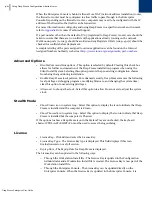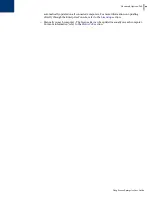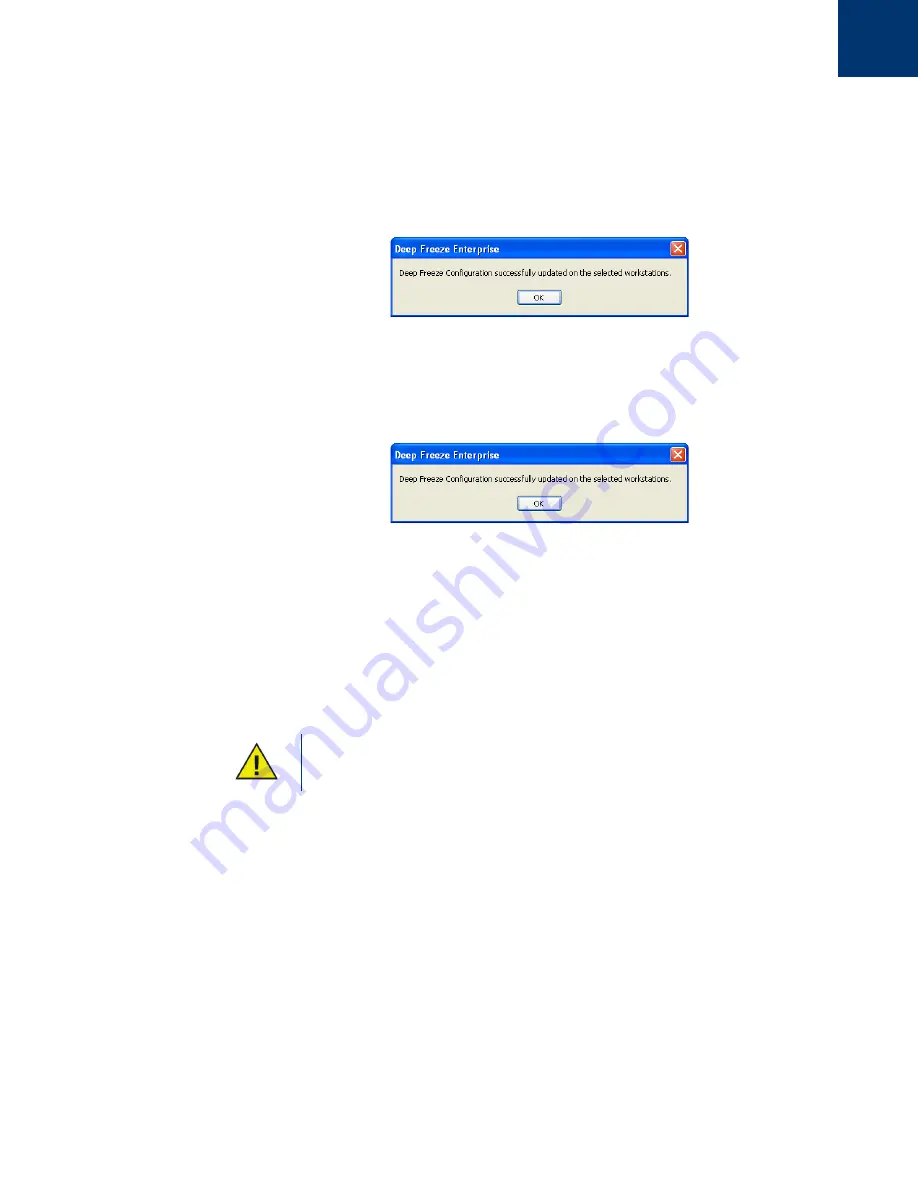
Deep Freeze Enterprise User Guide
54
|
Using Deep Freeze Enterprise Console
The two tabs on the Configuration Screen can be used to update the configuration on remote
computers. Close the Configuration Screen after making the necessary changes in configuration.
For further information about the options on each tab, refer to
Using Deep Freeze Configuration
Administrator
.
The following message is displayed:
3. Click
OK
.
4. In the
Workstations
pane, select the required computer(s) to be dynamically updated with the
new configuration settings.
5. Click
Send
on the menu bar to send the new configuration settings to the selected
computer(s). The following message is displayed.
6. After sending the new configuration settings to the selected computers, the following options
are available:
— Click
Save As
to save the current settings of the Configuration Screen to a file. A standard
Save File dialog displays where a location and file name can be specified.
— Click
Edit
at any time to re-open the Configuration Screen with the current settings intact.
— Click
Close
to clear the contents of the Configuration Screen and exit out of the dynamic
configuration mode.
When updating the configuration on the computer, the
Embedded Events
and
Maintenance
tab options are updated with the new settings.
Summary of Contents for DEEP FREEZE ENTERPRISE
Page 1: ...Deep Freeze Enterprise User Guide 1...
Page 6: ...Deep Freeze Enterprise User Guide 6 Contents...
Page 10: ...Deep Freeze Enterprise User Guide 10 Preface...
Page 14: ...Deep Freeze Enterprise User Guide 14 Introduction...
Page 22: ...Deep Freeze Enterprise User Guide 22 Installing Deep Freeze...
Page 84: ...Deep Freeze Enterprise User Guide 84 Managing Deep Freeze Computers...
Page 90: ...Deep Freeze Enterprise User Guide 90 Appendix A Ports and Protocols...
Page 96: ...Deep Freeze Enterprise User Guide 96 Appendix B Network Examples...