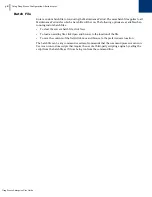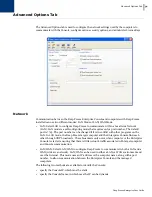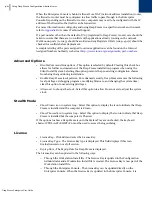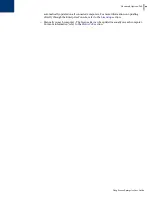Deep Freeze Enterprise User Guide
52
|
Using Deep Freeze Enterprise Console
2. In the Enterprise Console, select the computers to be updated. These computers can be in
either a Frozen or Thawed state.
3. Right-click, and select
Update Deep Freeze
from the contextual menu.
4. A standard
Open
file window appears. Select the blank computer file and click
Open
.
5. The selected computers update to the new version of Deep Freeze software, but retain all
settings from the current version.
This feature works only on computers with Deep Freeze 6.3 and higher currently installed.
Sending Messages to Computers
To send a message to one or more computers, complete the following steps:
1. Select the computer(s) to send a message.
2. Right-click and select
Send Messag
e from the contextual menu.
3. Type the message in the dialog that appears and click
Send
. A dialog appears asking for
confirmation to send the message to the selected computers.
4. Click
OK
to send or
Cancel
to close the dialog without sending the message.
Target Installing Deep Freeze
Complete the following steps to remotely install a Full Workstation Installation on any computer
that has the Workstation Seed installed.
1. Right-click on one or multiple computers and select
Install
. A dialog is displayed, asking if the
installation should proceed. Click
OK
.
2. A dialog box appears to select the file to be installed on the remote computer.
3. Select the installation file to use and click
Open
.
4. The computer installs Deep Freeze and restarts.
5. Once the installation is complete, the Enterprise Console reflects the change in the computer’s
status, and displays it as
Frozen
.
Updating a Deep Freeze Configuration File
Complete the following steps to update the configuration on one or many computer(s) with the
settings of an existing
.rdx
file. (An .
rdx
file is a file containing the conditions specified in the
Deep Freeze Configuration Administrator).
1. Right-click on the computer(s) and select
Update Configuration
, as shown below.
2. A message appears asking for an existing
.rdx
file to be located.
3. Click
OK
. A standard
Open File
dialog appears to select an
.rdx
file.
4. Locate a file and click
Open
to update the configuration on the selected computer(s) with the
settings in the
.rdx
file. Click
Cancel
to cancel the configuration update.
Summary of Contents for DEEP FREEZE ENTERPRISE
Page 1: ...Deep Freeze Enterprise User Guide 1...
Page 6: ...Deep Freeze Enterprise User Guide 6 Contents...
Page 10: ...Deep Freeze Enterprise User Guide 10 Preface...
Page 14: ...Deep Freeze Enterprise User Guide 14 Introduction...
Page 22: ...Deep Freeze Enterprise User Guide 22 Installing Deep Freeze...
Page 84: ...Deep Freeze Enterprise User Guide 84 Managing Deep Freeze Computers...
Page 90: ...Deep Freeze Enterprise User Guide 90 Appendix A Ports and Protocols...
Page 96: ...Deep Freeze Enterprise User Guide 96 Appendix B Network Examples...