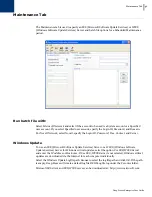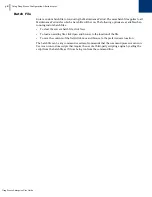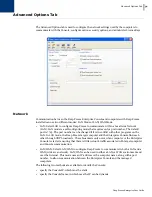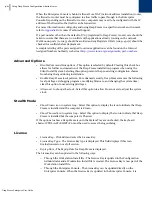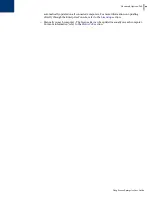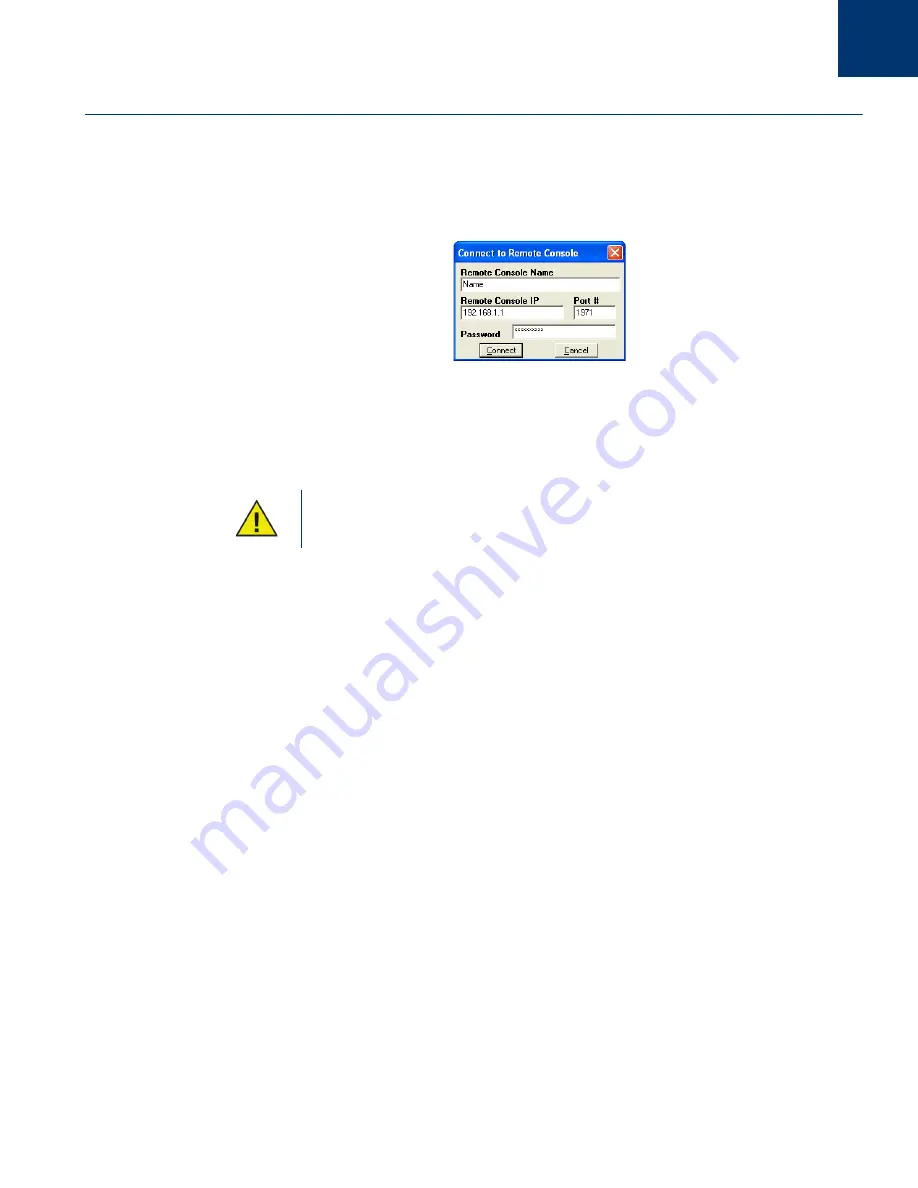
Deep Freeze Enterprise User Guide
50
|
Using Deep Freeze Enterprise Console
Connecting to a Remote Console
Once a Remote Console has been established by the hosting Console it can be accessed by other
Consoles from a different machine.
1. Select the
Connect to Remote Console
icon in the side bar or by right-clicking on the network
item. Upon selection the
Connect to Remote Console
dialog appears:
2. In the
Connect to Remote Console
dialog, specify the connection details such as
Remote
Console Name
,
Remote Console IP
,
Port number,
and
Password
. This information is
provided by the administrator of the host Console. Once entered, this information can be
retrieved by right-clicking a port in the
Network and Groups Pane
and selecting
Properties
.
If the connection to a Remote Console has been severed, it can be reconnected by
clicking the
Reconnect to Remote Console
icon in the sidebar or by right-clicking
on an entry in the
Network and Groups
pane.
Summary of Contents for DEEP FREEZE ENTERPRISE
Page 1: ...Deep Freeze Enterprise User Guide 1...
Page 6: ...Deep Freeze Enterprise User Guide 6 Contents...
Page 10: ...Deep Freeze Enterprise User Guide 10 Preface...
Page 14: ...Deep Freeze Enterprise User Guide 14 Introduction...
Page 22: ...Deep Freeze Enterprise User Guide 22 Installing Deep Freeze...
Page 84: ...Deep Freeze Enterprise User Guide 84 Managing Deep Freeze Computers...
Page 90: ...Deep Freeze Enterprise User Guide 90 Appendix A Ports and Protocols...
Page 96: ...Deep Freeze Enterprise User Guide 96 Appendix B Network Examples...