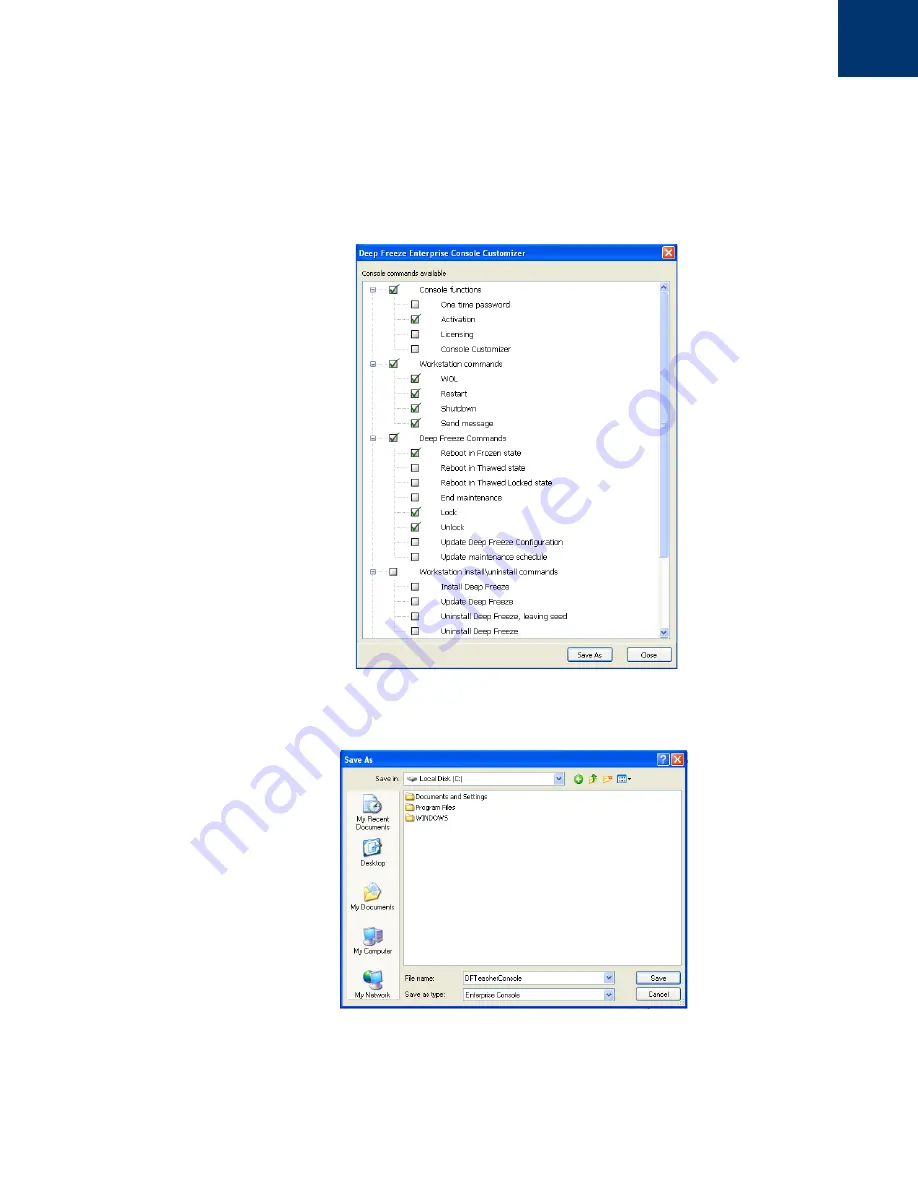
Deep Freeze Enterprise User Guide
100
|
Appendix D Creating a Customized Deep Freeze Enterprise Console
We will only leave three options under Deep Freeze commands selected:
Unlock
,
Lock
, and
Reboot in Frozen
state. This will allow a teacher to lock (and unlock) the keyboard and mouse on
student computers as required, as well as to reboot computers
Frozen
(just in case a computer is
ever accidentally left
Thawed
by IT staff). Leaving all other options cleared will ensure a teacher is
unable to permanently modify a computer.
Finally, we will clear all
Workstation install/uninstall commands
and all
Scheduler commands
because we don’t want our teacher to use any of these options.
Once all options have been selected, click
Save As
to save a new Enterprise Console. A standard
Save As
dialog is displayed:
Save the new limited Enterprise Console and distribute it to the required users.
Summary of Contents for DEEP FREEZE ENTERPRISE
Page 1: ...Deep Freeze Enterprise User Guide 1...
Page 6: ...Deep Freeze Enterprise User Guide 6 Contents...
Page 10: ...Deep Freeze Enterprise User Guide 10 Preface...
Page 14: ...Deep Freeze Enterprise User Guide 14 Introduction...
Page 22: ...Deep Freeze Enterprise User Guide 22 Installing Deep Freeze...
Page 84: ...Deep Freeze Enterprise User Guide 84 Managing Deep Freeze Computers...
Page 90: ...Deep Freeze Enterprise User Guide 90 Appendix A Ports and Protocols...
Page 96: ...Deep Freeze Enterprise User Guide 96 Appendix B Network Examples...



















