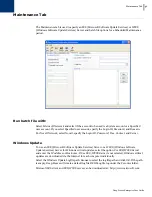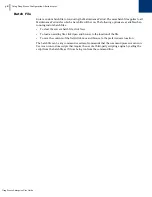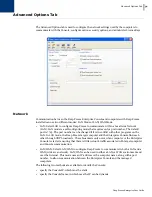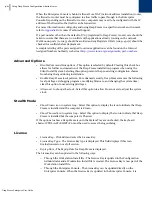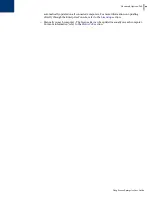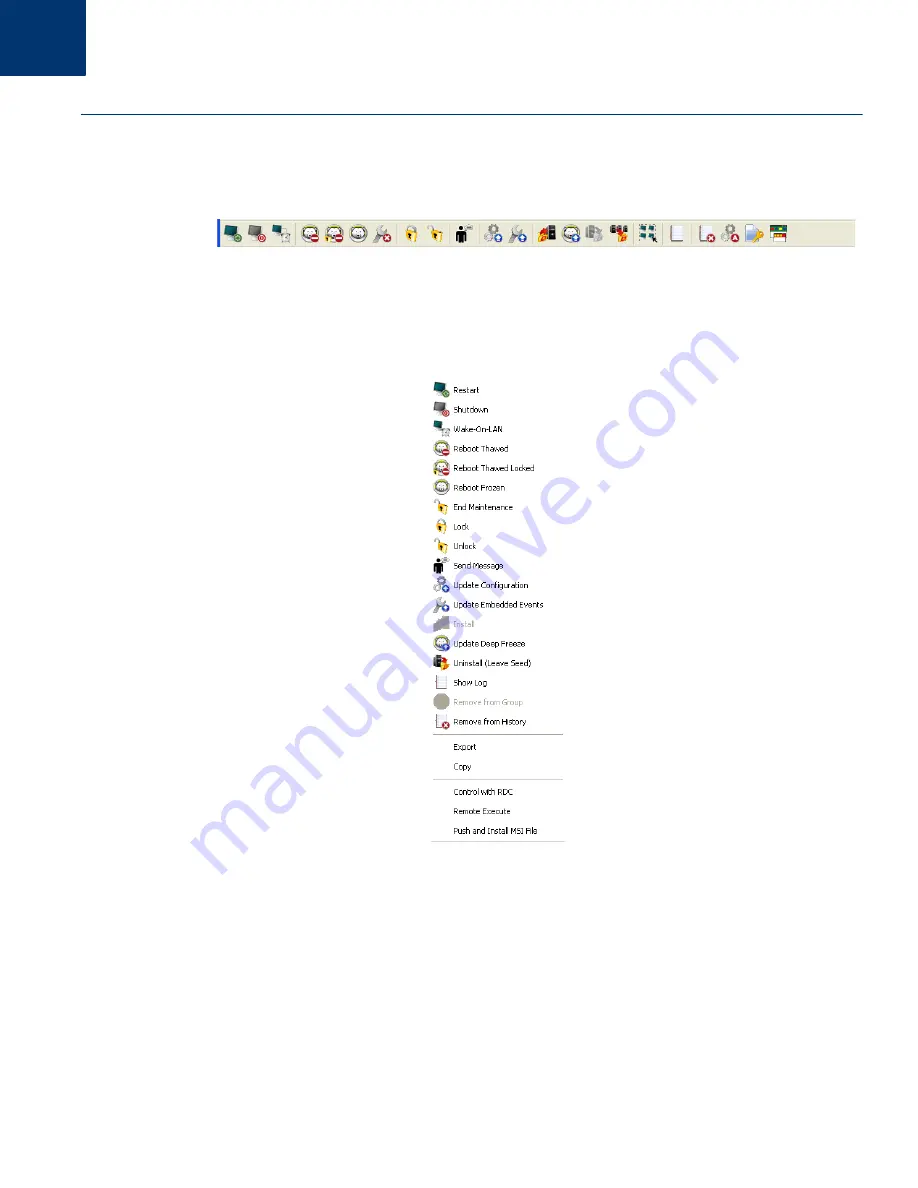
Managing Deep Freeze with the Console
|
51
Deep Freeze Enterprise User Guide
Managing Deep Freeze with the Console
The Enterprise Console contains a toolbar at the top of the screen that allows quick access to the
functions of the Console.
These commands can also be accessed using the contextual menu, as shown below, that appears by
right-clicking on one or more computers. When a particular action is chosen, the selected
computer performs the action and the status icons update accordingly.
Specific icons are disabled if the selected computer does not support that action. For example, a
computer that has a
Target
icon, will not show the option to be Thawed or Frozen, because the
program has not been installed yet.
Updating Deep Freeze Software
To update Deep Freeze computers (where Deep Freeze 6.3 or higher is installed) with a new
version of Deep Freeze, complete the following steps:
1. In the Configuration Administrator of the new version of Deep Freeze, create a blank
workstation installation file.
Summary of Contents for DEEP FREEZE ENTERPRISE
Page 1: ...Deep Freeze Enterprise User Guide 1...
Page 6: ...Deep Freeze Enterprise User Guide 6 Contents...
Page 10: ...Deep Freeze Enterprise User Guide 10 Preface...
Page 14: ...Deep Freeze Enterprise User Guide 14 Introduction...
Page 22: ...Deep Freeze Enterprise User Guide 22 Installing Deep Freeze...
Page 84: ...Deep Freeze Enterprise User Guide 84 Managing Deep Freeze Computers...
Page 90: ...Deep Freeze Enterprise User Guide 90 Appendix A Ports and Protocols...
Page 96: ...Deep Freeze Enterprise User Guide 96 Appendix B Network Examples...