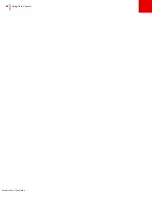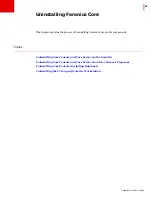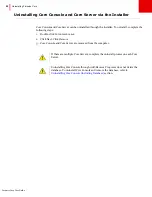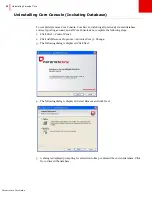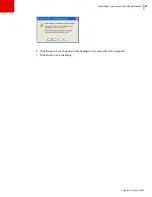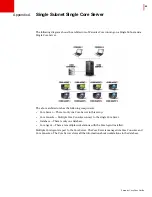Faronics Core User Guide
82
|
Using Core Console
•
Right-click on a single workstation or multiple workstations in
Console Tree pane > Managed
Workstations
node and select
Copy
. Right-click on
Console Tree pane
>Task>Scheduled>[Task Name]
and select
Paste
. The task is now updated with the newly
added workstation.
Viewing, Editing, Re-executing, Canceling and Renaming Scheduled Actions
Viewing Tasks
Once the task has been created, it appears in the
Tasks
node of the
Console Tree
pane. Tasks are
grouped according to when they are scheduled:
•
Future and recurring tasks are listed under
Scheduled
.
•
Currently executing tasks are listed under
Active
.
•
Previously executed tasks are listed under
History
.
Editing Tasks
To edit a task, complete the following steps:
1. Select
Tasks>Scheduled>[Task Name]
in the
Console Tree
pane.
2. Right-click on the task and select
Edit Schedule...
3. The
Schedule Task
dialog appears.
4. Edit the task and click
OK
.
If the task was created through
Group Actions
, it is edited and applied on all workstations. If the
time for executing the task arrives while editing a task, it will not execute until the
Schedule Task
dialog is closed.
Re-executing Tasks
To re-execute a task, complete the following steps:
1. Select
Tasks>History>[Task Name]
in the
Console Tree
pane.
2. The task can be re-executed in the following ways:
— Right-click on the task and select
Retry task for Failed workstations (x)
to re-execute the
task on the workstations where the task has failed. Right-click on the task and select
Retry
task for All workstations (x)
to re-execute the task on all workstations
.
— Right-click on
All Workstations
and select
Re-execute
task (x)
to re-execute the task on all
workstations. Right-click on
Failed
and select
Re-execute
task (x)
to re-execute the task on
workstations where the task has failed. Right-click on
Succeeded
and select
Re-execute
task
(x)
to re-execute the task on workstations where the task has succeeded.
—
x
stands for the number of workstations under this option.
3. The task is re-executed.
Summary of Contents for CORE
Page 1: ...Faronics Core User Guide 1 CaS 5cWRS...
Page 6: ...Faronics Core Console User Guide 6 Contents...
Page 18: ...Faronics Core User Guide 18 Introduction...
Page 24: ...Faronics Core User Guide 24 Installing Faronics Core...
Page 30: ...Faronics Core User Guide 30 Configuring Faronics Core via the Configuration Wizard...
Page 50: ...Faronics Core User Guide 50 Configuring Core Server Manually...
Page 56: ...Faronics Core User Guide 56 Using Advanced Options...
Page 88: ...Faronics Core User Guide 88 Using Core Console...
Page 96: ...Faronics Core User Guide 96 Appendix A Single Subnet Single Core Server...
Page 98: ...Faronics Core User Guide 98 Appendix B Single Subnet Multiple Core Servers...