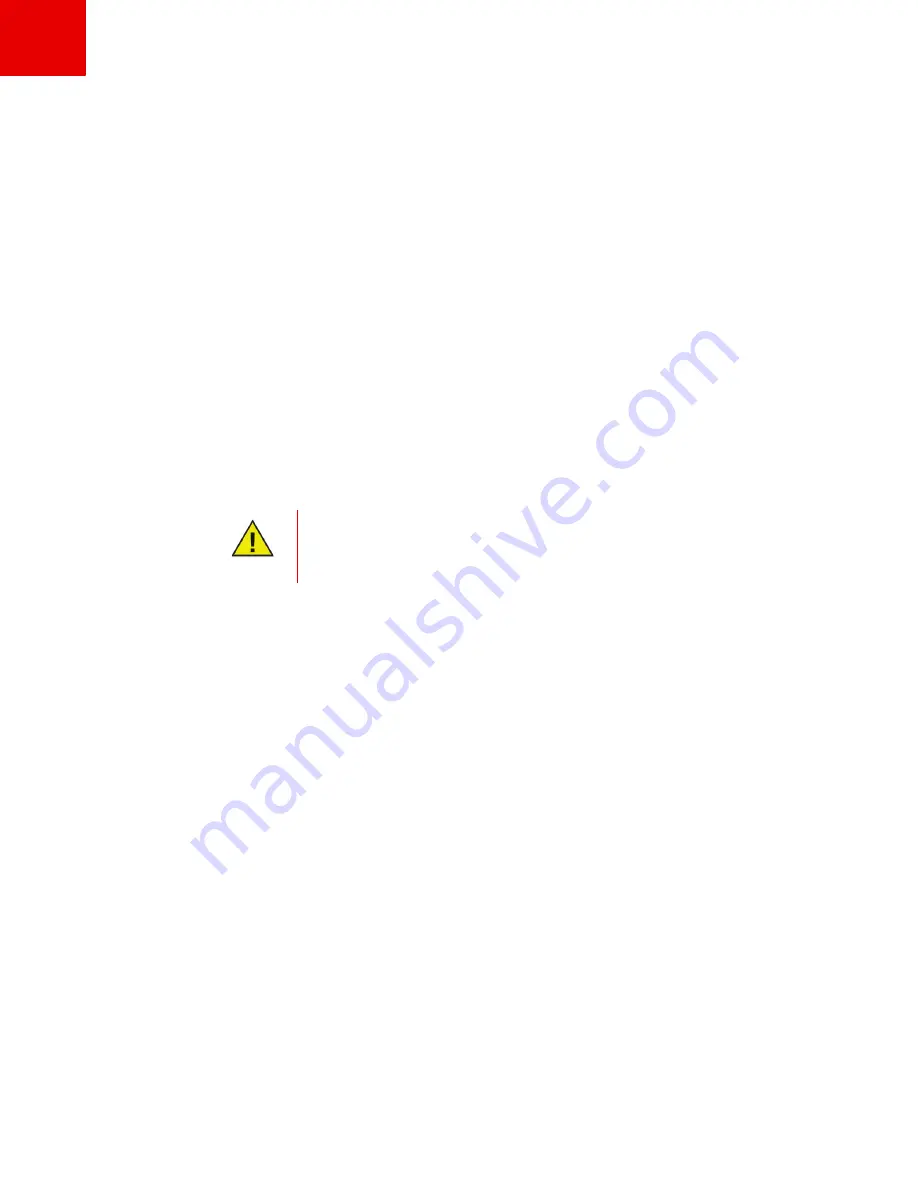
Core Console User Interface Components
|
71
Faronics Core User Guide
are categorized by the product name in a sub-menu. To apply
Group Actions
, select any of the
following options:
— Right-click on any node in the
Console Tree
pane and select
Group Actions
. Select the action
to be applied from the menu. The selected action will be applied to all the workstations listed
in the selected node.
— Click on
Managed Workstations
in the
Console Tree
pane and select
Group Actions
in the
Actions
pane. Select the action to be applied from the menu. The selected action will be
applied to all the workstations listed in the selected node.
Scheduled Actions
created from the
Group Actions
menu appear under
Console Tree
Pane>Tasks>Scheduled
. For more information refer to the
Scheduling Action
section.
•
Shutdown
— Select one or more workstations to shutdown immediately.
•
Restart
— Select one or more workstations to restart immediately.
•
Wake up
— Select one or more workstations to perform an immediate Wake-On-LAN.
•
Schedule Action
— Select one or more workstations to receive a scheduled task. For more
information, refer to the
Scheduling Action
section.
•
Remove from Database
— One or more workstations can be removed from the list. The
workstation will reappear in the list if it is restarted or if it is trying to send information to the
console computer. If the Core Agent is uninstalled from the workstation, it will not appear in
the list.
•
Copy
— Copy a workstation to paste to a custom workstation group or subgroup.
•
Create WOL Reminder Email
— The Remote WOL Email Generator can be used to create and
send a reminder email to the users of a particular workstation. The email will have a link to the
web site that allows you to wake up the workstations remotely. For more information on this
feature refer to
WOL Web Service Tab
section.
Once the workstation is removed from the database, the workstation’s data and
settings are removed permanently. If the workstation connects to Core Console,
and a new report is generated, it will not contain the details of the workstation
before it was removed from the database.
Summary of Contents for CORE
Page 1: ...Faronics Core User Guide 1 CaS 5cWRS...
Page 6: ...Faronics Core Console User Guide 6 Contents...
Page 18: ...Faronics Core User Guide 18 Introduction...
Page 24: ...Faronics Core User Guide 24 Installing Faronics Core...
Page 30: ...Faronics Core User Guide 30 Configuring Faronics Core via the Configuration Wizard...
Page 50: ...Faronics Core User Guide 50 Configuring Core Server Manually...
Page 56: ...Faronics Core User Guide 56 Using Advanced Options...
Page 88: ...Faronics Core User Guide 88 Using Core Console...
Page 96: ...Faronics Core User Guide 96 Appendix A Single Subnet Single Core Server...
Page 98: ...Faronics Core User Guide 98 Appendix B Single Subnet Multiple Core Servers...






























