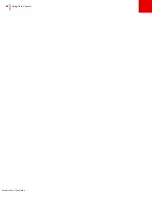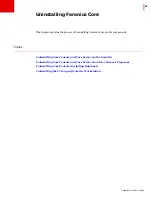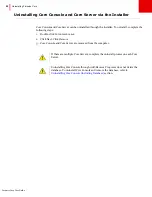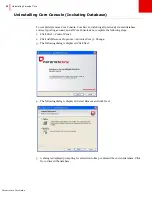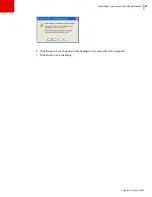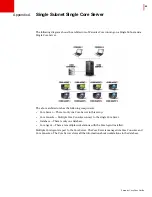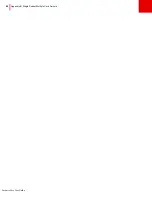Faronics Core User Guide
86
|
Using Core Console
Upgrading from Core Console 2.x to Faronics Core 3.0
It is not possible to directly upgrade from Core Console 2.x to Faronics Core 3.0. Faronics Core
3.0 will be installed along with Core Console 2.x.
For more information on migrating from
Core Console 2.x to Faronics Core 3.0, refer to the
Migration White Paper available at
www.faronics.com/library
.
Summary of Contents for CORE
Page 1: ...Faronics Core User Guide 1 CaS 5cWRS...
Page 6: ...Faronics Core Console User Guide 6 Contents...
Page 18: ...Faronics Core User Guide 18 Introduction...
Page 24: ...Faronics Core User Guide 24 Installing Faronics Core...
Page 30: ...Faronics Core User Guide 30 Configuring Faronics Core via the Configuration Wizard...
Page 50: ...Faronics Core User Guide 50 Configuring Core Server Manually...
Page 56: ...Faronics Core User Guide 56 Using Advanced Options...
Page 88: ...Faronics Core User Guide 88 Using Core Console...
Page 96: ...Faronics Core User Guide 96 Appendix A Single Subnet Single Core Server...
Page 98: ...Faronics Core User Guide 98 Appendix B Single Subnet Multiple Core Servers...