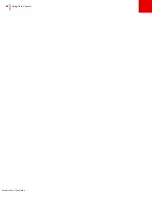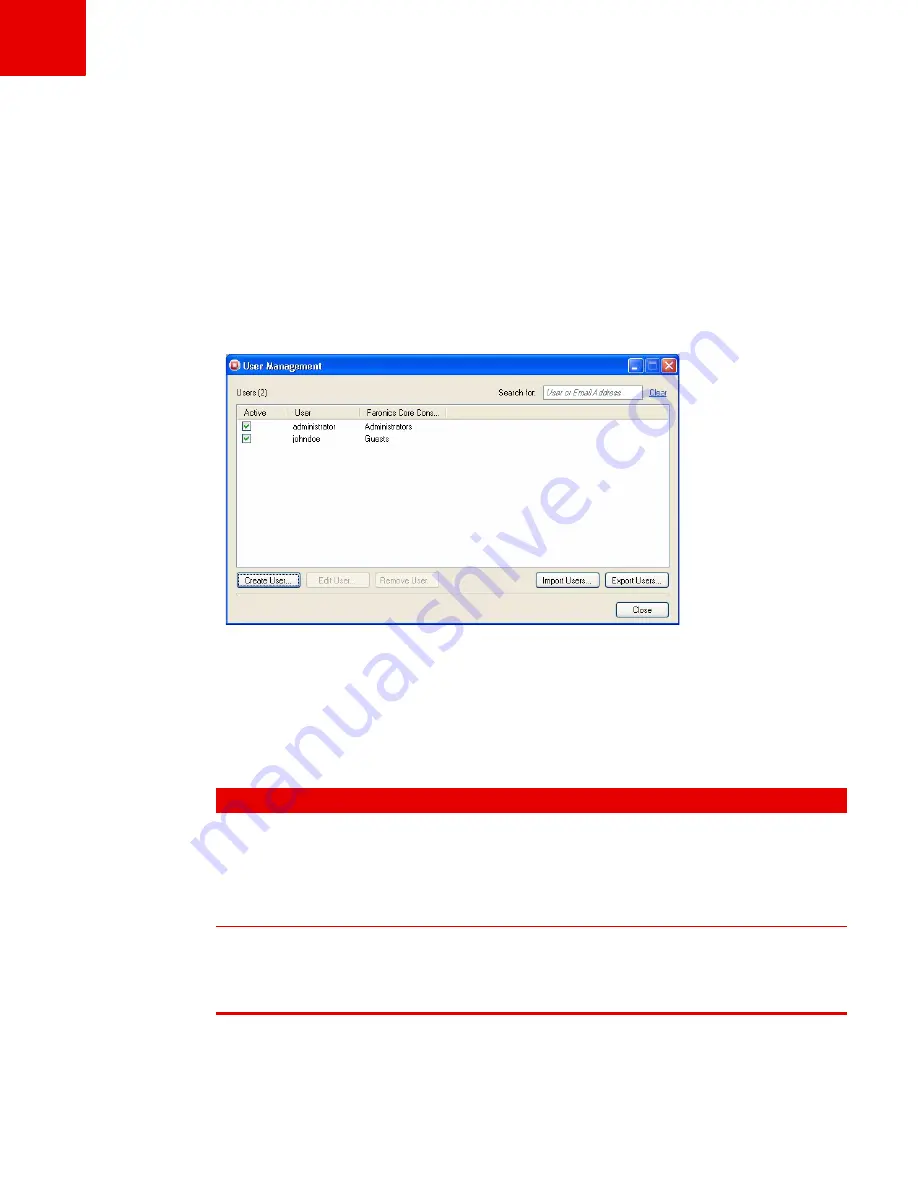
Manage Users and Roles
|
73
Faronics Core User Guide
Specify values for the following fields:
•
User ID
— specify a User ID for the user.
•
Password
— specify a password (the password must be alphanumeric, between 8 to 15
characters, with upper case, lower case and numbers).
•
Re-enter password
— re-enter the password.
•
Email address
— enter the email address for the user.
•
User Role for Core Console
— select if the user is an
Administrator
,
Power User
,
User
or
Guest
.
4. Click
Create
. The user is created.
Permissions for User Roles
The User Roles for Core Console drop-down in the
Create User
or
Edit User
dialogs allow
assigning users to users.
The following actions are allowed for User Roles —
Administrator, Power User, User
, and
Guest
:
User Role
Permission
Administrator
•
Manage Users
•
Manage Database Connection
•
Export Private Key at the Server
•
All other actions available to Power Users.
Power User
•
Schedule Actions
•
Install/Upgrade/Uninstall Agent
•
All other actions available to members of the
User
role.
Summary of Contents for CORE
Page 1: ...Faronics Core User Guide 1 CaS 5cWRS...
Page 6: ...Faronics Core Console User Guide 6 Contents...
Page 18: ...Faronics Core User Guide 18 Introduction...
Page 24: ...Faronics Core User Guide 24 Installing Faronics Core...
Page 30: ...Faronics Core User Guide 30 Configuring Faronics Core via the Configuration Wizard...
Page 50: ...Faronics Core User Guide 50 Configuring Core Server Manually...
Page 56: ...Faronics Core User Guide 56 Using Advanced Options...
Page 88: ...Faronics Core User Guide 88 Using Core Console...
Page 96: ...Faronics Core User Guide 96 Appendix A Single Subnet Single Core Server...
Page 98: ...Faronics Core User Guide 98 Appendix B Single Subnet Multiple Core Servers...