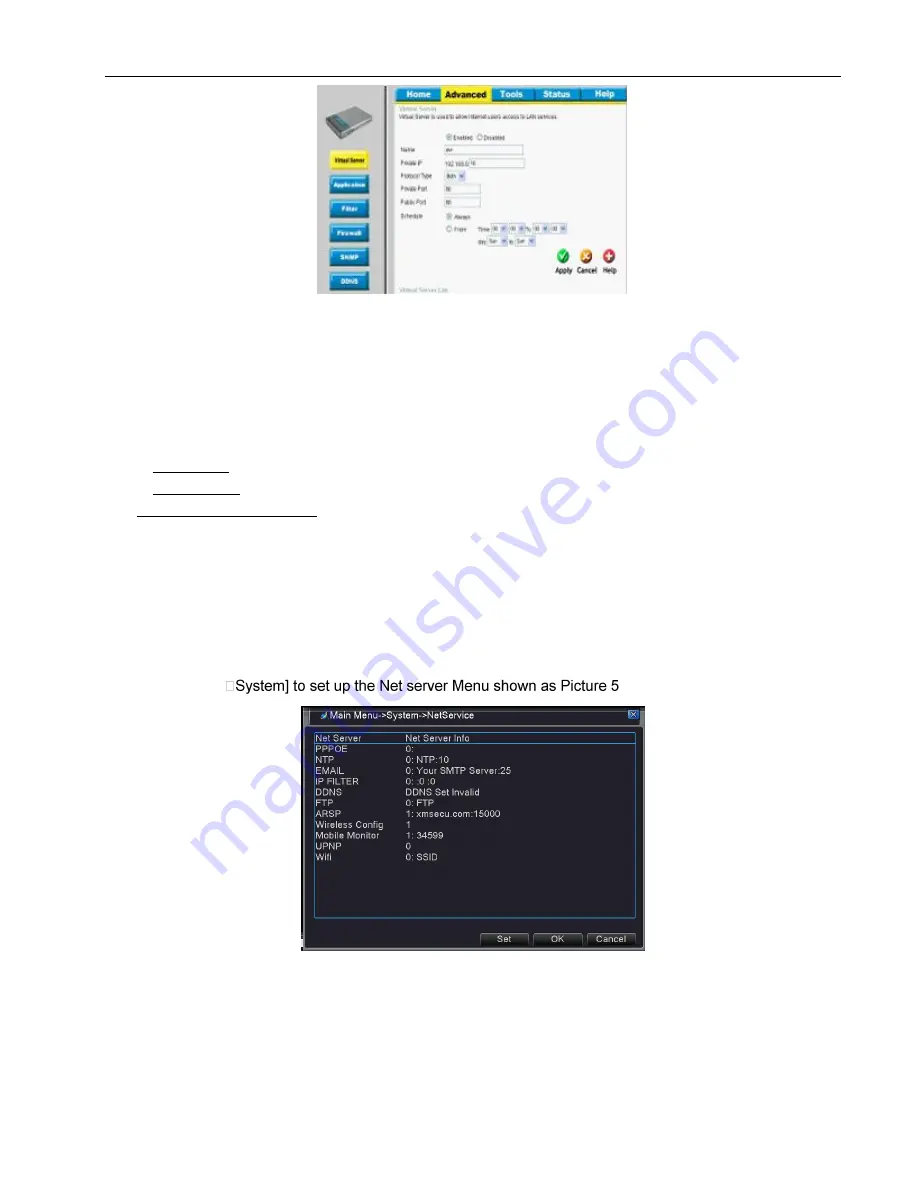
Picture 5-26
1. Input router’s IP address from IE-based browser to open the Router configuration interface;
2. Click [
Advanced
] option to take you to the port forwarding instructions for your router;
3. Set the corresponding parameters illustrated in Picture 5-26. When server port and web port forwarding the
DVR IP address, user can visit the DVR remotely.
4. User can enter below website or domain name as per current PC network environment to visit the remote
DVR.
1. http://public IP: Web port
(
such as 80
)
2. http://intranet IP: Web port
(
such as 34567
)(
only available at the same LAN
)
3
.
http://superdvr.3322.org: Web port
(
such as 80
)
Friendly Reminder:
The router’s port forwarding interface may be different, however, when entering into virtual
server, user will always need forward port 80 and port 34567 of router to IP address of DVR allocated or
automatically captured, and select [All] or [Both] in corresponding protocol column and save the above setting.
Above steps may differ from the router device depending on the manufacturer.
5.5.4 NetServer:
Go to [Main menu
- 27:
Picture 5-27
【
PPPOE
】
Double click on the info, you will get a pop-up menu to set the PPPOE infos shows as below (Picture
5-28), choose Enable, you are allowed to set the User Name, Password and IP Address.
Summary of Contents for 4CH
Page 1: ......
Page 12: ...5 2 Main Menu Guide ...






























