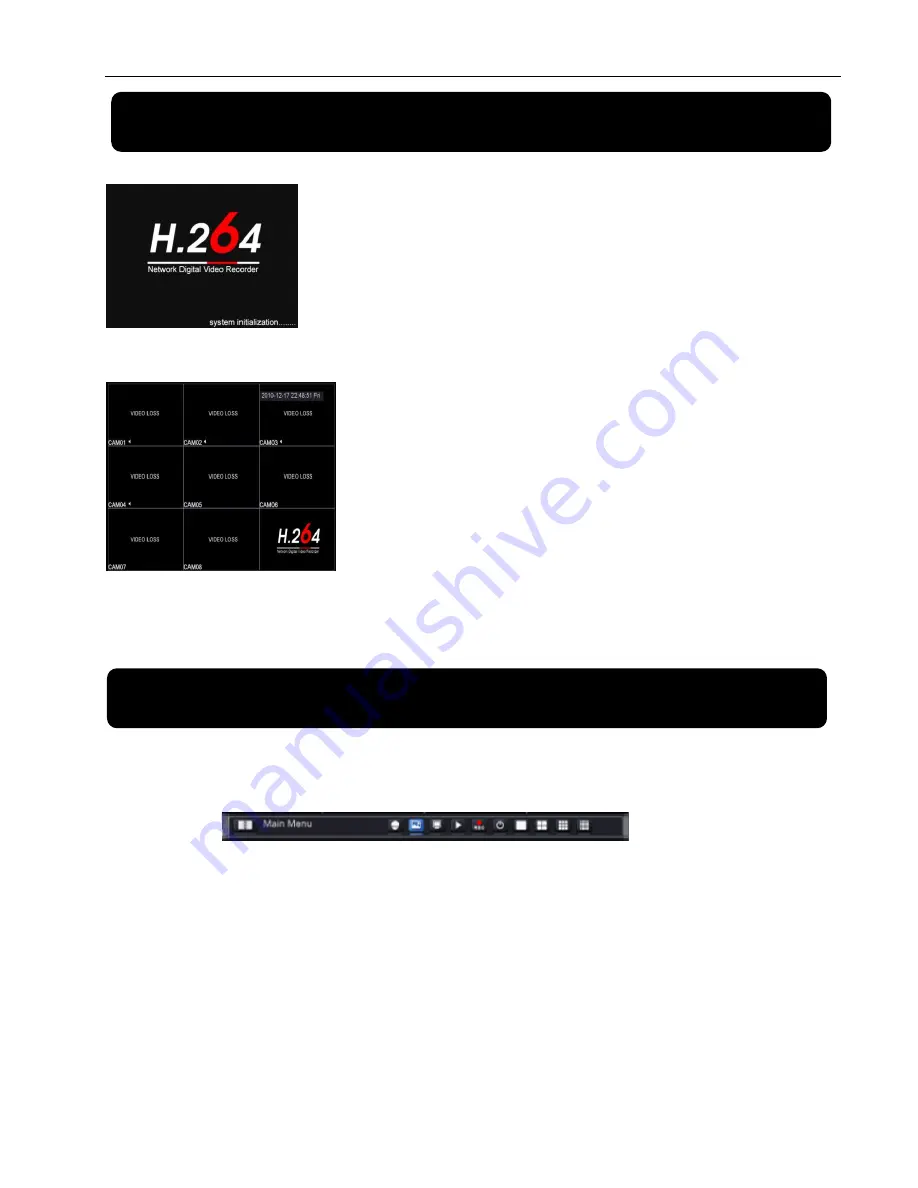
After connecting the Power cable of DVR to wall outlet and
pressing the Power button on the front panel, you will enter into the
system initializing screen shown as Picture 4-1.
After finishing initialization the system will enter into Live screen.
Picture 4-2 is the 9-split display defaulted by system, which is showing
no video input status. Once there are video inputs, the screen will
display live images from the cameras. In Live mode, if you use the
mouse to double-click the live image of any channel, the image will be
maximized to full screen, by double-clicking again, image will be come
back to 4-split or 9-split display mode; clicking the right button of the
mouse will enter into Pop-up Menu; clicking the left button of the mouse
allows you select menu items; and clicking any area outside the menu
allows you exit the Pop-up menu.
Picture 4-2
Chapter 4: DVR Start up
4.1 System Initialization
Picture 4-1
4.2 Live screen
Note:
When internal HDD is not connected or an error occurs ,the buzzer alarm comes .If you want to close the
buzzer alarm, please enter into [Main menu
Alarm
Abnormality setting] to set No Disk, Disk Error, Disk no
Space .
Chapter 5: DVR Menu
5.1 Pop-up Menu
Picture 5-1
After finishing system initialization, click right key of mouse on live mode to enter into Pop-up Menu On the
bottom. Now you could perform parameter setting and operate on Main Menu, PTZ, borderline set, Playback,
Soft Power Off. Single Channel, Quad, Nine Channel Window, 16 Channel Window.
Note: options of the Pop-up menu will differ depending on different parameter setting and application
environment.
Summary of Contents for 4CH
Page 1: ......
Page 12: ...5 2 Main Menu Guide ...


























