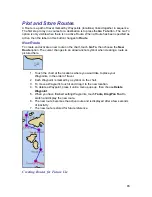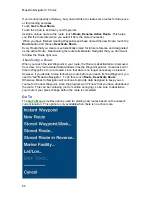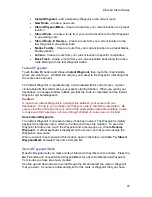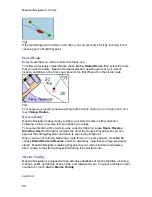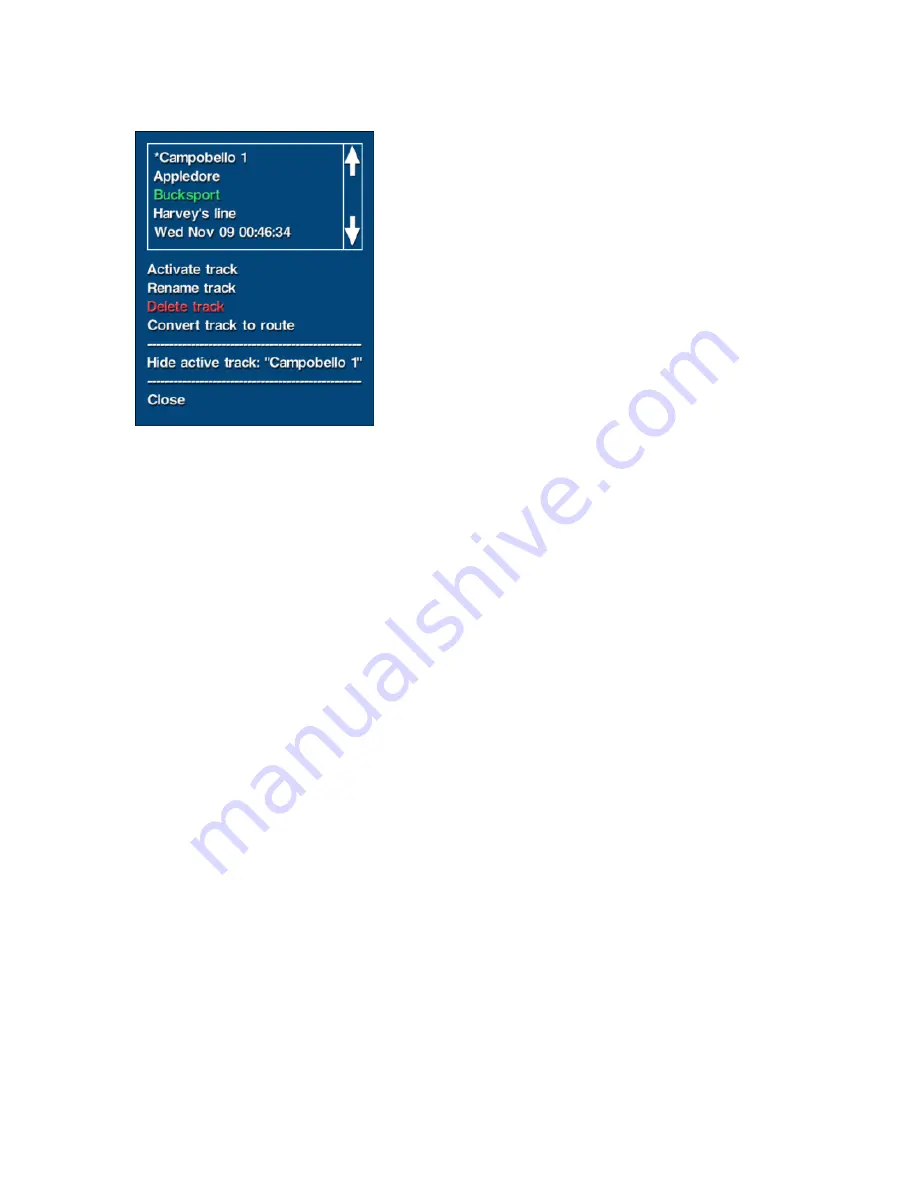
Maestro Navigator 3.5.3.doc
78
To view a Track on the chart, touch
View, Track
and select the track name.
Maestro Navigator centers the screen display on the last Track Point of the selected
Track.
Deleting Tracks
Press
Setup, Tracks
to view a list of all your Tracks.
Highlight a Track by touching its name.
To delete the Track, press
Delete
. The Track is removed from the list.
Tracks must be deleted one at a time, but the Track list remains open for additional
deletions until you press
Close
or touch outside the list window.
Back Track
When you have recorded a Track of your vessel’s progress, you can turn your vessel
around and navigate back along any path you have traveled with the Navigator Back
Track feature. Maestro Navigator creates a new Route based on the active Track line in
reverse so that you can retrace your path to the beginning of the Track.
This feature is only available when there is no active Route, so deactivate the current
Route.
Touch
Go To, Back Track
and a message telling you how many Track Points were in
the active track, and how many Waypoints are in the new route. The message also
notes the measure of cross-track error (how closely the new route follows the original
track line). For the sake of convenience, the route is automatically given the name
“Back Track.” If you want to assign a different name, touch
Route, Rename Active
Route
.
Tracks on Contour Chart
Maestro Navigator can record your progress as your vessel moves. On a nautical chart,
your progress is shown as a track line made up of small orange “+” symbols. The
symbols are placed at regular intervals as you cruise. The faster your speed, the farther
apart the symbols.
Summary of Contents for Maestro
Page 1: ...User s Manual TM IS0270 rev A ecr 8171 3 2010 ...
Page 2: ......
Page 8: ......
Page 50: ......
Page 68: ......
Page 86: ...Maestro Navigator 3 5 3 doc 82 ...
Page 90: ......
Page 94: ...Maestro Navigator 3 5 3 doc 90 ...
Page 122: ......
Page 140: ......
Page 142: ......