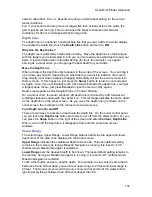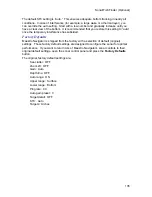Maestro Navigator 3.5.3.doc
130
x
Show Targets with depth
: Check here, and Maestro Navigator will note
each fish target’s depth next to the fish icon.
x
Show Targets with age
: Maestro Navigator will append a note to each fish
icon, telling its age: how long it has been since that target was initially
recorded. The age is given in minutes, hours, or days, depending on how
much time has elapsed since the targets was acquired.
x
Hide Previous Targets
: Temporarily removes all previously acquired targets
from view. This lets you focus only on the new targets, while still retaining the
old targets in memory. This is useful for removing screen clutter without
deleting historical target data.
x
Show Previous Targets:
Undoes the “Hide” command (described directly
above), restoring historical fish targets to view.
x
Clear Previous Targets
: Permanently deletes all targets previously acquired,
from both the contour display and the sonar history.
Sonar-Related Depth Setup Options
When Maestro Navigator is equipped with sonar, some additional items appear in the
depth setup menu. The Setup menu item itself is changed from “Depth” to
“Depth/Sonar.”
Sonar Colors
Touch
Setup, Depth/Sonar
and select
Sonar Colors
to set the sonar to use a dark or
light background.
Calibrate Temperature
If you use a separate thermometer to check water temperature, and the reading differs
from that displayed at the top of the sonar screen, you can calibrate the sonar
temperature readout to match. For example, if your other thermometer shows two
degrees warmer, 2.0 deg. to adjust the sonar readout accordingly.
Water Type
The water’s salinity affects how efficiently the sonar can transmit and receive signals.
Touch
Setup, Depth/Sonar
and set water type to either
Salt
or
Fresh
. (The default
setting is salt.)
Scroll Speed
Adjust the scroll speed of the sonar display: choose
Slow, Medium, Fast
or
Disable
scrolling.
How to Use the Sonar Control Panel
When Maestro Navigator is configured with sonar, an additional control panel, with
options for sonar adjustment, appears on the left side of the screen. The sonar control
panel can be toggled on and off by pressing the
Sonar
button.
Summary of Contents for Maestro
Page 1: ...User s Manual TM IS0270 rev A ecr 8171 3 2010 ...
Page 2: ......
Page 8: ......
Page 50: ......
Page 68: ......
Page 86: ...Maestro Navigator 3 5 3 doc 82 ...
Page 90: ......
Page 94: ...Maestro Navigator 3 5 3 doc 90 ...
Page 122: ......
Page 140: ......
Page 142: ......