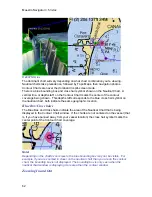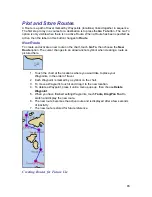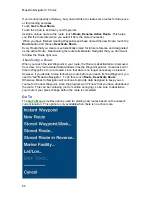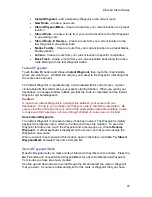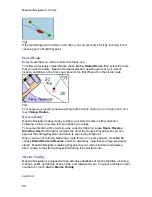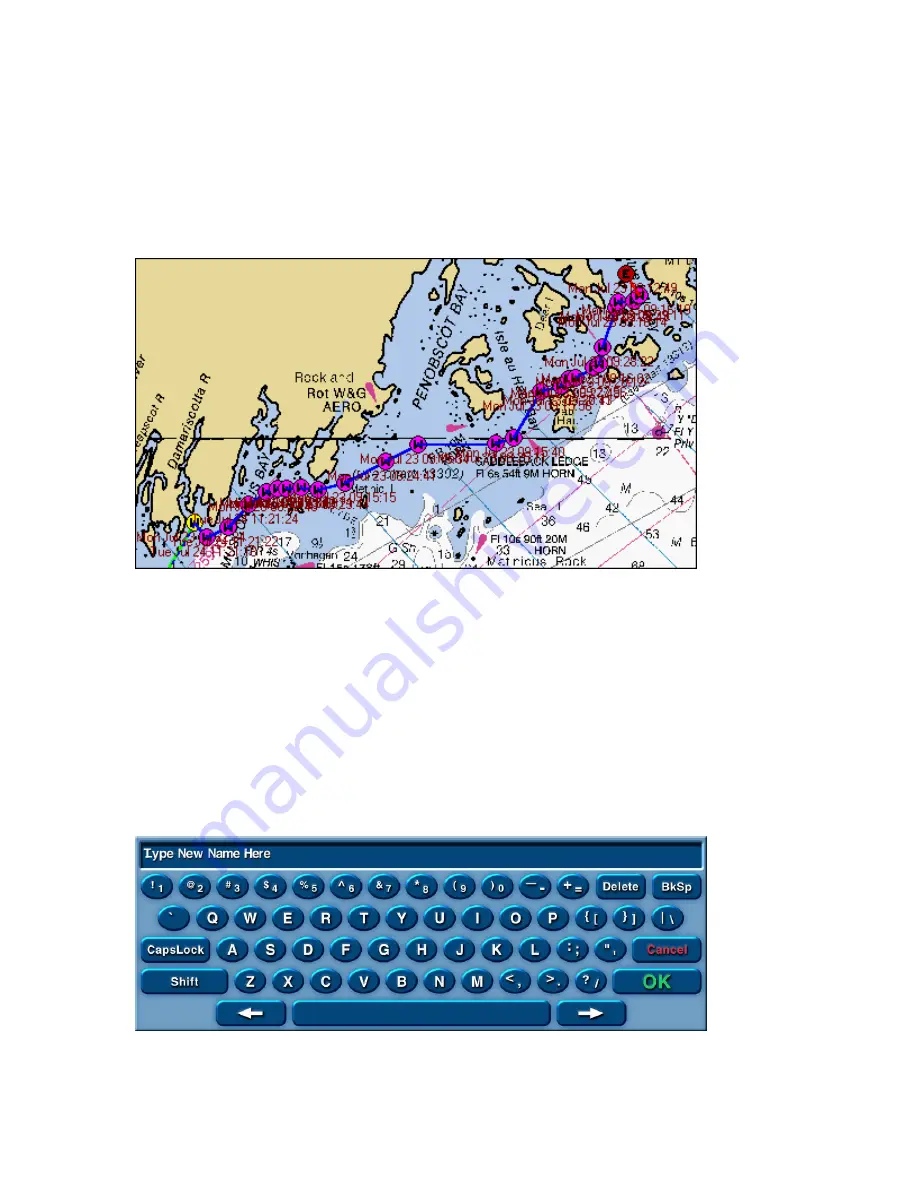
Maestro Navigator 3.5.3.doc
76
When you reach the edge of one chart, you can open the adjacent chart by double-
touching in the chart margin. The next chart will automatically open to the area where
you left off the first chart.
6. Finish Route
When you have finished adding Waypoints, touch
Tools, Drag Tool
to change back to
the standard drag cursor (or wait a few seconds and Navigator changes back
automatically).
To assign the route a name of your own choosing, touch
Route, Rename Active
Route
.
If you don’t want to follow the route right now, but you want to save it for future use,
touch Route, Deactivate Route. (You can follow your route later, by touching Go To,
Stored Route and picking this route out of the list.)
Recording Tracks
Maestro Navigator can record the path you travel while you cruise. This path of your
progress is shown as an orange Track line on the screen. The Track line can be
displayed on nautical and contour charts.
Start/ Stop Track Recording
To begin recording, touch
Tools, Tracking
.
The virtual keyboard is displayed on the screen with a default name (date and time).
Keep the default name or type in a new name for this track log.
Summary of Contents for Maestro
Page 1: ...User s Manual TM IS0270 rev A ecr 8171 3 2010 ...
Page 2: ......
Page 8: ......
Page 50: ......
Page 68: ......
Page 86: ...Maestro Navigator 3 5 3 doc 82 ...
Page 90: ......
Page 94: ...Maestro Navigator 3 5 3 doc 90 ...
Page 122: ......
Page 140: ......
Page 142: ......