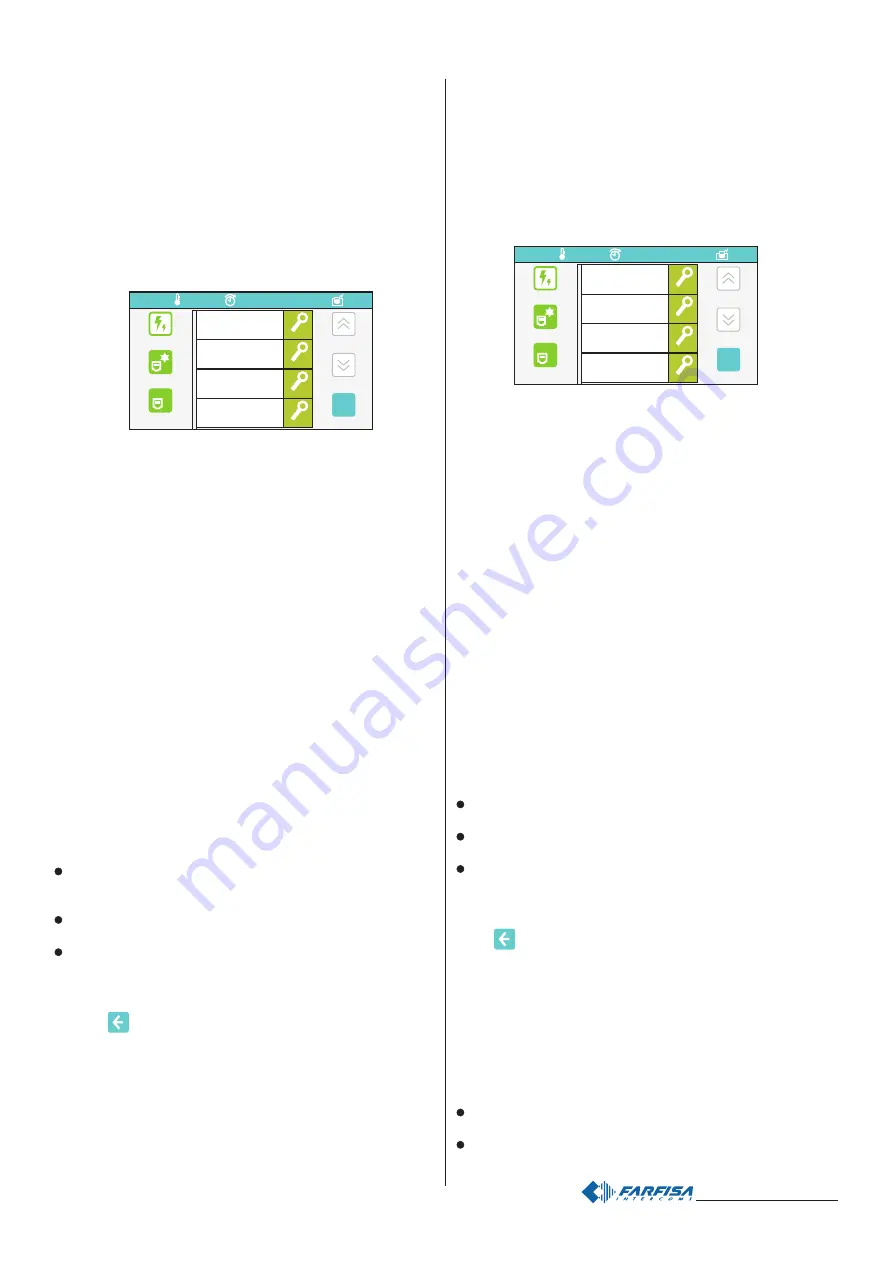
- 17 -
Mi 2446IGb
all’evento OFF (vedi nel capitolo “Programmazione Messaggio” la
voce “Evento ON”).
- Soneria: all’accadere dell’evento il dispositivo myLogic emetterà un
segnale acustico personalizzabile.
Questa funzione è attivata
automaticamente alla creazione dell’evento. Attenzione: di funzioni
soneria se ne possono scegliere due in quanto una soneria può
essere legata all’evento ON e l’altra all’evento OFF (vedi nel capitolo
“Programmazione Soneria” la voce “Evento ON”)
- Mostra Stato: all’accadere dell’evento il dispositivo myLogic
mostrerà lo stato del dispositivo (ON o OFF) nella barra di stato.
- Attua su: all’accadere dell’evento il dispositivo myLogic pilota un
attuatore che deve essere precedentemente programmato.
A titolo di esempio si crea l’evento “E’ SERA” e lo si lega ad un sensore
crepuscolare per rilevare il buio ed ad un attuatore per accendere le
luci del giardino. Se richiesto si possono legare a questo evento anche
due messaggi uno su evento ON (crepuscolare ON: è sera) che dice
“luci giardino accese” e l’altro sull’evento OFF (crepuscolare OFF: non
è sera) che dice “luci giardino spente”. Allo scendere della sera il
crepuscolare invierà il messaggio al terminale myLogic tramite l'art.2281
il quale lo visualizzerà sul display e tramite attuatore accenderà le luci
del giardino.
Creazione nuovo evento:
Dopo aver premuto "nuovo evento" appare la pagina alfanumerica di
inserimento nominativi - Inserire il nome dell’evento (
Es. Sens.presenza)
e premere "salva"; a questo punto compare la pagina di inserimento
indirizzi - Inserire l’indirizzo dell’evento (
Es. 221) e poi "salva".
Dopo aver creato l’evento compare una pagina nella quale sono
riportate le funzioni che di base sono legate all’evento e cioè messaggio
e soneria, se una delle due non occorre, selezionarla e premere
elimina funzione. Nel caso in cui le funzioni sono richieste procedere
con la loro programmazione.
Programmazione Messaggio:
- premere "Dettagli" di fianco alla casella Messaggio, compare una
pagina nella quale è possibile variare, premendo il relativo tasto
modifica, i seguenti parametri:
Durata = inserire un valore compreso tra 0 e 90 che rappresenta il
tempo in secondi per il quale il messaggio rimane visualizzato sul
display e premere "salva";
Messaggio = inserire un testo di massimo 45 caratteri (compreso lo
spazio) e premere "salva";
Evento ON = scegliere Si o No e premere "salva". SI vuol dire il
messaggio è visualizzato quando l’evento sarà ON, No vuol dire il
messaggio è visualizzato quando l’evento sarà OFF in accordo con
la tabella eventi di pagina 19.
Premere
per tornare indietro.
Nell’esempio precedente si deve creare il messaggio “luci giardino
accese” con una durata di 30 secondi ed “Evento ON=SI; poi si deve
creare il messaggio “luci giardino spente” con una durata di 30 secondi
ed “Evento ON=NO; a questo punto sul display del terminale myLogic,
allo scendere della sera, comparirà per 30 secondi la scritta “luci
giardino accese”, mentre al mattino comparirà, sempre per 30 secondi,
la scritta “luci giardino spente”.
Programmazione Soneria:
- premere "Dettagli" di fianco alla casella Soneria, compare una
- Ringtone: when the event will happen myLogic will play a sound.
This function is automatically enabled at event creation.
Warning: it is possible to choose up to two sound functions: one
for event ON and the other for event OFF (please refer to “Event
ON” on “Ringtone programming” chapter).
- Show status: enabling this option, when the event will happen
myLogic will show the device status (ON or OFF) on its status bar.
- Action: when the event will happen myLogic will activate a
previously programmed actuator.
For example: create an event “It is evening” and link it to a twilight
sensor to sense the dark condition and to an actuator to switch on
garden’s lights. If required, it is possible to link to this event also two
messages: one for ON event (twilight is ON: then it is evening) to show
that the garden’s lights are ON and another on OFF event (twilight is
OFF: then it is not evening) to show that the garden’s lights are OFF.
When evening comes the twilight sensor will send a message, through
the 2281, to myLogic terminal which will switch on the garden’s lights.
Creating a new event:
After pressing “New event”, a new alphanumeric page will be shown
to input its name. Input the event’s name (i.e. Presence sensor) and
press “save”; the address input page will be shown: input the event’s
address (i.e. 221) and press “save”.
After new event creation a new page will be shown. This page will
display the default linked functions: message and ringtone. If one of
these is not required, select it and press “delete function”. If the
functions are required, go on with their programming.
Message programming:
- pressing “Details” near by Message box, it will be shown a page
that allows to change, using edit button, the following options:
Duration = input a value between 0 and 90 and press “save”. The
message will be showed for this time long.
Message = input a text of a maximum 45 characters (including
spaces) and press “save”.
Event ON = select Yes or No and press “save”. Yes means the
message will be showed when the event is ON, NO means the
message will be showed when the event is OFF, according to the
event table on page 19.
Press
to go back.
On the previous example, two messages must be created: one
“garden’s lights ON” with 30 seconds duration and “Event ON = YES”,
the other “garden’s lights off” with 30 seconds duration and “Event ON
= NO”. When evening comes, the myLogic display will show “garden’s
lights on” message for 30 seconds, while “garden’s lights off” will be
showed for 30 seconds in the morning.
Ringtone programming:
- pressing “Details” near by Ringtone box, it will be shown a page that
allows to change, using edit button, the following options:
Duration = input a value between 0 and 90 and press “save”. The
sound will be played for this time long.
Ringing tone = select the preferred sound and press “save”;
ok
Sens.presenza
Nuovo funzione
Elimina funzione
Messaggio
Suoneria
Mostra stato
Mostra stato
Attua su
Attua su
Dettagli
Dettagli
Dettagli
Dettagli
11:18
X
02.07.10
30,3°
ok
Presence sensor
New function
Delete function
Message
Ringtone
Show status
Show status
Action
Details
Details
Details
Details
11:18
X
02.07.10
30,3°
Summary of Contents for myLogic ML2262C
Page 55: ... 55 Mi2446IGb Note Notes ...
















































