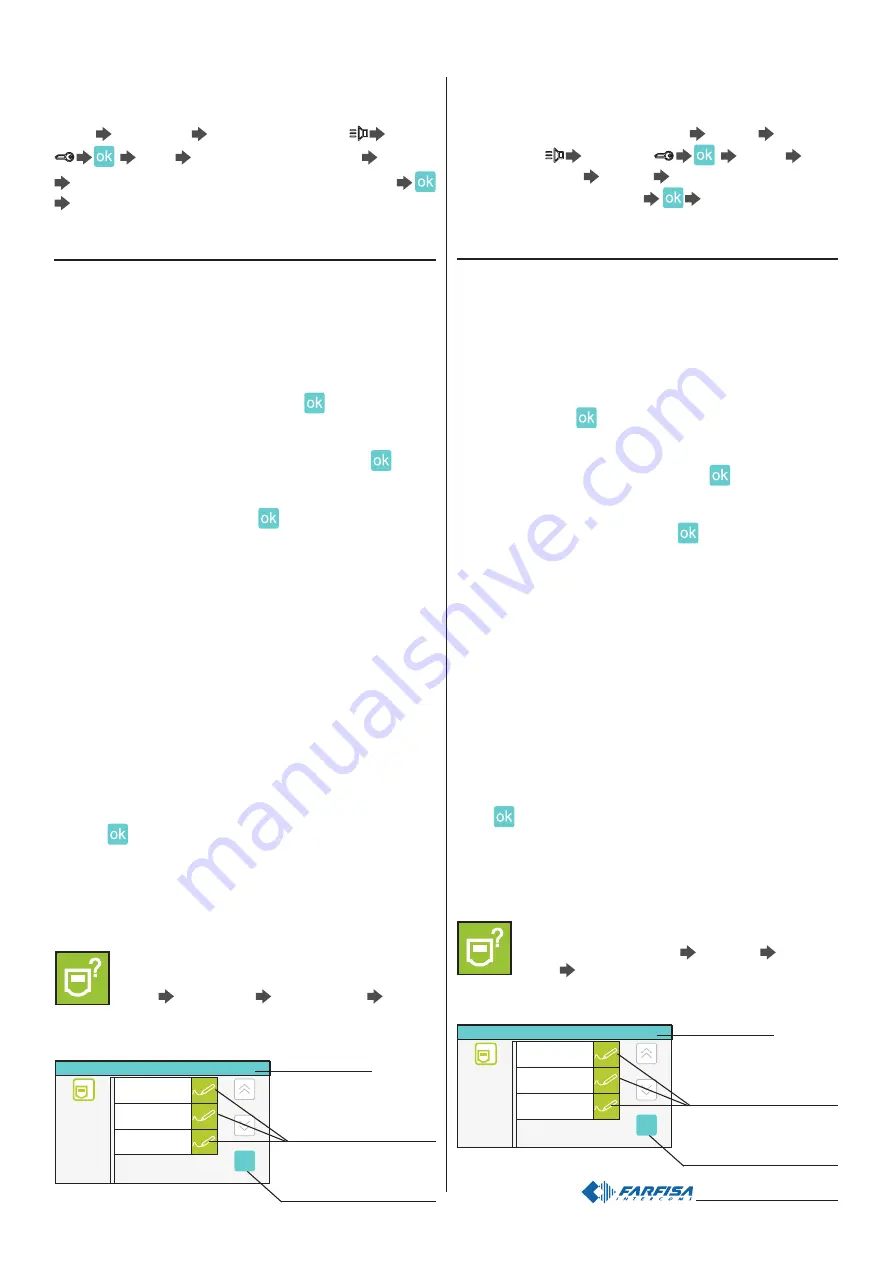
- 11 -
Mi 2446IGb
ok
?
Indirizzo/Nome
Nome
Indirizzo
Numero stanza
MyLogic
100
0
Modifica
Modifica
Modifica
Impostazioni rapide 4. Indirizzo/Nome
Impostazioni rapide 4. Indirizzo/Nome
Procedura di blocco/sblocco delle programmazioni
Per poter bloccare o sbloccare le programmazioni protette occorre
eseguire la procedura seguente:
"menu"
"impostazioni"
"avanzate" (videocitofonia
serratura
)
"varie"
selezionare "protezione attiva"
"modifica"
NO per sbloccare le programmazioni (o SI per bloccarle)
"menu". Per maggiori dettagli vedere il paragrafo "
protezione attiva"
a pagina 23.
Modalità di programmazione
Programmazione alla prima accensione
Alla prima accensione il terminale myLogic, dopo una fase di caricamento
dati (circa 15 secondi), avvia una procedura semplificata che guida
l’installatore nella programmazione dei dati necessari per il corretto
funzionamento del dispositivo. In sequenza devono essere inseriti:
-
Lingua – selezionare con un tocco la lingua da un elenco (di fabbrica
è selezionata la lingua italiana) e premere
;
-
Data – impostare la data corrente; dopo aver selezionato con un
tocco l’anno il mese e il giorno essi possono essere variati usando
le frecce su e giù (di fabbrica 01/01/2010) e premere
;
-
Ora – impostare l’ora corrente; dopo aver selezionato con un tocco
le ore ed i minuti essi possono essere variati usando le frecce su e
giù (di fabbrica 00:00) e premere
.
-
Nome Stazione – dopo aver selezionato con un tocco “modifica”
introdurre il nome che si desidera attribuire al terminale domotico (di
fabbrica myLogic) e premere SALVA. Per l’uso della tastiera vedi
capitolo Sostituzione nominativo utente. Se il nome di fabbrica è
accettato non procedere con “modifica”, ma passare direttamente
alla programmazione dell’indirizzo.
-
Indirizzo - dopo aver selezionato con un tocco “modifica” introdurre
l’indirizzo (di fabbrica 100) e premere SALVA. Per l’uso della tastiera
vedi capitolo Memorizzazione/Sostituzione indirizzo
appartamento. Se l’indirizzo di fabbrica è accettato non procedere
con “modifica”, ma passare direttamente alla programmazione del
numero di stanza.
-
Numero stanza - dopo aver selezionato con un tocco “modifica”
introdurre il numero di stanza richiesto (di fabbrica 0) e premere
SALVA. Per l’uso della tastiera vedi capitolo Memorizzazione/
Sostituzione numero di stanza. Se il numero di stanza impostato
di fabbrica è accettato non procedere con “modifica”, ma passare
direttamente al punto successivo.
Premere
, sarà visualizzata la pagina principale (Home page).
Attenzione: questa procedura semplificata sarà avviata dal terminale
myLogic anche a tutte le accensioni del dispositivo dopo un lungo
periodo di tempo senza alimentazione, periodo nel quale il dispositivo
perde i dati correnti dell’ora e della data (circa 2 giorni).
Programmazione Indirizzo, Nome utente, Numero stanza
Oltre al metodo descritto in precedenza
"Programmazione
alla prima accensione", è possibile variare i dati dell'utente
procedendo nel seguente modo:
"menu"
"impostazioni"
"Indirizzo/Nome"
si accede
ad una pagina dove compare il Nome, l’Indirizzo ed il
Numero di stanza del dispositivo; premere i tasti "modifica" per
cambiare nome ed indirizzi.
premere "modifica" per
cambiare le impostazioni
presenti
premere “OK” per confer-
mare i dati visualizzati e
memorizzarli
barra di stato
Procedure used to lock/unlock programming
operations
The following procedure must be carried out to lock or unlock the
protected programming operations: “menu”
“settings”
“advanced”
(videointercom
lock release
)
“others”
select
“protection activated”
“modify”
NO to unblock programming
operations (or YES to block them)
“menu”. For more details
see the section “active protection” on page 23.
Programming modes
Programming upon first switch-ON
When you switch-ON the home automation terminal myLogic for the
first time, after a data loading operation (approximately 15 seconds),
the videointercom starts a simplified procedure that guides the
installer during programming of necessary data for the correct
operation of the device. In sequence you must enter:
- Language – touch to select the language from the list (Italian by
default) and press
;
- Date – set the current date; after you have touched to select the
year, month and day, you can change them with the up and down
arrows (01/01/2010 by default) and press
;
- Time – set the current time; after you have touched to select the
hour and minutes, you can change them with the up and down
arrows (00:00 by default) and press
.
- Station Name – touch to select “modify” and enter the name you
want to give to the home automation teminal (myLogic by default)
and press SAVE. For info on how to use the keypad please refer
to User Name Replacement section. If the default name is
accepted, do not proceed with “modify”, and go to address
programming directly.
- Address – after you have touched to select “modify” you can enter
the address (100 by default) and press SAVE. For info on how to
use the keypad please refer to Save/Replace Apartment Address.
If the default address is accepted, do not proceed with “modify”, and
go directly to programming room number.
- Room number – after you have touched to select “modify” you can
enter the room number (0 by default) and press SAVE. For info on
how to use the keypad please refer to Save/Replace Room
Number. If the default room number is accepted, do not proceed
with “modify”, and go to the next operation directly.
Press
, the Home Page is displayed.
Warning: this simplified procedure is started by the terminal also
when the device is switched ON after a long power failure in which
the devices loses the current time and date settings (approx. 2 days).
How to program Address, User Name, Room Number
In addition to the method described above in “Programming
upon first switch-ON”
, you can change the user data as
indicated below: “menu”
“settings”
“Address/
Name”
you will access a page with the Name, Address
and Room Number of the device; press the “modify”
buttons to change name and addresses.
ok
?
Address/Name
Station name
Address
Room number
MyLogic
100
0
Modify
Modify
Modify
Default settings 4. Address/Name
Default settings 4. Address/Name
press “modify” to change
the current settings
press “OK” to confirm and
save the displayed settings
status bar
Summary of Contents for myLogic ML2262C
Page 55: ... 55 Mi2446IGb Note Notes ...












































