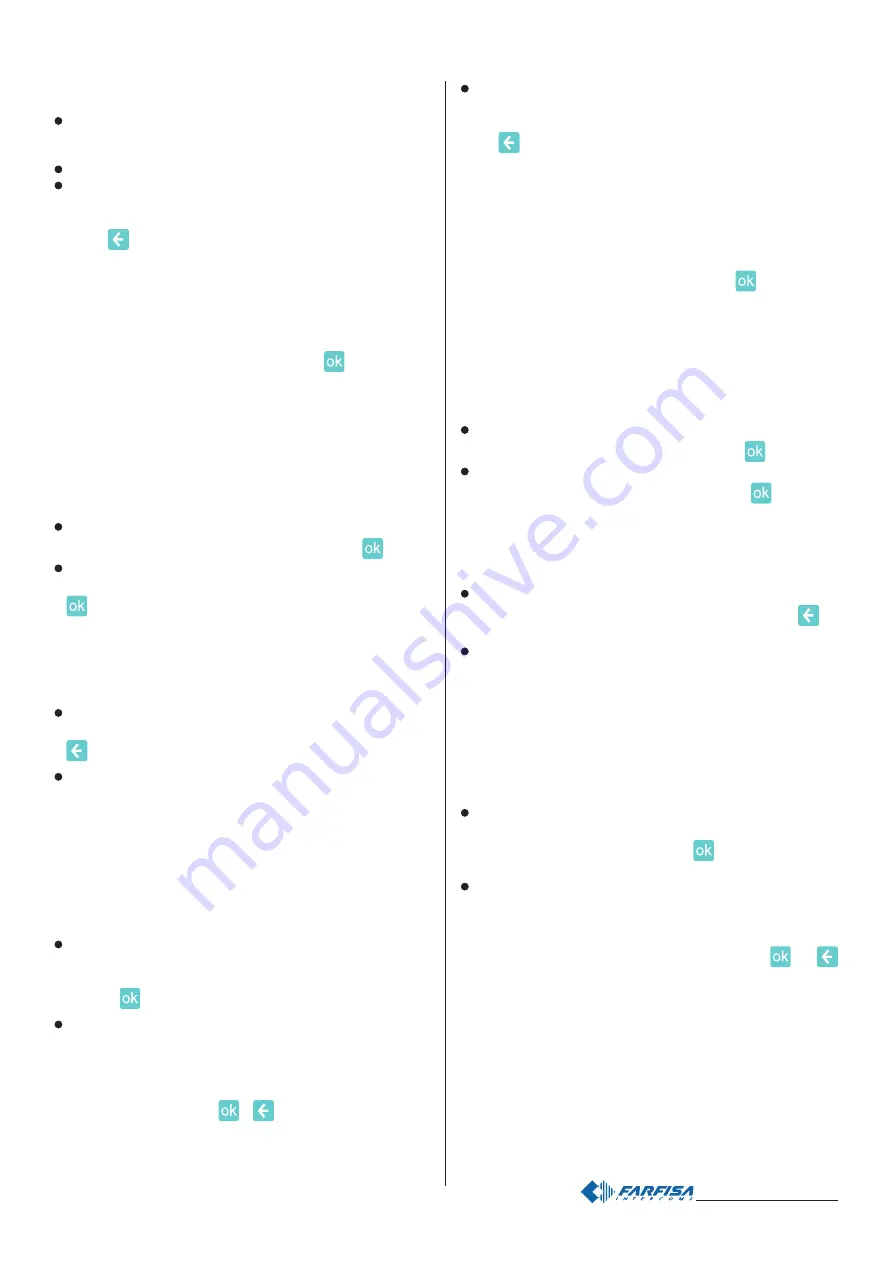
- 18 -
Mi 2446IGb
pagina nella quale è possibile variare, premendo il relativo tasto
modifica, i seguenti parametri:
Durata = inserire un valore compreso tra 0 e 90 che rappresenta
il tempo in secondi per il quale il dispositivo emette l’avviso sonoro
e premere "salva";
Soneria = scegliere la soneria preferita e premere "salva";
Evento ON = scegliere Si o No e premere salva. SI vuol dire che
la soneria è attivata quando l’evento sarà ON, No vuol dire che la
soneria è attivata quando l’evento sarà OFF.
Premere
per tornare indietro.
Nuove funzioni
Oltre alle funzioni "messaggio" e "soneria" si possono attribuire altre
funzioni all’evento che si sta programmando.
- Premere il tasto nuova funzione; comparirà l’elenco completo delle
funzioni disponibili (Messaggio, Soneria, Mostra stato, Attiva su).
- Selezionare la funzione desiderata e premere
.
La programmazione del Messaggio e della Soneria è stata descritta
in precedenza per cui di seguito si riporta la programmazione di
Mostra stato e Attiva su:
Programmazione Mostra stato:
- premere "Dettagli" di fianco alla casella Mostra stato, compare una
pagina nella quale è possibile variare, premendo il relativo tasto
modifica, i seguenti parametri:
Icona su evento ON = scegliere tra un elenco l’icona da visualizzare
sulla barra di stato quando l’evento è ON e premere
;
Icona su evento OFF = scegliere tra un elenco l’icona da
visualizzare sulla barra di stato quando l’evento è OFF e premere
.
Programmazione Attua su:
- premere "Dettagli" di fianco alla casella Attua su, compare una
pagina nella quale è possibile variare, premendo il relativo tasto
modifica, i seguenti parametri:
Attuatore = scegliere tra la lista degli attuatori già programmati
quello che si desidera attivare al succedere dell’evento e premere
;
Ritardo = inserire un valore compreso tra 0 e 90 che rappresenta
i secondi per cui il relè dell’attuatore all’accadere dell’evento deve
essere attivato o disattivato (contatto chiuso o aperto dipende dalla
successiva programmazione di “ON” e “Evento ON”); se si
inserisce il valore 0 il relè dell’attuatore all’accadere dell’evento sarà
sempre attivo o sempre disattivo (contatto chiuso o aperto dipende
dalla successiva programmazione di “ON” e “Evento ON”); per
cambiargli stato sarà necessario comandare il relè manualmente o
creare un’altra funzione “Attua su” che agisca sullo stesso attuatore,
ma legata ad un altro evento; premere "salva" per confermare.
ON = scegliere Si o No. SI vuol dire che il comando provocherà la
chiusura dei contatti del relè dell’attuatore, No vuol dire che il
comando provocherà l’apertura dei contatti del relè dell’attuatore.
Premere
per confermare.
Evento ON = scegliere Si o No. SI vuol dire che il relè dell’attuatore
è comandato quando l’evento sarà ON (contatto chiuso o aperto
dipende dalla precedente programmazione del punto “ON”), No vuol
dire che il relè dell’attuatore è comandato quando l’evento sarà OFF
(contatto chiuso o aperto dipende dalla precedente programmazione
del punto “ON”). Premere
e
per tornare all'elenco delle
funzioni.
Per chiarire queste due ultime programmazioni vedi tabella eventi alla
pagina seguente.
Event ON = select Yes or No and press “save”. Yes means the
sound will be played when the event is ON, NO means the sound
will be played when the event is OFF.
Press
to go back.
New functions
Beside “Message” and “Ringtone” functions it is possible to link also
other functions during programming event.
- Press new function button; the complete available function’s list
will be showed (Message, Ringtone, Show status, Action).
- Select the function you wish to link and press
.
Please refer to the above description about Message and Ringtone.
Here below the programming steps related to Show status and
Action will be described:
Show status programming:
- press “Details” near by Show status box, a page to change the
following options, using edit button, will be showed:
Icon on ON event = select from the list the icon to be showed on
the status bar when the event is ON and press
;
Icon on OFF event = select from the list the icon to be showed on
the status bar when the event is OFF and press
.
Action programming:
- press “Details” near by Show status box, a page to change the
following options, using edit button, will be showed:
Actuator = select from the already programmed actuator list,
which one must be linked on event happening and press
;
Delay = input a value between 0 and 90. This will be the time in
which the relay’s actuator will be active or disactive (normally open
or close contact type depends on the next “ON” or “Event ON”
programming); if it is selected the 0 value the relay will be always
ON or OFF when the event will happen (normally open or close
contact type depends on the next “ON” or “Event ON” programming).
To change its status it will be required to shift the relay manually
or to create a new function “Activate on” working on the same
actuator but linked to another event; press “save” to confirm.
ON = select Yes or No. Yes means this command will close
actuator relay’s contacts, while No means this commands will
open actuator reply’s contacts. Press
to confirm.
Event ON = select Yes or No. Yes means that the actuator’s relay
will work when the event is ON (open or close contact depends on
the previous programming “ON”). No means that the actuator’s
relay will work when the event is OFF (open or close contact
depends on the previous programming “ON”). Press
and
to go back to the previous function list.
To clarify the previous two programming, please refer to the event
table on next page.
Summary of Contents for myLogic ML2262C
Page 55: ... 55 Mi2446IGb Note Notes ...
















































