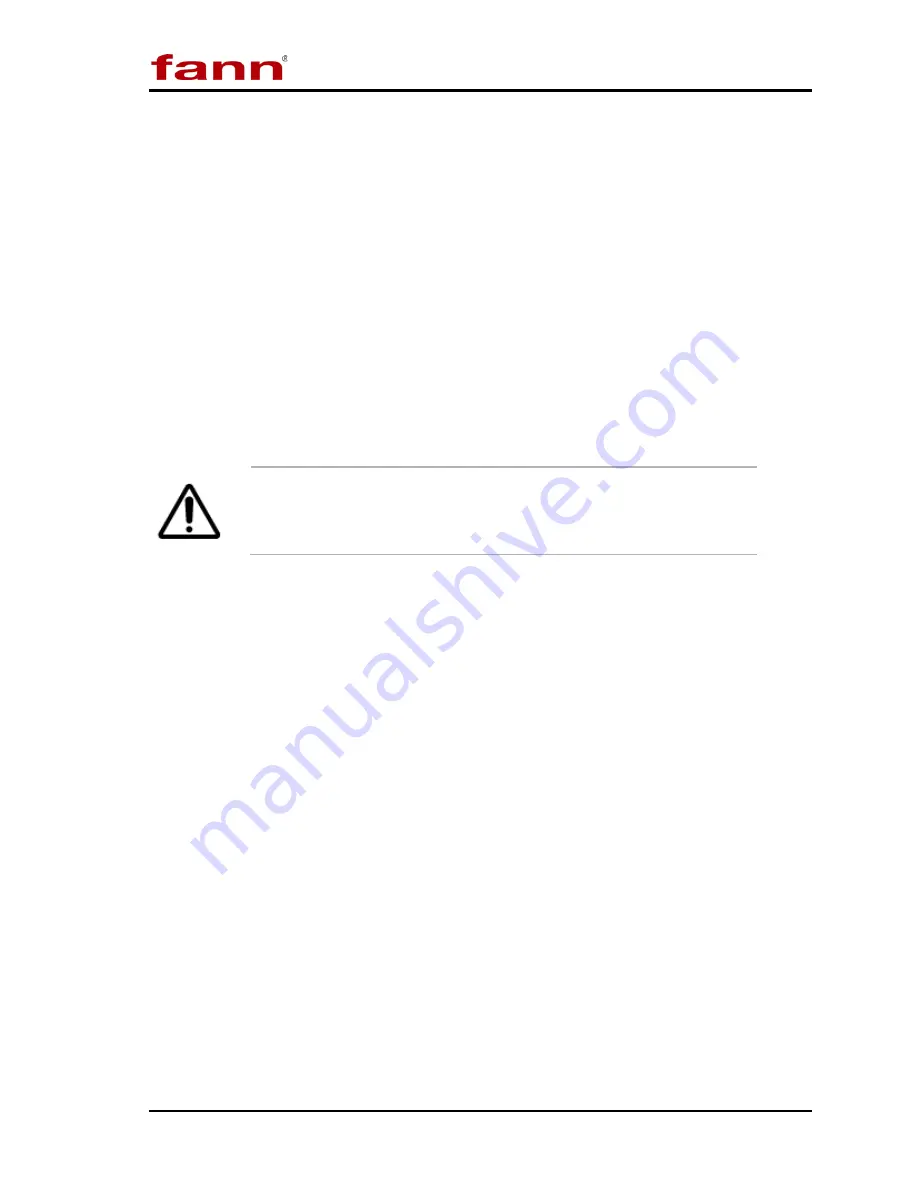
Model 640 & 640CC Instruction Manual
D01206676
Revision A February 2016
14
6
Touchscreen Software
Touch screens were created to provide users with an easy to use interface. This
allows the user to input and view data without a keyboard or mouse. The touch
surface is able to detect contact and send position information back to the
processor. Using the touch screen has the same result of using a mouse to point and
click. One mouse click is accomplished by one touch of the screen. A double-click
is achieved with two quick touches. With this standard method of input, no special
software is required to utilize the screen.
Using the Touchscreen
6.1
Most any object may be used on the touch-screens. Experimentation will quickly
show which objects will activate the screen and which will not.
It is important to note the touch surface does NOT use pressure to
detect input. A light touch is all that is needed.
In addition sharp instruments (such as pencils, pens, screwdrivers, etc.) should not
be used as they may damage the touch surface. A pen-like touch stylus has been
included in your accessories to use if desired.
The purpose of the touch screen is to provide the user with a single interface to the
instrument. Temperature control, motor control, instrument setup, and current test
data are accessed through the touch screen. This eliminates the need to individually
program controllers or other off-site PC software to begin running a test.
Additionally, the touch screen allows the user to access current information at the
instrument during a test. Each instrument is complete and requires no additional
software or hardware to function.
The main menu is starting point for the instrument. From here users may start new
tests, set up test parameters, setup instrument parameters, or view an old test. Also
located on the main menu is the current reading for temperature, consistency, and
pressure (if so equipped). As noted in the instructions on the screen, all the user
need do is touch a button to begin.
View Test
6.2
Pressing this button opens the test viewer software and allows you to select any test
file available.





























