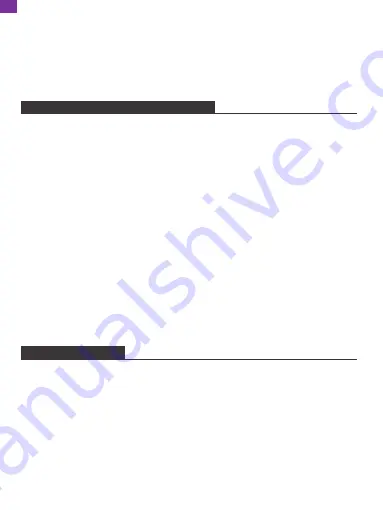
DELETING PHOTOS AND VIDEOS
1. Deleting Files in the Photo or Video Library
①
Enter the Photo or Video library and choose
Internal Storage
, you will see all
the photos or videos stored in the internal memory.
②
Click the
More
icon at the upper right corner, and select the photos or videos
you would like to delete from your frame.
③
Click the
Delete
icon at the top then choose
OK
to delete the photos or videos.
2. Deleting Files on a Slideshow
①
When the photos or videos are displayed on the screen, click the photo or video
you would like to delete.
②
Click the
Delete
icon on the menu below, then choose
OK
to delete the photos
or videos.
3. Deleting Files in Album Settings
Delete all the photos from internal storage.
• The system will protect and lock the memory card if there is no action after the
memory card
has been inserted for a while. To activate it, you need to take it out
and insert it again.
• Please remove all your external devices when you reset the photo frame.
SETTINGS MENU
1. Device Info
You can check the Frame ID and the app information.
2. User Management
Turn on/off the
Accept New Users
button to receive or reject new user requests.
You can see and manage the bound users under the
Users
. Choose the account
you want to manage, and a submenu will allow you to view the account’s photos,
remark name, delete user and delete user & photos.
Accept or refuse the
New User Requests
under the
Pending User Requests
.
14
EN






























