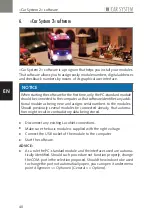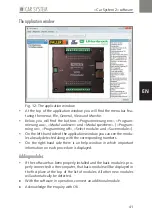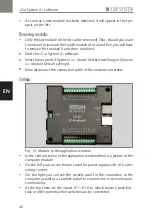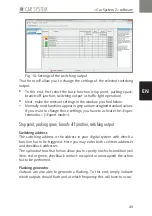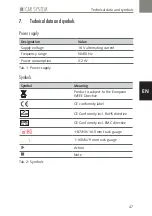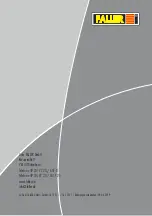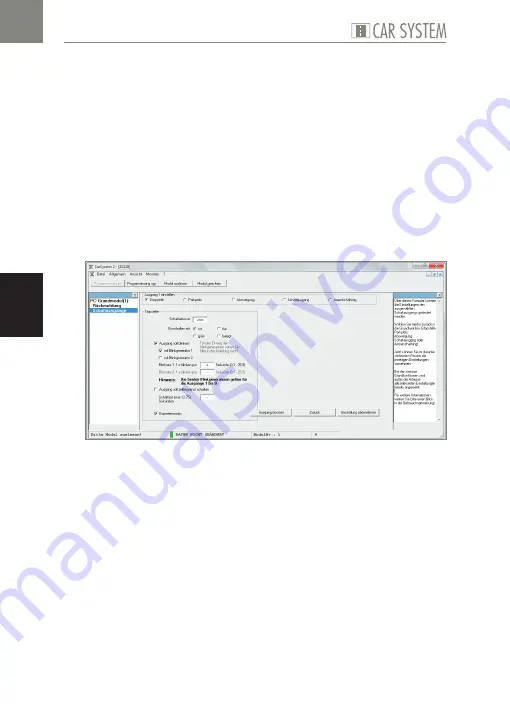
44
»Car System 2« software
EN
Module configuration:
Once you have selected the automatic allocation of consecutive addres-
ses, you merely have to allocate the first address under »1«. The remai-
ning numbers will then be filled in automatically.
Selecting the option »Individuelle Sensoradresse für jeden Eingang«
[»Individual sensor address for each input«] makes it possible to assign
an explicit value to each one of the eleven inputs.
X
When assigning inputs, make sure that no value is used several times.
Configuring outputs
By clicking on the outputs shown in the picture of the selected module, you
go to the relevant settings to be performed.
Fig. 15: Configuring outputs
The table displayed shows a summary of the current configuration of the
selected module.
X
Should you have made some settings that are not shown in that table,
simply switch on the programming procedure using the button »Pro-
grammierung ein« [»Programming on«] at the top and click on the
option »Modul auslesen« [»Selecting module«].
By means of the buttons marked »Einstellen« [»Setting«] you directly go to
the configuration of the relevant output.