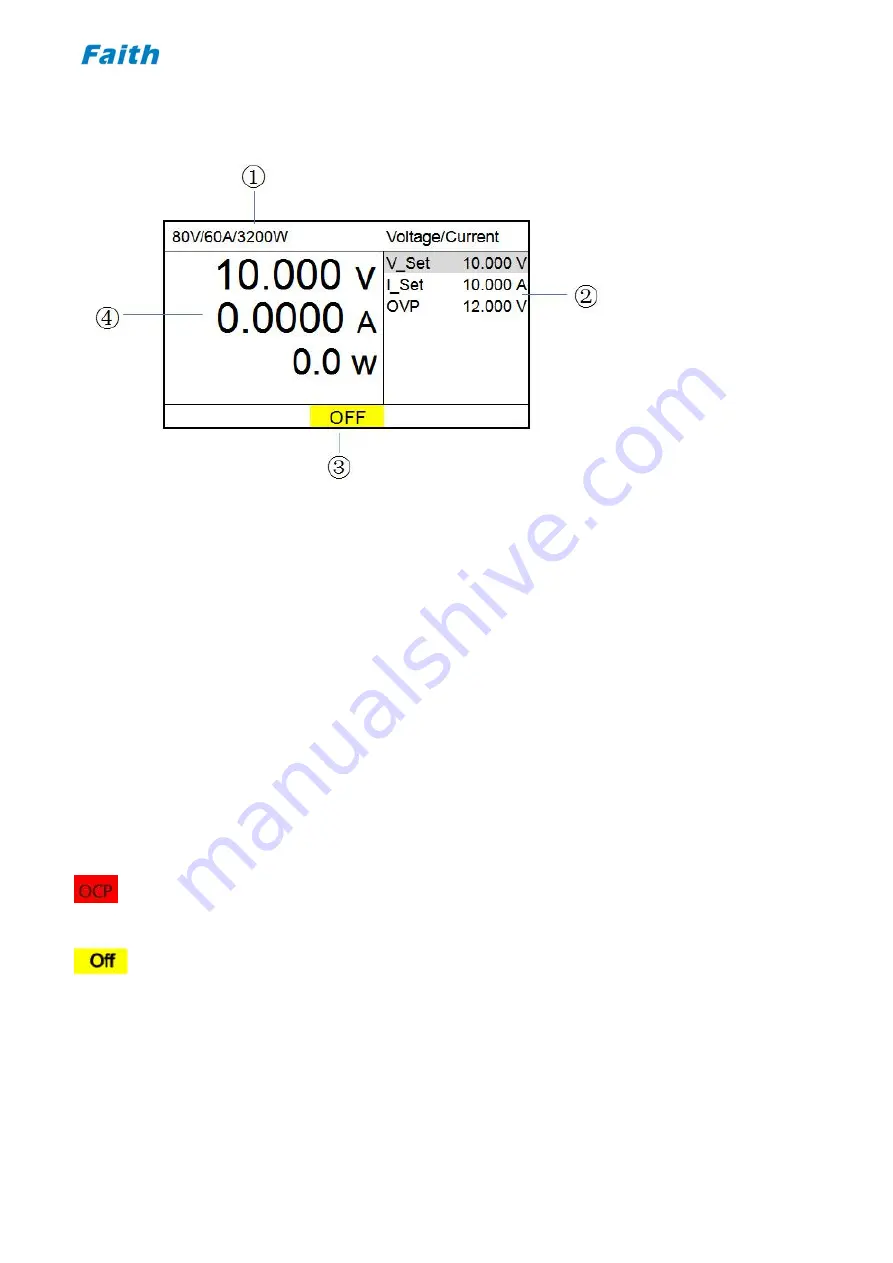
____________________________________________________________________________
- 15 -
2.4 Screen Display
Figure 2-3 MAIN PAGE Display
①
Specification info of the power supply;
②
Parameters setting area;
③
Status prompt area;
④
Readback voltage, current, etc. parameters display area;
About specification info:
Displays the rated voltage, rated current, rated power of the power supply;
About V, I parameters display area:
Displays readback voltage, current, power, measurement result etc.. However, the actual displayed information
varies, for example, in voltage/current static output mode, the area displays output voltage, current and power; in
sequence test mode, the area displays output voltage, current, sequence current steps and sequence cycle times.
About Status prompt area
:
Protection occurred
: Blank (no protection occurred), OVP, OCVP, OCP, OPP, OTP, LVP, RVP, etc..
protections occurred;
Output mode indicator
: CV, CC, CP, Off;
Summary of Contents for FTP Series
Page 2: ......
















































