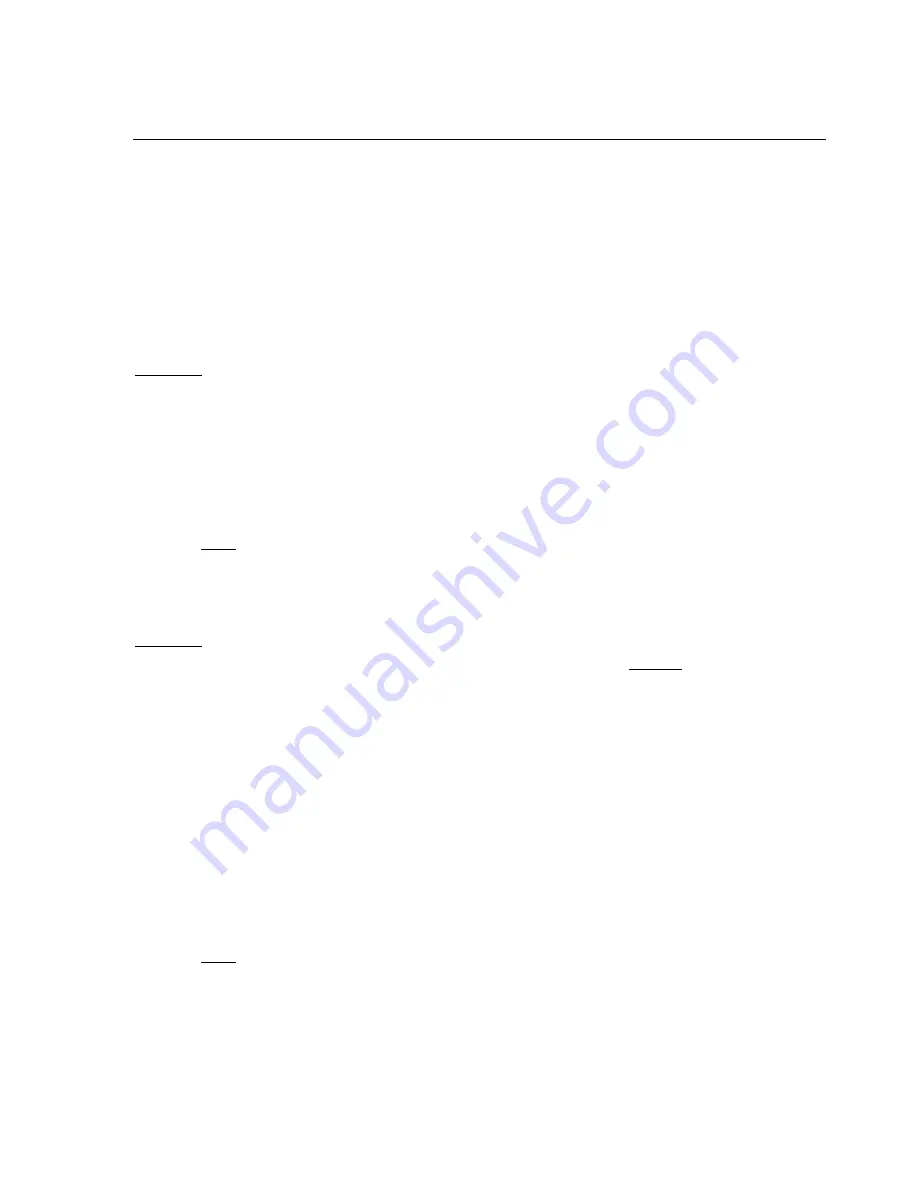
95
Appendix A – Additional Setup Tools
Tools Volume Configuration
The Tools volume (named “Tools” by default in the system software), is the first 1GB
volume on the first group of drives in the TerraBlock system. Tools (or Tools1, Tools2,
etc.) is presented as a Read-Only volume to every client that connects over Fibre Channel.
Because the Tools volume is Read-Only, it cannot be formatted or changed. In order to
change or reformat the Tools volume, access can be re-assigned on the fly through the
TerraBlock Manager or mounted remotely using the ‘Mount by Index’ feature on the
TerraBlock Server.
Windows:
1.
Launch the TerraBlock Manager Application.
2.
In the ‘Volumes’ tab, select the Tools volume.
3.
Add User – select your local user with Write Permissions (you must be an Admin
user to do this).
4.
Select the Tools volume again, choose “Mount” with Write Access.
5.
Make your changes to the Tools volume (rename, reformat, etc).
Note: When reformatting, the Tools volume should be formatted using FAT32
only.
6.
Reboot the client to change the Tools volume back to Read-Only.
Mac OSX
1.
Close any applications including TerraBlock Manager, and
do not launch
TerraBlock Manager on the Mac client at all during this process until
instructed to do so.
2.
Eject the Tools volume (apple-E) and verify it returns to the desktop.
3.
Move to the TerraBlock Server, launch the TerraBlock Manager on the TerraBlock
Server and in the ‘Volumes’ tab, highlight the Tools volume.
4.
Select “Mount By Index” and choose the ATTO WWN index of the client workstation
you’re using to change the Tools volume (see
Chapter 3 – Setup and
Administration
,
Server TerraBlock Manager
).
5.
Mount with ‘write’ access. In the TerraBlock Manager, ‘Volumes’ tab, verify the
Tools volume now has a “W” in the ‘sys’ column.
6.
Move to the Mac workstation and change or format the Tools volume.
Note: When reformatting, the Tools volume should be formatted using FAT32
only.
7.
If renaming the Tools Drive, after renaming the Tools Drive on the Macintosh Client
using the Mac OS Finder, open the TerraBlock Manager, select the Tools Drive and
press the ‘Change Volume’ button. Update the Tools Drive name to exactly match




















