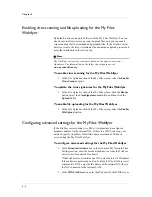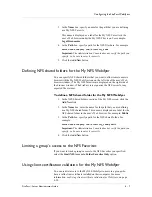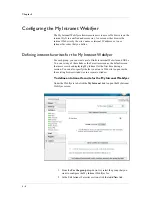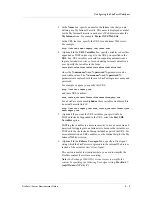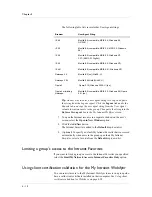Configuring the FirePass Webifyers
FirePass
™
Server Administrator Guide
4 - 3
Configuring the My Files Webifyer
The My Files Webifyer allows remote users to browse and view files stored
on internal LAN file servers. As the FirePass administrator, you can
configure the My Files Webifyer to limit access for a particular group to the
file shares you specify. The FirePass server does not allow unrestricted
browsing, or browsing folders above the level of the share you specify.
Defining Network Folder Favorites for the My Files Webifyer
To define a network folder favorite for the My Files
Webifyer
1. Under the Webifyers tab, click the My Files link.
2. From the For the group drop-down list, select the group that you
want to configure the My Files Webifyer for.
3. In the Edit Network Folder Favorites section, click the Add New
link.
4. In the Name box that appears, specify a name for the file share that
you are defining as a My Files Favorite.
This name is displayed as a label for the My Files Favorite in each
user’s Web browser under the My Network Files icon. For example:
Company Literature.
Important: The Administration Console does not verify the path you
specify, so be sure to enter it correctly.
5. In the Path box, specify a path for the file share in Microsoft UNC
format. For example:
\\server-name\share_name
You can also use the variables %username% or %group% in the
path to insert the user’s login name or group in the path. For
example, you might define a path for a favorite to each user’s folder
that is named the same as the user’s login name. That is, the path
\\server-name\%username% links to \\server-name\john_doe
for the user with the login name of john_doe.
6. Click the Add New button.
Limiting a group’s access to the Network Folder Favorites
If you want to limit a group’s access to the Network Folder Favorites you
specified, select the Limit MyNetwork Access to Folder Favorites Only
option.
Summary of Contents for FirePass
Page 1: ...FirePassTM Server Administrator Guide version 4 0 MAN 0081 00 ...
Page 2: ......
Page 4: ...ii ...
Page 5: ...Table of Contents ...
Page 6: ......
Page 12: ......
Page 18: ...Chapter 1 1 6 ...
Page 20: ......
Page 44: ...Chapter 2 2 24 ...
Page 46: ......
Page 82: ...Chapter 3 3 36 ...
Page 84: ......
Page 124: ......
Page 156: ...Chapter 5 5 32 ...
Page 158: ......
Page 168: ......
Page 177: ...Index ...
Page 178: ......