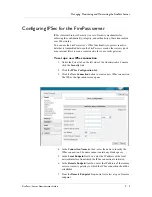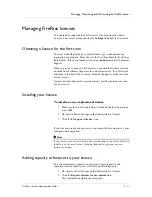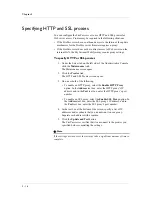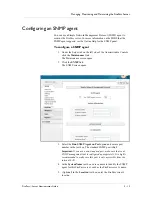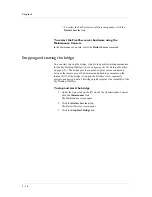Managing, Monitoring, and Maintaining the FirePass Server
FirePass
™
Server Administrator Guide
5 - 23
Configuring client caching and compression settings
You can configure settings that determine caching and compression of files
sent from the FirePass server to remote user’s Web browsers, as well as the
transmission of cookies and file downloads from the server to users.
To configure client caching and compression settings
1. Under the Server tab on the left side of the Administrative Console,
click the Security link.
1. Click the Caching and Compression link.
The Client Caching and Compression Settings screen opens.
2. To enable gzip compression, select the Enable Compression
option.
Note: If you select this gzip compression option, the size of Web
panels generated by the FirePass server are substantially reduced.
However, server resources are also reduced, which may affect the
server’s scalability. This option requires a server restart.
3. To remove the temporary Internet files related to the FirePass server
session from user’s Web browser when users log out, select the
Inject ActiveX to Force Cache Cleanup in Logout panel option.
4. Select the following cache options, as necessary. Each option is a
trade-off of performance versus security.
• Don't cache anything, except Style Sheets and JavaScript
includes
Good compromise between security and performance. By default,
the My Intranet Webifyer marks every panel as non-cacheable
with the exception of JavaScript and Style Sheet includes. The
reason is that typically these sizeable includes are designed with
caching in mind. When caching is turned off, a big percentage of
the traffic consist of these includes. Given that the content of
these includes is rarely confidential, they are not marked as
non-cacheable by default.
• Don't cache anything, except for images, style sheets and
JavaScript includes
Better performance than the first option, but less security.
• Cache nothing at the remote browser
Less performance than first two options, but better security.
• Don't enforce no-cache
Best performance of all options, but the least amount of security.
Only use this option with trusted terminals such as home
computers. This option caches everything according to the Web
browser settings.
5. Select the following options, as necessary:
Summary of Contents for FirePass
Page 1: ...FirePassTM Server Administrator Guide version 4 0 MAN 0081 00 ...
Page 2: ......
Page 4: ...ii ...
Page 5: ...Table of Contents ...
Page 6: ......
Page 12: ......
Page 18: ...Chapter 1 1 6 ...
Page 20: ......
Page 44: ...Chapter 2 2 24 ...
Page 46: ......
Page 82: ...Chapter 3 3 36 ...
Page 84: ......
Page 124: ......
Page 156: ...Chapter 5 5 32 ...
Page 158: ......
Page 168: ......
Page 177: ...Index ...
Page 178: ......