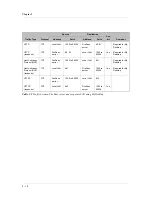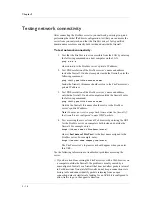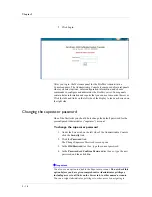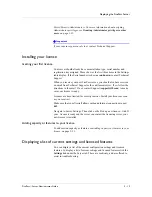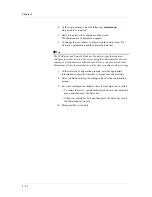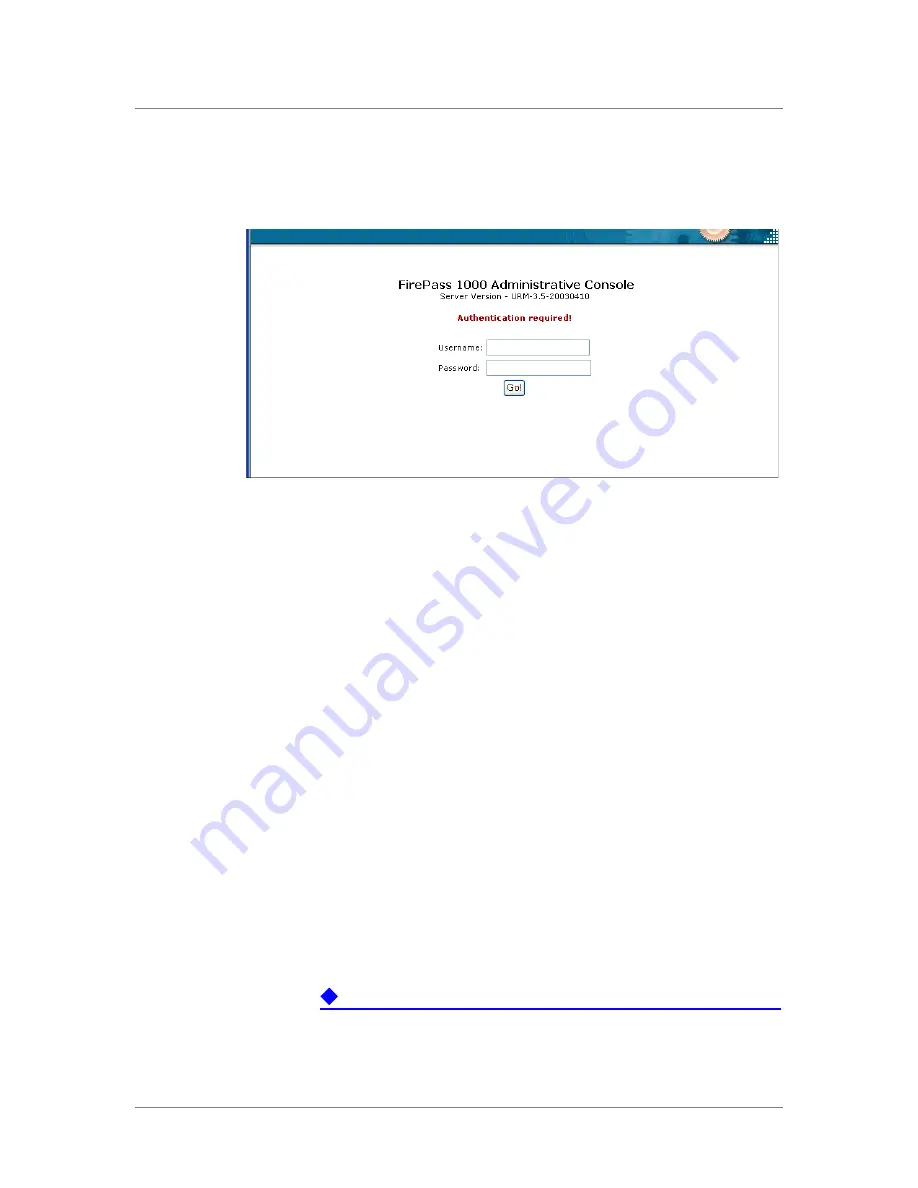
Chapter 2
2 - 18
5. Click Login.
.
After you log in, the Welcome panel for the FirePass Administrative
Console appears. The Administrative Console is composed of several panels
where you select options, enter configuration information, and choose
commands to configure and administer the FirePass server. Some panels
contain status information and reports that you can use to monitor the server.
Click the tabs and links on the left side of the display to load each screen on
the right side.
Changing the superuser password
One of the first tasks you should do is change the default password for the
preconfigured Administrator (“superuser”) account.
To change the superuser password
1. Under the Server tab on the left side of the Administrative Console,
click the Security link.
2. Click the Password link.
The Change Superuser Password screen opens.
3. In the Old Password text box, type the current password.
4. In the Password and Confirm Password text boxes, type the new
password, and then click Go.
Important
You also see an option to disable the Superuser account. Do not check this
option before you have given comprehensive Administrator privileges,
including access to all links on the Server tab, to other named accounts.
You can assign Administrator privileges to other users by navigating to
Summary of Contents for FirePass
Page 1: ...FirePassTM Server Administrator Guide version 4 0 MAN 0081 00 ...
Page 2: ......
Page 4: ...ii ...
Page 5: ...Table of Contents ...
Page 6: ......
Page 12: ......
Page 18: ...Chapter 1 1 6 ...
Page 20: ......
Page 44: ...Chapter 2 2 24 ...
Page 46: ......
Page 82: ...Chapter 3 3 36 ...
Page 84: ......
Page 124: ......
Page 156: ...Chapter 5 5 32 ...
Page 158: ......
Page 168: ......
Page 177: ...Index ...
Page 178: ......