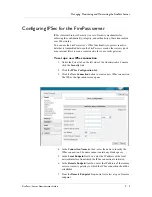Configuring the FirePass Webifyers
FirePass
™
Server Administrator Guide
4 - 35
Configuring the X-Windows Access Webifyer
FirePass X-Windows Access allows users to connect to UNIX and Linux
applications and application servers, from any standard web browser (so
long as it is either Java or Active-X enabled). FirePass X-Windows Access
supports any network application making use of the X protocol
specification.
Architecturally, FirePass X-Windows Access implements an X-Server on
the FirePass server itself. This server acts as a proxy user of a UNIX-based
client-server application. In this role, the FirePass server interacts with the
application internally in the network, and then renders the X-Server output
into encrypted, browser-readable output.
The FirePass Systems Administrator can configure target UNIX and Linux
hosts to be made available to remote users. For each group, he also can
specify whether group members can add their own favorite hosts not already
on their group's collective list of favorites. If group members are permitted
to add their own individual favorites, they configure them in the same way
an administrator configures favorites for the group, using an identical
interface.
Configuring X-Windows hosts for remote access
You can configure or add an X-Windows application host for FirePass
remote access. Remember that each Group needs to be separately
configured.
To configure an X-Windows host
1. From the Webifyers tab, click the X Windows link.
The My X Windows Webifyer screen opens.
2. In the For the group list, select the group for which you want to
provide or modify access.
3. Check the Limit access to... favorites only box to restrict the group
you are configuring to only the hosts you set up for the group.
If your policy allows members of this group to configure their own
host sessions, leave this box unchecked.
4. Use the buttons available for each host, and click the appropriate
one to edit, add, or delete one or more hosts for this group.
To add a host
1. From the Webifyers tab, click the X Windows link.
The My X Windows Webifyer screen opens.
2. In the For the group list, select the group for which you want to
provide or modify access.
Summary of Contents for FirePass
Page 1: ...FirePassTM Server Administrator Guide version 4 0 MAN 0081 00 ...
Page 2: ......
Page 4: ...ii ...
Page 5: ...Table of Contents ...
Page 6: ......
Page 12: ......
Page 18: ...Chapter 1 1 6 ...
Page 20: ......
Page 44: ...Chapter 2 2 24 ...
Page 46: ......
Page 82: ...Chapter 3 3 36 ...
Page 84: ......
Page 124: ......
Page 156: ...Chapter 5 5 32 ...
Page 158: ......
Page 168: ......
Page 177: ...Index ...
Page 178: ......