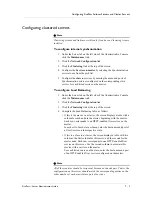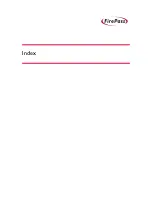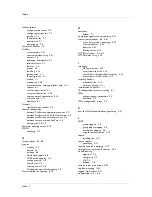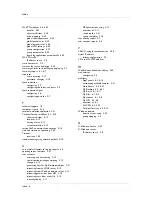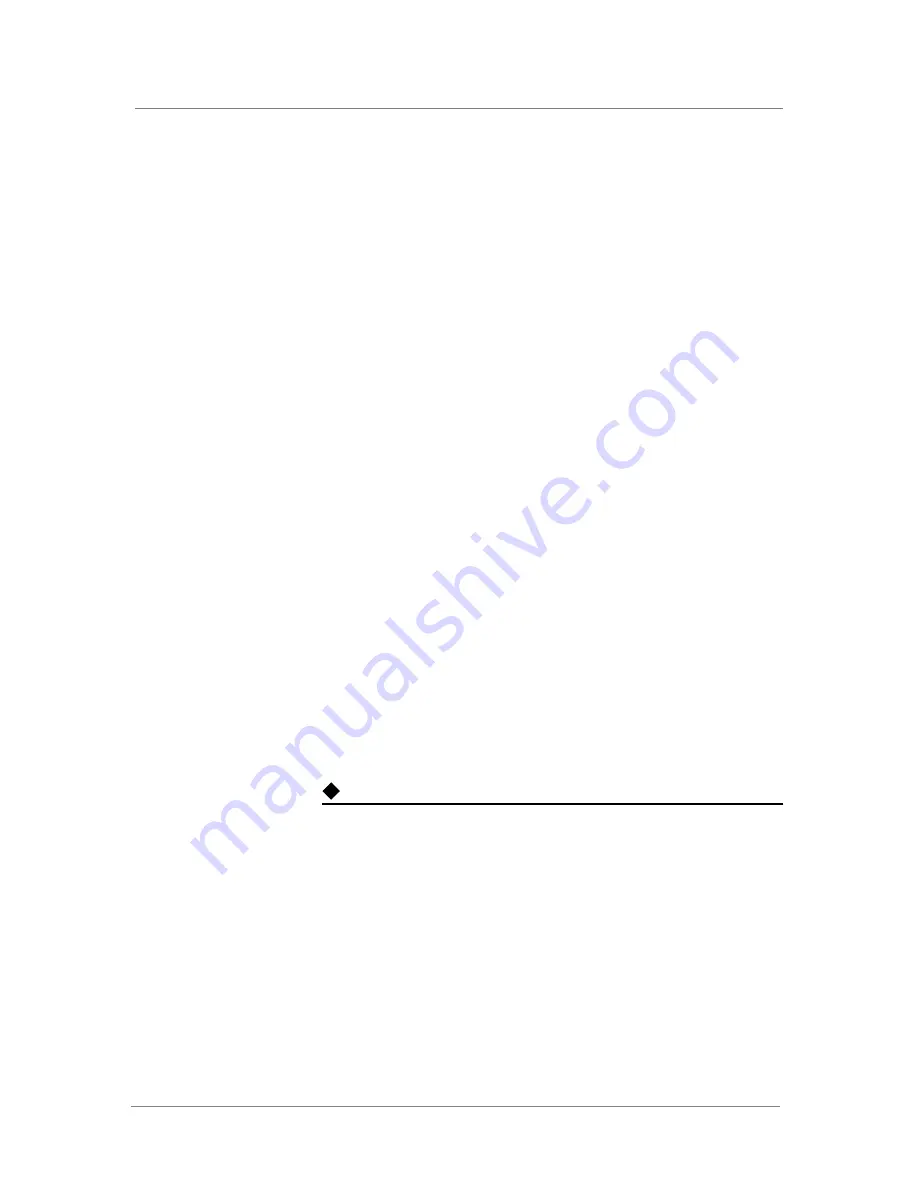
Configuring FirePass Failover Servers and Cluster Servers
FirePass
™
Server Administrator Guide
7 - 3
Configuring the failover settings
To configure the failover settings
To configure servers as members of a failover pair, you must configure
both:
•
Identical virtual IP addresses for their respective NICs
•
Reciprocal physical IP addresses for their heartbeat settings
Failover virtual IP configuration
To serve as a member of a failover pair, the server must have a virtual IP
address configured for each NIC. This virtual address must be shared with
the corresponding NIC of the other member of the failover pair. This is what
links them as members of a failover pair. If you have not already done so,
add a virtual IP address for each NIC, using the
Server/Maintenance/Network Configuration/IP Config screen on each
server.
A failover pair must also have reciprocal settings for their respective
heartbeat configurations.
Failover heartbeat configuration
The current active member of a failover pair sends regular “I am alive”
signals, or heartbeats, to the standby member of the pair. Heartbeat settings
tell this server what IP address and port to use for the heartbeat while it is
the active member of the pair. The destination of the signal must be the
other member of the failover pair.
Ordinarily you provide heartbeat settings for each NIC on one server, and
then you make corresponding, reciprocal entries for each corresponding NIC
on the other server member of this failover pair.
Note
Failover screens and links are visible only if you have a Failover license
installed.
To configure the heartbeat settings
1. Under the Server tab on the left side of the Administrative Console,
click the Maintenance link.
2. Click the Network Configuration link.
3. Click the Failover link at the top of the screen.
4. Use this screen to configure the heartbeat settings for this server to
use when it is serving as the active member of the pair. Specify the
Device (the Ethernet interface, or NIC) you are configuring and the
UDP port to use for sending the active-node heartbeat.
Summary of Contents for FirePass
Page 1: ...FirePassTM Server Administrator Guide version 4 0 MAN 0081 00 ...
Page 2: ......
Page 4: ...ii ...
Page 5: ...Table of Contents ...
Page 6: ......
Page 12: ......
Page 18: ...Chapter 1 1 6 ...
Page 20: ......
Page 44: ...Chapter 2 2 24 ...
Page 46: ......
Page 82: ...Chapter 3 3 36 ...
Page 84: ......
Page 124: ......
Page 156: ...Chapter 5 5 32 ...
Page 158: ......
Page 168: ......
Page 177: ...Index ...
Page 178: ......