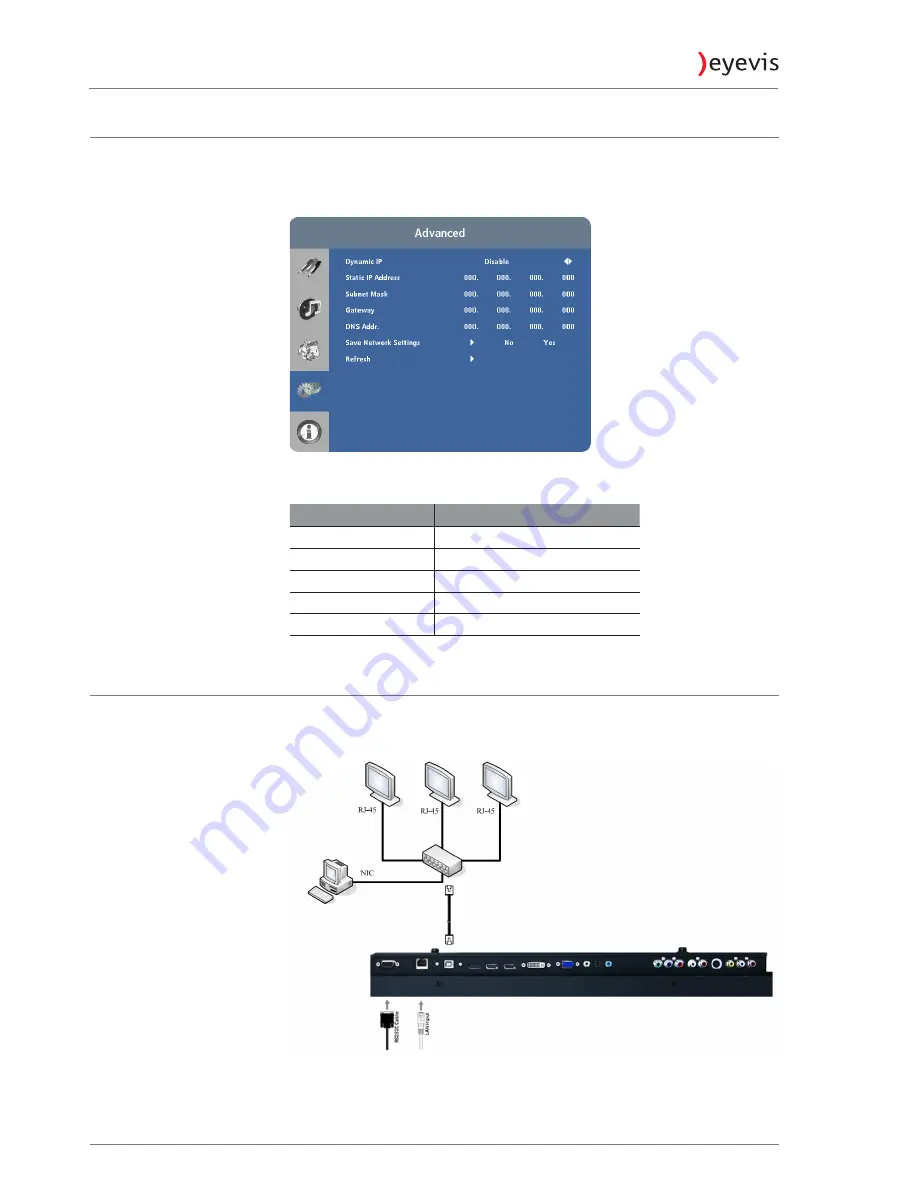
Assigning an IP address to the display
To assign an IP address to your display, access the Network Settings Menu
under Advanced Settings -> Ethernet Setup (page 41). Consult your system
administrator if you do not know how to configure the parameters shown in
the menu. Select “Save Network Settings” to save the desired settings.
The default settings are shown below.
Control Item
Setting
Dynamic IP
Disable
Static IP Adress
192.168.2.1
Subnet Mask
255.255.255.0
Gateway
192.168.2.1
DNS Addr.
192.168.2.1
Connecting the display to the network
One or several eyevis displays can be connected to the network using standard
RJ45 network cables. Connect the LAN port on the display to an active RJ45
port on your network.
EYE-LCD-4600/5500/6500-OPS
76
User Manual























