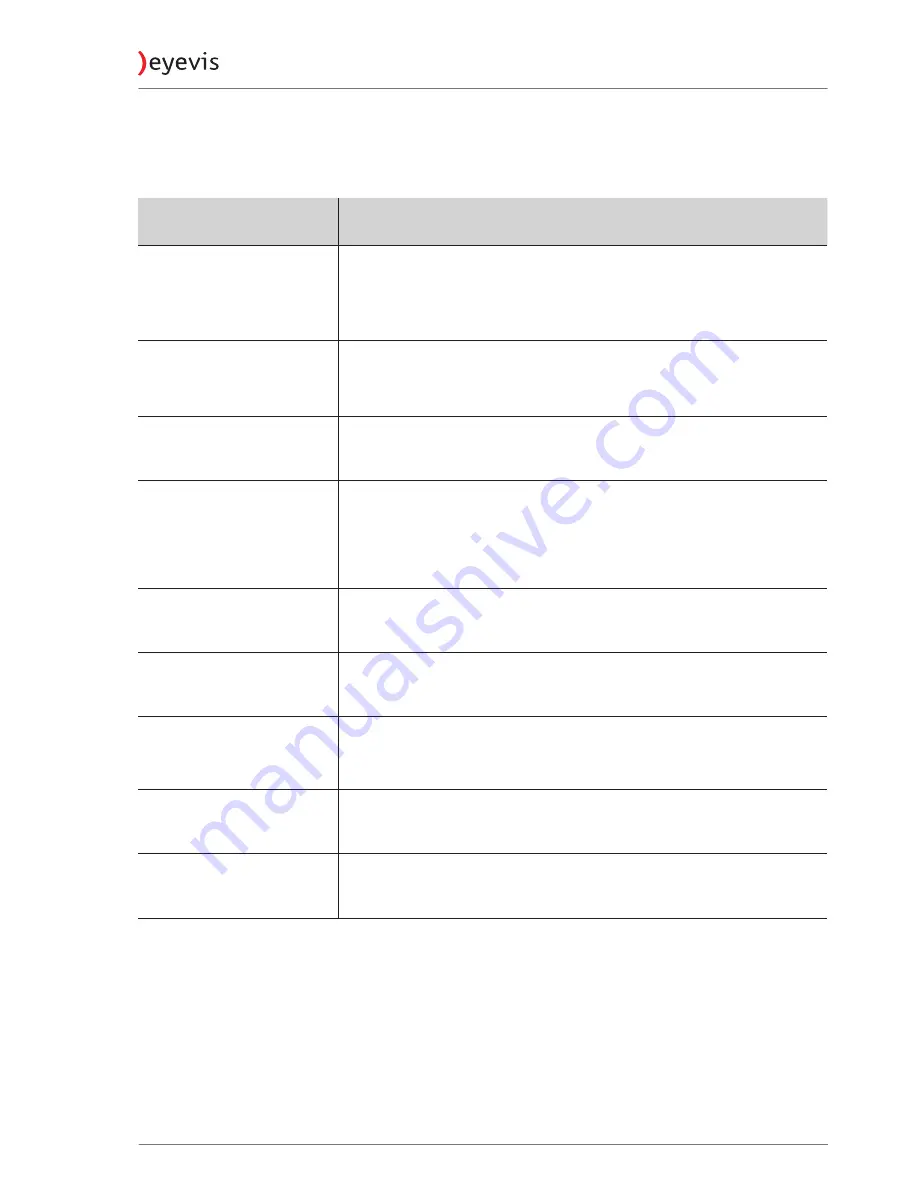
Troubleshooting Guide
Before calling service personnel, please check the following chart for a
possible cause of the trouble you are experiencing.
Symptom
Check these things
No picture
•
Make sure the power cord is plugged in
•
Maybe the power is OFF or Standby
•
Check whether the auxiliary equipment is connected properly
•
Check if the input setting is correct
•
Signal may not be suitable
The remote control does not
operate
•
Make sure the batteries are inserted matching the + and - marks of the
battery compartment
•
The batteries may be exhausted
•
Use the remote control aiming at the remote control sensor
The picture colour is pale, or
not clear
•
Check the picture quality adjustment
•
Make sure cables are connected correctly
(Touch screen)
Touch screen does not
respond to touches
•
Make sure the communications cable (USB) is connected to the computer
and to the touch overlay.
•
Make sure the touch screen is connected to a USB port that provides
enough power for it (some peripherals, such as keyboards, include USB
ports that do not provide sufficient power for certain devices). Try
connecting the touch screen to a different USB port on the computer.
(Touch screen)
Cursor does not accurately
follow your finger
•
This can occur if the touch overlay has not been calibrated correctly. To fix
the problem, re-calibrate the touch overlay—see
“Calibrating the Touch
Screen”
.
(Touch screen)
Unable to calibrate the
touch frame
•
If you have a problem with calibrating the touch frame, contact your
eyevis support provider for assistance.
(Touch screen)
Unable to calibrate the
touch frame after operating
system update
•
If you have a problem with calibrating the touch frame after updating the
operating system, contact your eyevis support provider for assistance.
(Touch screen)
The cursor moves erratically
•
Make sure there is nothing blocking the LEDs of the touch screen.
•
Clean the glass and edges of the screen.
(EPU)
No touch function with
external computer
•
If an EPU is installed, the external USB touch connector will not function.
•
Remove the EPU to use the external touch USB port..
EYE-LCD-4600/5500/6500-OPS
57
Version 1.1 | January 2015
















































