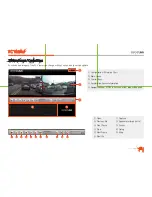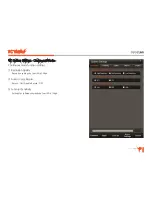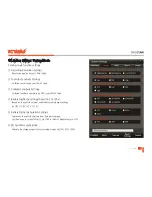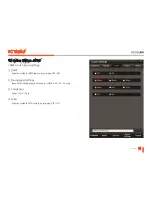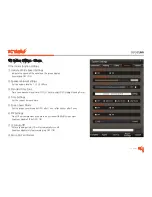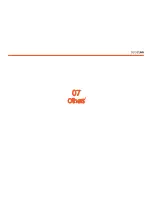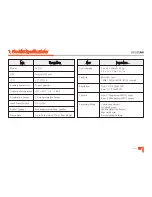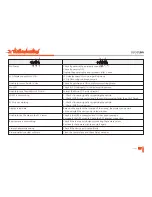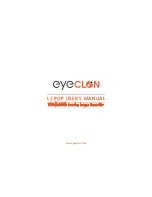Summary of Contents for L3 POP
Page 1: ...EYECLON HD Driving Image Recorder L3 POP USER S MANUAL www eyeclon com ...
Page 5: ...01 Warning and Caution ...
Page 9: ...02 Product Features ...
Page 12: ...03 Product Overview ...
Page 14: ...14 Product Overview Main Unit Front Camera 2 Product Overview ...
Page 16: ...04 Device Installation ...
Page 21: ...05 Basic Operation ...
Page 41: ...06 PC Viewer ...
Page 54: ...07 Others ...
Page 58: ...www eyeclon com EYECLON HD Driving Image Recorder L3 POP USER S MANUAL ...