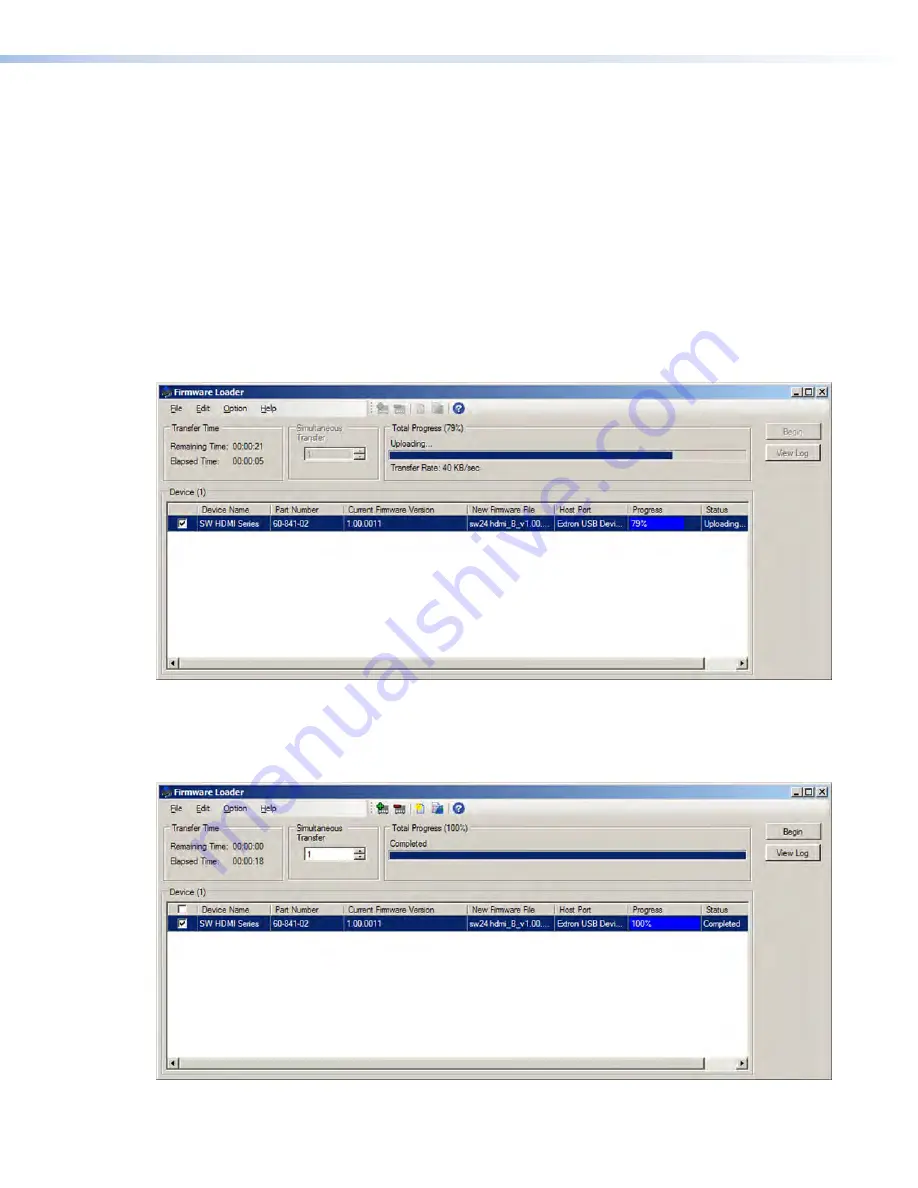
SW HDMI Series • Remote Communication and Control
31
12.
If you want to remove a device from the Devices section, do the following:
a.
Click on the names of the devices to be deleted, to highlight them.
b.
Select
Remove
Selected
Device(s)
from the
Edit
menu.
c.
On the Remove Device(s) window, select or deselect any devices on the list as
desired, then click
Remove
.
To remove
all
devices, select
Remove
All
Devices
from the
Edit
menu.
13.
Click
Begin
. The following indicators show the progress of the update:
•
The Transfer Time section shows the amounts of remaining and elapsed time for
the update.
•
The Total Progress section displays a progress bar with
Uploading...
above it.
•
In the Devices section, the Progress column displays an incrementing percentage
and another progress bar. The Status column displays
Uploading
.
Figure 21.
Firmware Upload in Progress
14.
The upload is complete when the
Remaining
Time
field shows
00.00.00
, the
Progress column shows
100%
, and
Completed
is displayed above the progress bar
and in the
Status
field. Close the Firmware Loader window.
Figure 22.
Firmware Upload Complete
Summary of Contents for SW HDMI Series
Page 6: ...SW HDMI Series Contents vi...






































