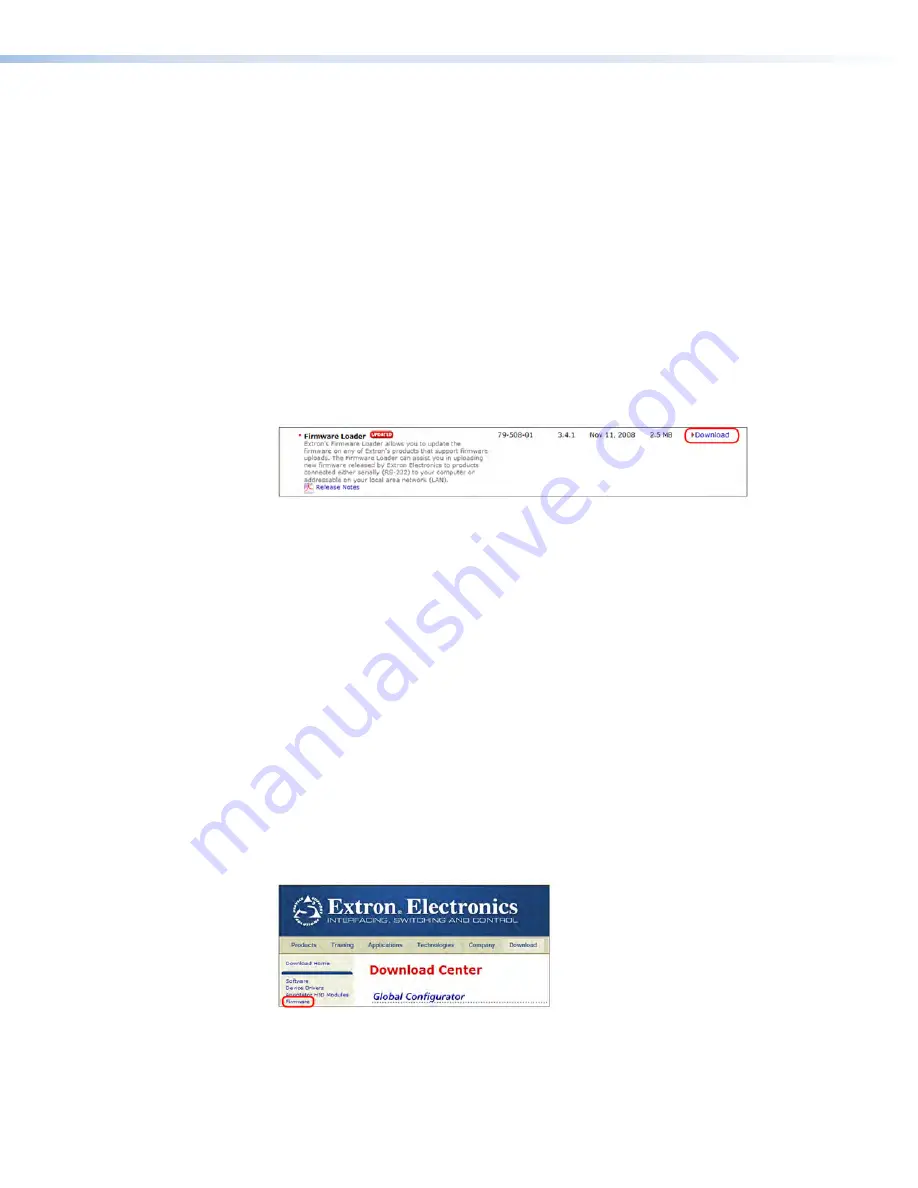
SW HDMI Series • Remote Communication and Control
27
Updating Firmware Using Firmware Loader
Updates to the SW HDMI Series firmware are made available periodically via the Extron
website. You can find out what version of firmware is currently loaded on your switcher by
entering the SIS
Q
command via the RS-232 or USB interface (see the
Query Firmware
Version
command in the Command and Response Table for SIS Commands, on the
previous page, for the procedure for entering the SIS command).
Downloading and Installing Firmware Loader
Extron recommends using the Firmware Loader software to update the firmware on
the SW HDMI. If you do not already have Firmware Loader installed on your computer,
download it as follows:
1.
Go to
www.extron.com
and click the
Download
tab.
2.
On the Download Center screen, click the
Software
link on the left sidebar menu.
3.
On the next Download Center screen, locate Firmware Loader and click its
Download
link.
Figure 15.
Firmware Loader Download Link
4.
On the next screen, enter the requested information, then click the
Download
fw_loader_v
n
x
n
.exe
button (where
n
x
n
is the Firmware Loader version
number).
5.
Follow the instructions on the rest of the download screens to save the executable
Firmware Loader installer file to your computer. Note the folder to which the file was
saved.
6.
In the file browser, locate the downloaded executable installer file and double-click it
to open it.
7.
Follow the instructions on the Installation Wizard screens to install Firmware Loader
on your computer. Unless you specify otherwise, the installer program places the
Firmware Loader file, FWLoader.exe, at
c:\Program
Files\Extron\FWLoader
.
Downloading the SW HDMI Firmware
To obtain the latest version of firmware for the SW HDMI:
1.
Go to
www.extron.com
, click the
Download
link at the top of the page, then click
the
Firmware
link on the left sidebar menu.
Figure 16.
Firmware Link on the Download Tab
2.
On the next Download Center screen, click the SW HDMI Series
Download
link.
3.
On the next screen that appears, enter the requested user information, then click the
Download
button.
Summary of Contents for SW HDMI Series
Page 6: ...SW HDMI Series Contents vi...
























