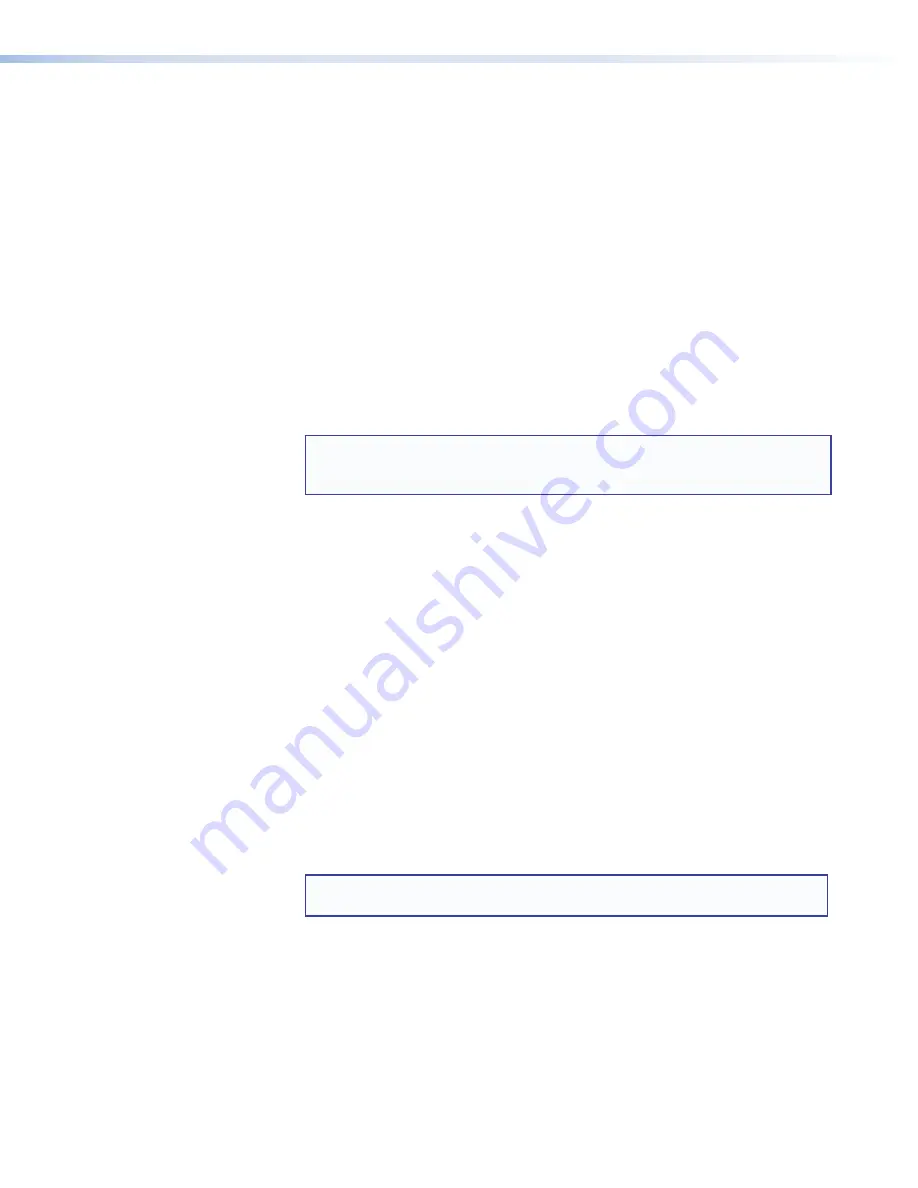
SW HDMI Series • Operation
15
Operations
Powering on the Switcher
To power on the SW HDMI:
1.
Connect all input and output devices to the rear panel connectors on the switcher (see
Rear Panel Features
on page 5 for the rear panel connections).
2.
Power on the display.
3.
Plug the power supply into the 2-pole captive screw power connector on the switcher
rear panel. After approximately 4 seconds, the following takes place:
•
The unit performs a self-test, during which the front panel Auto Switch, Input,
Signal, and HDCP LEDs each blink once in sequence from left to right. When the
self-test completes, the LED for the most recently selected input remains lit.
•
The switcher reads the available EDID information from the connected output
device and writes it to memory on each input. When power is removed, these
settings remain in memory and are in effect when power is reapplied.
NOTE:
If EDID Minder is in automatic mode, the settings revert to the default
EDID unless a display is connected to the HDMI output (see
EDID Modes
on page 17).
4.
Power on the input devices.
Selecting an Input
To switch (tie) an input to the output, you have the following options:
•
Front panel buttons:
Press the desired input button on the front panel (ensure that
auto-input switching is not enabled). The LED corresponding to the selected input
button lights.
•
The appropriate front panel input LED lights to indicate the selected input. The
LED remains lit until a new input is selected.
•
Only one input can be switched to the output at a time.
•
Contact closure:
Use one of the following methods to select inputs using contact
closure:
•
Using a jumper wire:
On the rear panel Contact port, momentarily short one of
the pins to the ground pin (pin G) using a jumper. Shorting pin 1 to ground selects
input 1 and pin 2 selects input 2 on both models. Pins 3 and 4 select inputs 3 and
4 respectively on the SW4 only. Input is switched immediately when the jumper
contacts the pin.
NOTE:
If a pin is latched permanently to the ground pin, input switching by
any other method is disabled while those pins are connected.
•
Using a contact closure device:
If a two- or four-button contact closure device,
is connected to the SW HDMI Contact port, press the button that is wired to the
slot on the Contact port that corresponds to the input that you want to select. The
first button on the left selects input 1, the second button selects input 2, and so
forth.
Other ways to select an input include using SIS commands (see the
Input Selection
command on page 24) and optional IR remote control (see
Using the Optional IR 102
Remote Control
on the next page).
Summary of Contents for SW HDMI Series
Page 6: ...SW HDMI Series Contents vi...






























