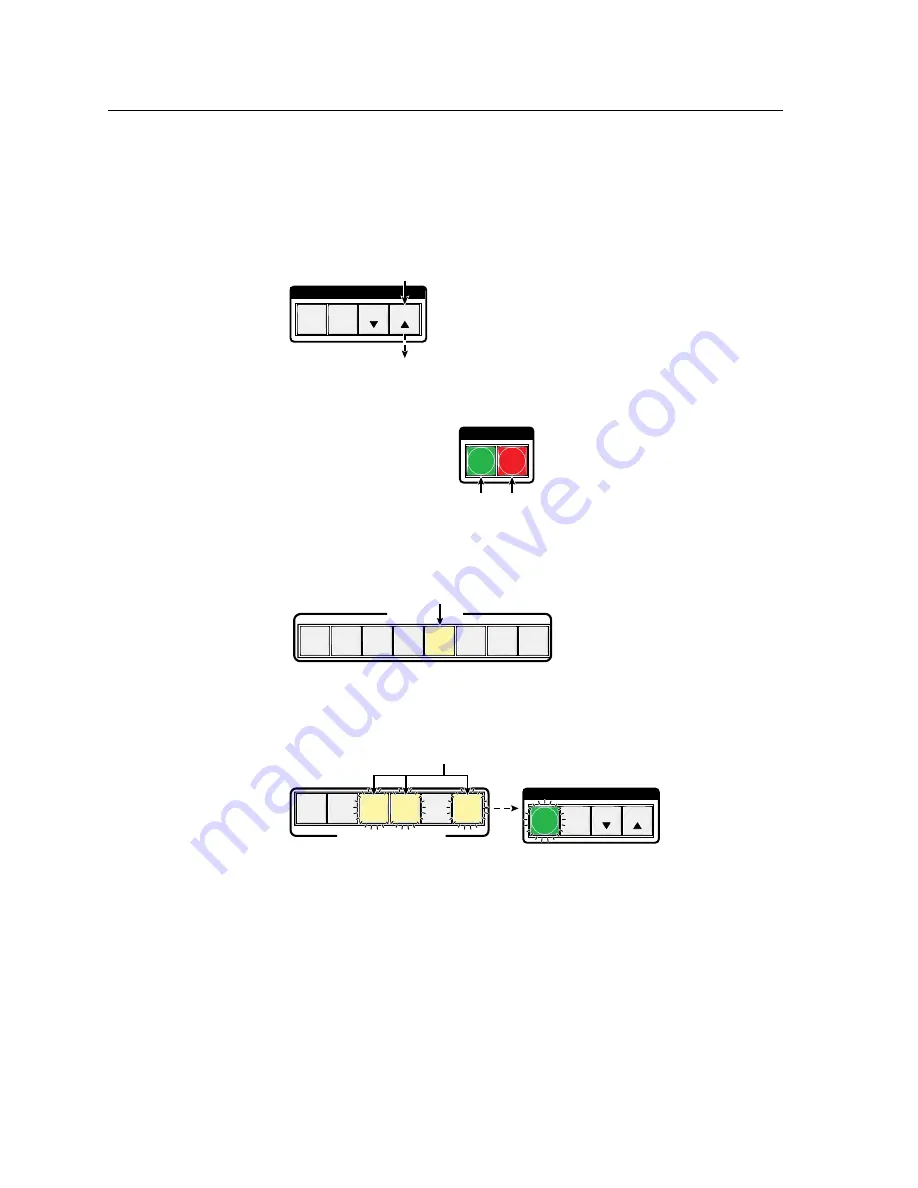
Operation, cont’d
MPX Plus 866 A Media Presentation Matrix Switcher • Operation
3-12
PRELIMINAR
Y
Example 1: Creating a set of computer video and audio ties
In the following example, input 5 is tied to outputs 3, 4, and 6. The steps show the
front panel indications that result from your action.
N
This example assumes that there are no ties in the current configuration.
1
.
Clear all selections
: Press and release the Esc button.
C O N T R O L
PRESET
ENTER
ESC
VIEW
Press and release the Esc button.
The button flashes once.
2
.
Select video and audio for the tie
: If necessary, press and release the Video
button and the Audio button until the buttons light.
I / O
VIDEO
AUDIO
Press the Video button to toggle on and off.
The button lights green when selected.
Press the Audio button to toggle on and off.
The button lights red when selected.
3
.
Select an input
: Press and release the input 5 button.
COMPUTER INPUTS
1
2
3
4
5
6
7
8
Press and release the Input 5 button.
The button lights amber to indicate that the video and audio
signals on this input will be tied to the output(s) you select next.
4
.
Select the outputs
: Press and release the output 3, output 4, and output 6
buttons.
C O N T R O L
PRESET
ENTER
ESC
VIEW
1
2
3
4
5
6
COMPUTER/AUDIO OUTPUTS
Press and release the Output 3, Output 4, and Output 6 buttons.
The buttons blink amber to indicate that the video and audio
signals on the selected input will be tied to these outputs.
The Enter button blinks
green to indicate the need to
confirm the change.
N
The entire set of potential ties can be canceled at this point by pressing and
releasing the Esc button. The Esc button flashes green once.
Summary of Contents for MPX Plus 866 A
Page 1: ...MPX Plus 866 A Media Presentation Matrix Switcher 68 1193 01 Rev B 05 09 ...
Page 4: ......
Page 189: ...PRELIMINARY MPX Plus 866 A A Appendix A Ethernet Connection Ethernet Link Subnetting A Primer ...
Page 209: ...PRELIMINARY MPX Plus 866 A C Appendix C Reference Information Specifications Part Numbers ...






























