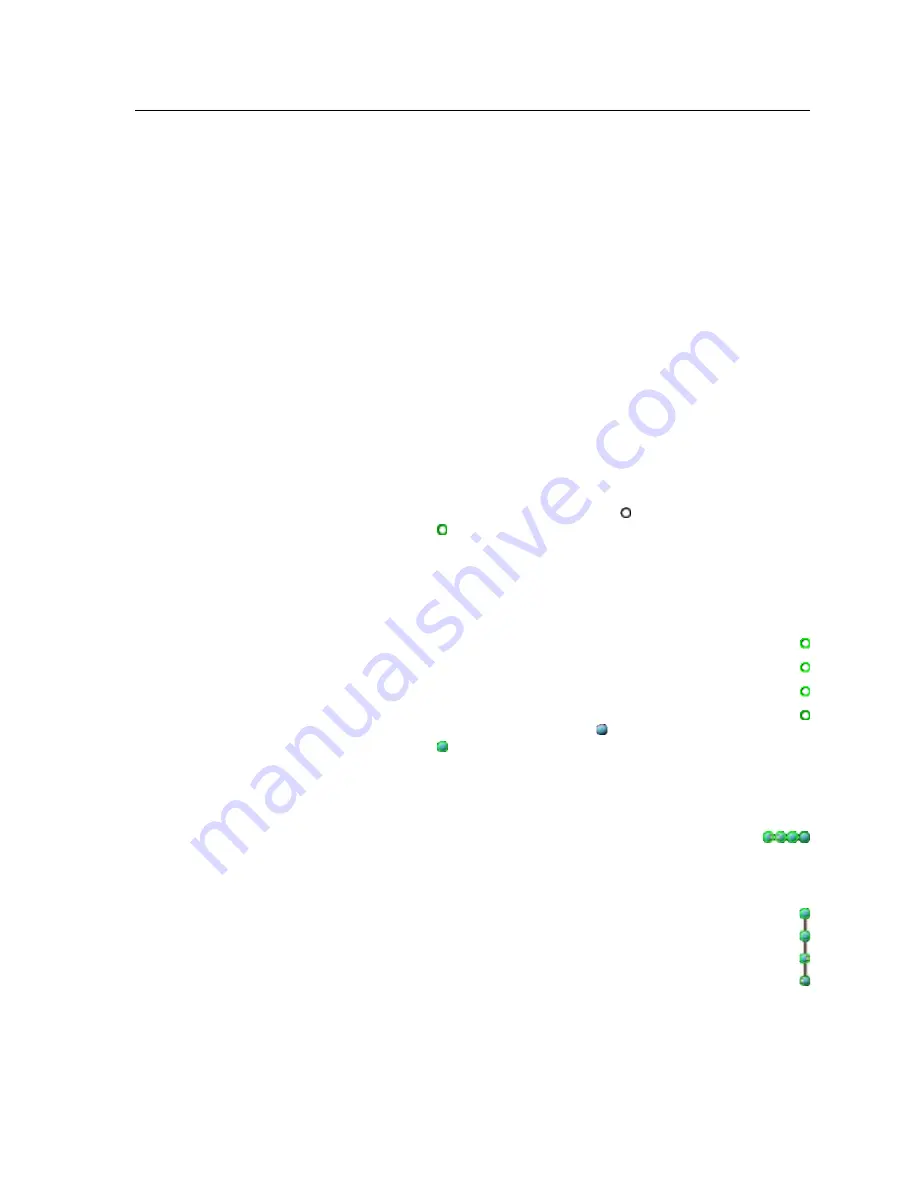
5-21
MPX Plus 866 A Media Presentation Matrix Switcher • Switcher Software
PRELIMINAR
Y
i
Video Mute block —
Double-click the Video Mute block to toggle the video
mute on and off. When video is muted, a red indicator in the block turns on.
N
In the computer video group, the video mute function mutes the R, G, and B
planes only; the sync (H and V planes) are still active. In the low resolution
video group, the video mute function mutes the composite video plane or both
S-video planes.
Presets
The MPX Plus 866 A can store up to 32 presets. Presets saved via the
DSP Configurator program are partial presets, and can include both selected
ties and selected audio signal processing settings made in the program. Partial
presets, when recalled (by any means), overwrite only a portion of the current
configuration, leaving other ties and settings unchanged, and are useful when only
selected ties and/or settings, such as for a particular room, need to be changed.
Save a Preset
Before you save a preset using the DSP Configurator program, you must select, or
mark, the desired ties and signal processor blocks. Save a preset as follows:
1
.
Mark the desired video and/or line audio ties as desired:
a
. Click or right-click >
Mark
an output node ( ). The node is marked by a
green outline ( ).
The output and the tied input are selected to be saved as a preset.
b
. Ctrl-click or right-click >
Mark
additional outputs as desired.
T
• If an input is tied to multiple outputs, and you want the entire set of ties saved as
a preset, mark
each
output to save that tie.
•
To mark multiple successive outputs (marking all outputs selects all ties),
mark the uppermost output node as described in step
1a
. Then, Shift-click an
output node under it to mark all of the outputs between the two nodes.
2
.
Mark the desired mic mix-points:
a
. Click or right-click >
Mark
a mix-point ( ). The point is marked by a
green outline ( ).
The mic/line input, the mixed output, and all mix settings are selected to
be saved as a preset.
b
. Ctrl-click or right-click >
Mark
additional mix-points as desired.
T
• To mark the same mic/line input mix-point for a successive series of
outputs, mark the leftmost or rightmost mix-point as described in
step
2a
. Then, Shift-click a mix-point to the left or right of it to mark each mix-
point in the row (mix the mic/line input to each output).
•
To mark the same output mix-point for a successive series of mic/line
inputs, mark the uppermost mix-point as described in step
2a
. Then, Shift-
click a mix-point under it to mark each mix-point in the column (mix the
output to each mic/line input).
Summary of Contents for MPX Plus 866 A
Page 1: ...MPX Plus 866 A Media Presentation Matrix Switcher 68 1193 01 Rev B 05 09 ...
Page 4: ......
Page 189: ...PRELIMINARY MPX Plus 866 A A Appendix A Ethernet Connection Ethernet Link Subnetting A Primer ...
Page 209: ...PRELIMINARY MPX Plus 866 A C Appendix C Reference Information Specifications Part Numbers ...
















































