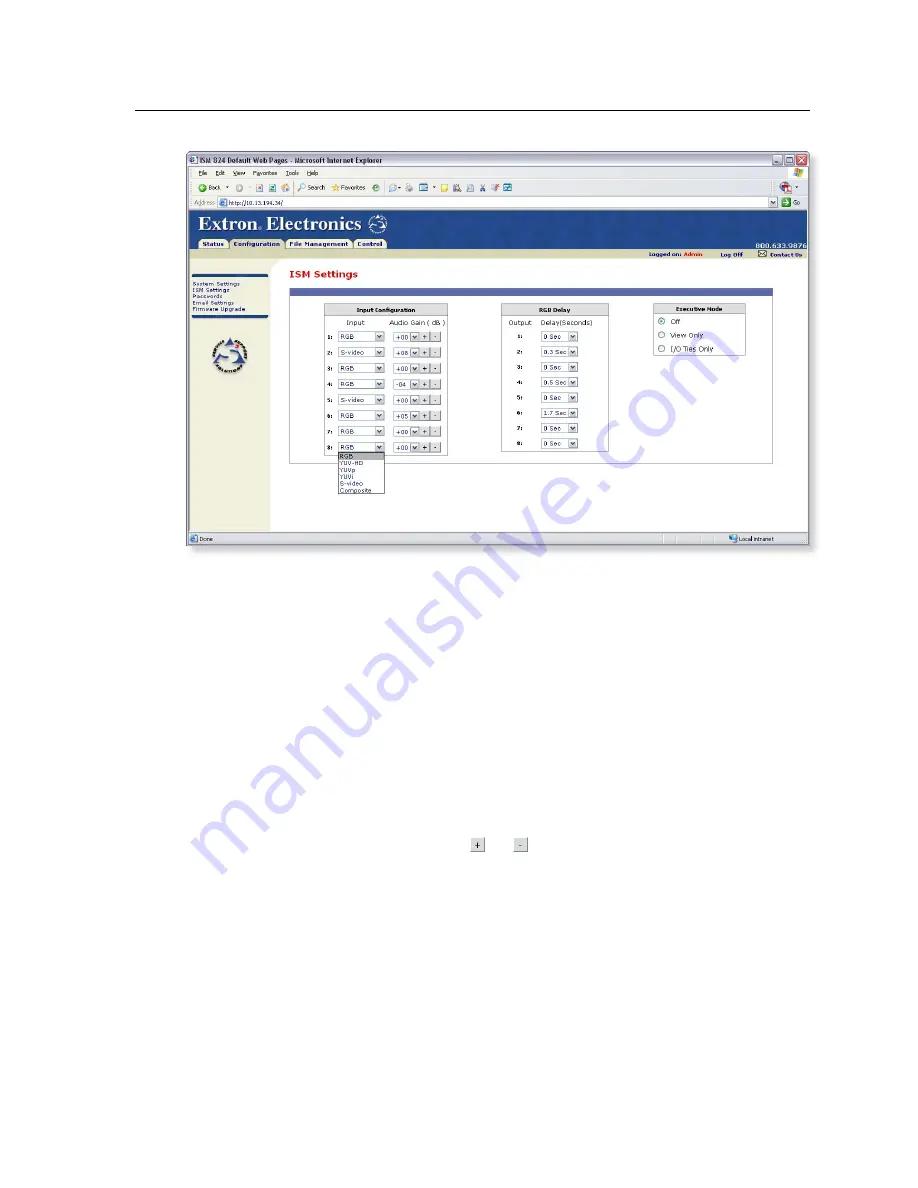
6-7
ISM 824 Integration Scaling Multiswitcher • HTML Operation
Figure 6-5 — ISM Settings page
Input configuration
Each input field has a drop down box associated with it. To configure an input do
the following:
1
.
Click on an input’s drop down box in the Input column, for a list of input
video formats (RGB, YUV-HD, YUVp, YUVi, S-video, and composite)
available for selection (see figure 6-5).
2.
Scroll down to the desired format and click. The device updates to the
selected video format.
3.
Click on the selected input drop down box in the Audio Gain column, for a
list of audio gain settings, from -18 to + 24 dB, in 1 dB steps.
4.
Scroll down to the desired level and click. The device updates to the selected
level.
N
Alternatively use the and buttons to increment or decrement the level
1 dB at a time.
RGB delay
Each output field has a drop down box associated with it. To set an output’s RGB
delay do the following:
1
.
Click on an output’s drop down boxes for a list of RGB delay settings,
from 0 to 5.0 seconds, in 0.1 second steps.
2.
Scroll down to the desired setting and click. The device updates to the
selected output RGB delay.
N
RGB delay is used when switching among inputs for the same output. The RGB
video output is blanked by the ISM before locking onto the new input signal.
This allows a brief delay for the displays to adjust to the new sync timing before
displaying the new picture, which then appears without glitches.
Summary of Contents for ISM 824
Page 1: ...ISM 824 Integration Scaling Multiswitcher 68 1123 01 Rev A 02 08...
Page 4: ...ISM 824 Integration Scaling Multiswitcher ii...
Page 22: ...Introduction cont d ISM 824 Integration Scaling Multiswitcher Introduction 1 8...
Page 158: ...Ethernet Connection cont d A 8 ISM 824 Integrated Scaling Multiswitcher Reference Information...






























