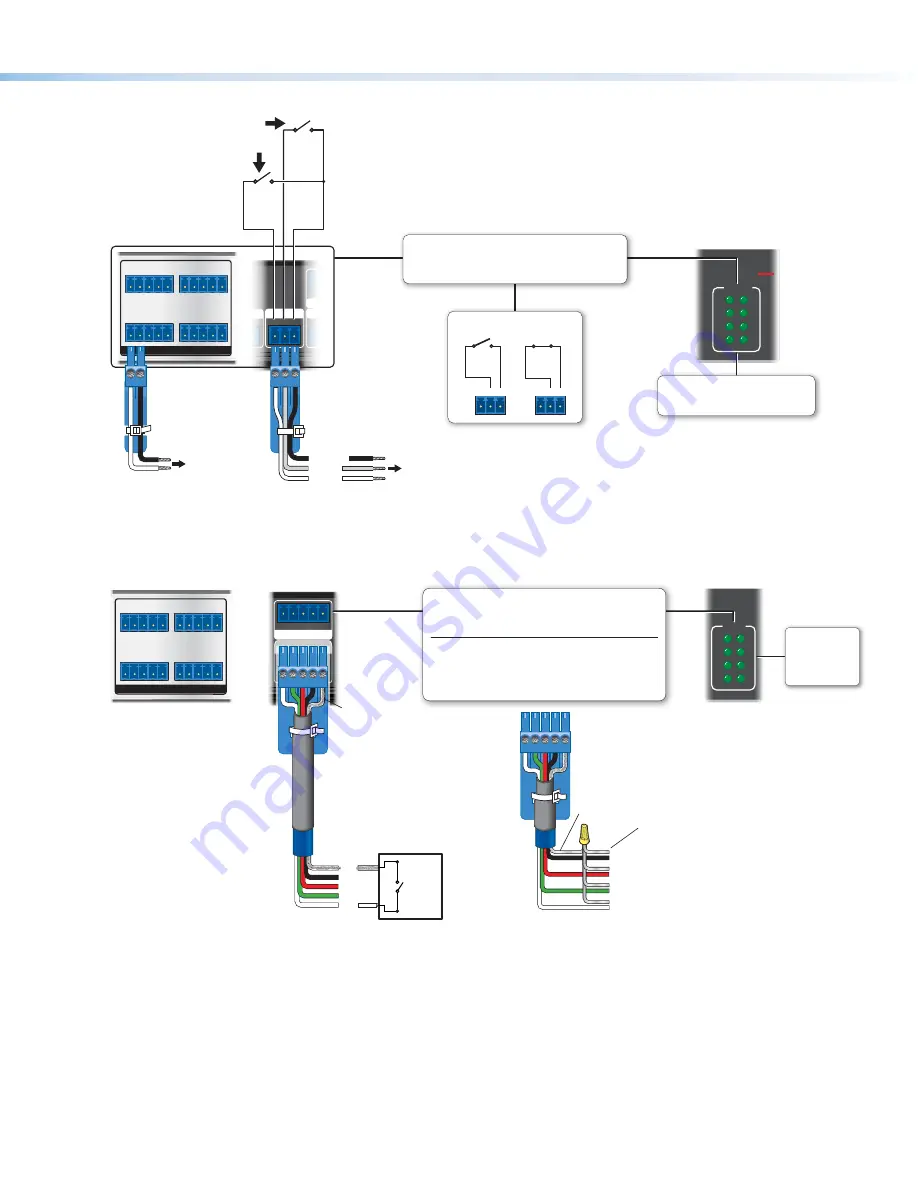
9
Control, Unidirectional — Relays
RELAYS
+V +S -S
RELAYS
1 2 C
1 2 3
IR/S
S G
1 2 12V24V G
3 4 12V24V G
+V OUT / DIGITAL I/O
5 6 12V24V G
7 8 12V24V G
12 VDC / 24 VDC
19W MAX TOTAL
IPL
3
4
1
2
7
8
5
6
RELAYS
Rear Panels
IPL EXP RIO8
Front Panel
Normally Open (2)
Common
Normally Open (1)
Common
To Room
Control
Equipment
To Room
Control
Equipment
Closed
Normally
Open
2
1
C
2
1
C
Relays
• Connect devices for contact control.
• Do not exceed a total of 24 V at 1 A for each port.
or
Common
Relay 2
Relay 1
All relays
are
normally
open.
Relay LEDs
Light when the corresponding relays
are activated (tied to GND, closed).
Control, Unidirectional — Digital I/O
1 2 12V24V G
3 4 12V24V G
+V OUT / DIGITAL I/O
5 6 12V24V G
7 8 12V24V G
12 VDC / 24 VDC
19W MAX TOTAL
+V +S -S G
eBUS (PWR 3W)
1 2 3
G
DIGITAL I/O
4
3
4
1
2
7
8
5
6
I/O
Digital I/O (digital input/output)
Configure each port as a digital input or output,
with or w5 VDC pull-up.
Use these ports to:
• Monitor or trigger events and functions (toggle relays,
issue commands, send e-mail), once configured.
• Power LEDs or other devices that accept a TTL
signal.
Switch,
Sensor
2
1
12V
24V
G
Heat
Shrink
Over
Shield
Wires
(Switches, sensors,
LEDs, relays, or
similar items)
Rear Panel, IPL EXP RIO8
Rear Panel,
IPL EXP 200
Front Panel
Digital I/O
LEDs
Light when the
corresponding
ports are active.
Ground
Share the same ground among
I/O connections.
Device 4
Device 3
Device 2
Device 1
Wire
Nut































