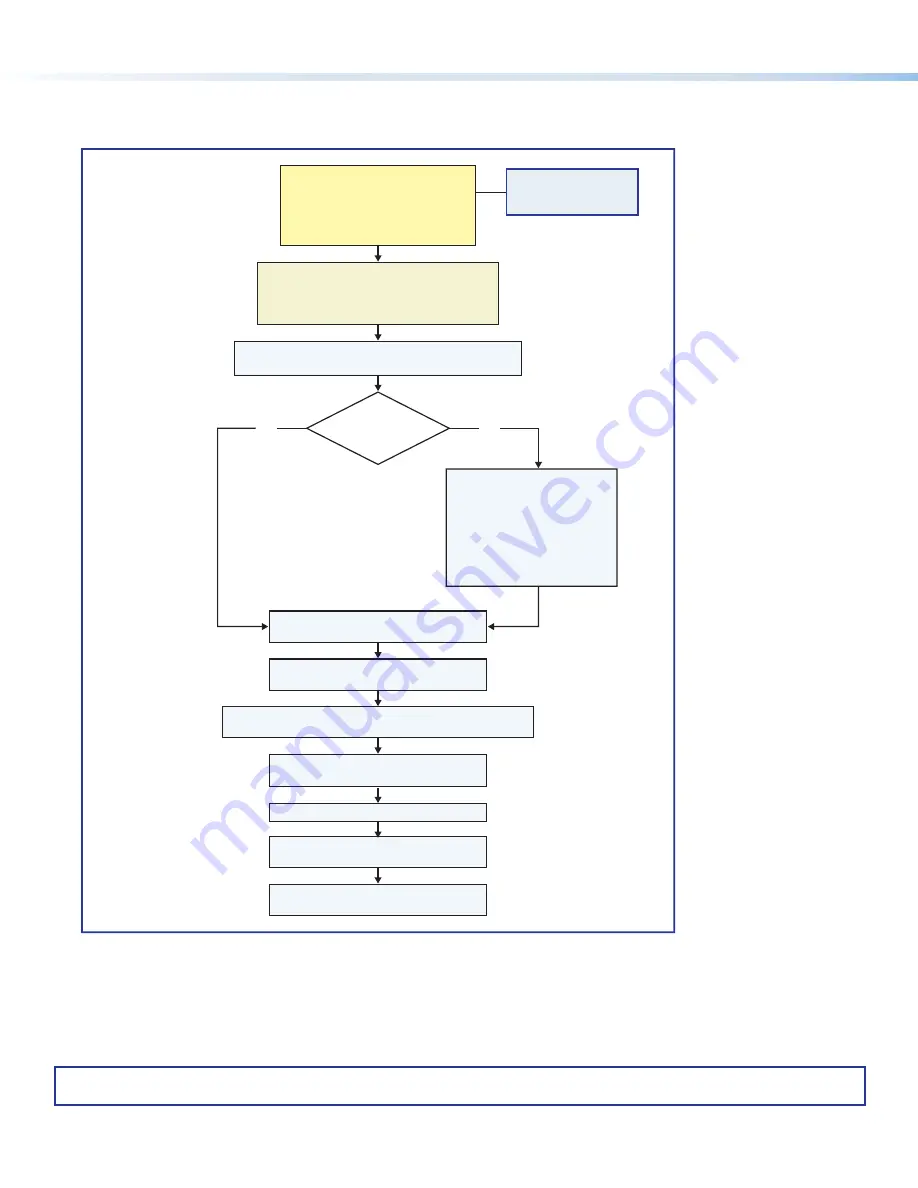
14
IPL EXP I/O Series • Setup Guide (Continued)
© 2021 - Extron All rights reserved.
All trademarks mentioned are the property of their respective owners.
Worldwide Headquarters:
Extron USA West, 1025 E. Ball Road, Anaheim, CA 92805, 800.633.9876
68-3490-50
Rev. B
08 21
Overall Configuration Procedure for the Control Processor and Expansion
Interfaces
Configure the IP settings
of the control processor,
expansion interface,
NBP network button panels, and
TouchLink Pro touchpanels.
See
Create monitors, schedules, timers,
macros, and local variables.
Add IPL EXP expansion interfaces, touchpanels, other
interfaces, or button panels (if used) to the project.
Import GUI layouts and configure the
touchpanels or other interfaces.
Test the system, make adjustments,
finalize configuration.
Save the project.
Build and upload the configuration to
the control processor.
If desired or required, use
Toolbelt or other software to configure
security settings for 802.1X, SSL.
Upload security certificates, private keys.
Create a new GC Professional or GC Plus project
and add the control processor to it.
Within Global Configurator
(GC Professional or
GC Plus mode):
Use GUI Designer
to create
and save GUI layout designs
as needed.
Or.
..
Download existing
GUI layouts
from identical
touchpanels.
Configure ports on the
control processor.
Is
a GUI layout
required?
No
Yes
Figure 4.
Overall Configuration Steps
For information on safety guidelines, regulatory compliances, EMI/EMF compatibility, accessibility, and related topics, see the
Extron Safety and Regulatory Compliance Guide
on the Extron website.
































