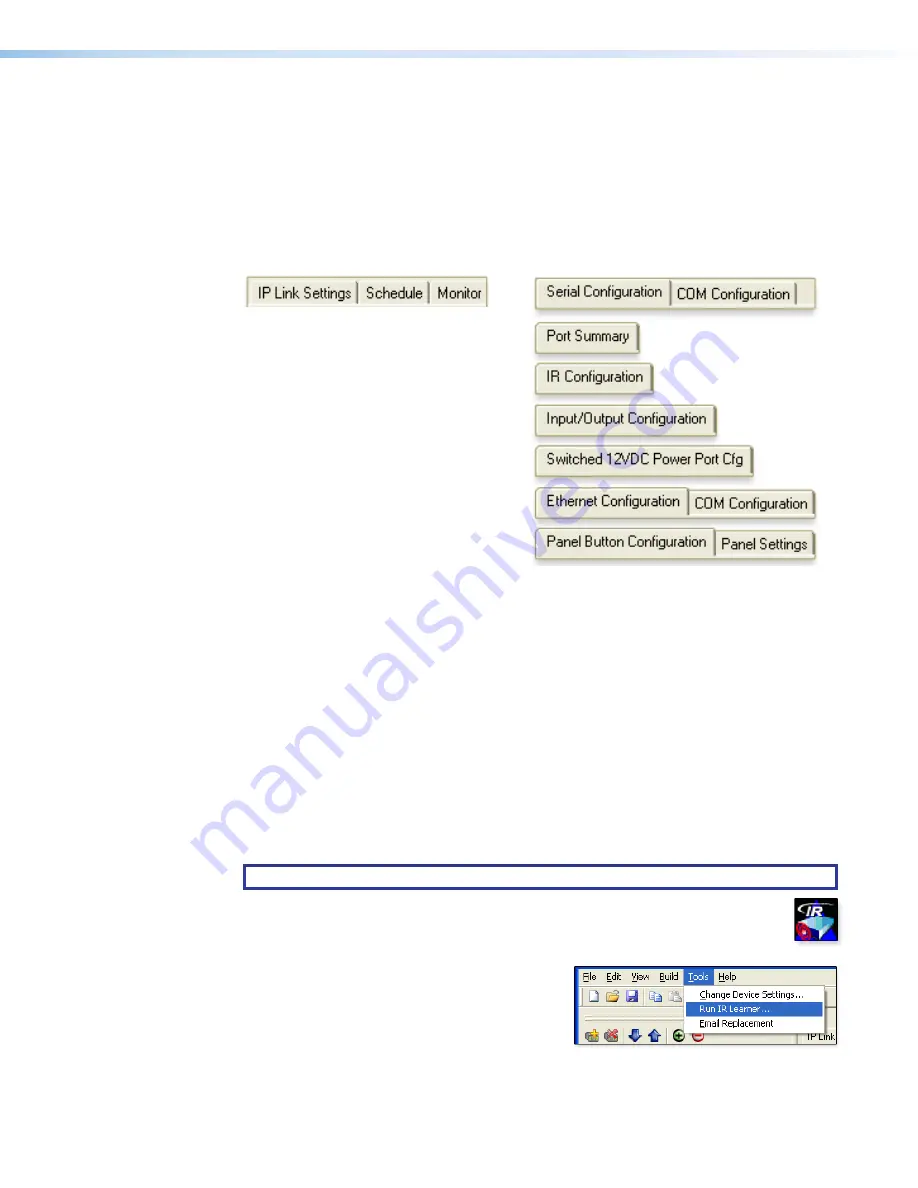
IPCP 505 • Software-based Configuration and Control
31
A Brief Guide to Tabs in Global Configurator
In the upper right side of the GC window are several tabs that divide the program into
groups of functions you can view and configure. The left three,
IP Link Settings
,
Schedule
, and
Monitor
, are displayed for all IP Link-enabled products. Tabs to the right
of those three vary in quantity, type, and layout, depending on the product and ports being
configured. The following figures show tabs that may be available when you configure an
IPCP 505.
Common IP Link Functions
IPCP- and Port-specific Functions
Figure 19.
Tabs That May Be Available in Global Configurator
To learn about the functions available on each of these tabs, see the
Global Configurator
Help File
. In the contents pane on the left, click on
Reference Information
, click
Global
Configurator Window
, then click on the name of the tab you want to know more about.
Advanced Configuration
IR Learning to Create Customized IR Driver Files
If you do not find a driver on the Extron website for the device you plan to use, you can
create your own IR driver file. Extron IR Learner software lets you create a customized driver
file of IR commands that can be used with the Global Configurator software for port setup
and button configuration. Visit
to download IR Learner and install it on
your PC.
NOTE:
The IPCP 505 requires IR Learner version 1.24 or higher.
Once IR Learner is installed on the PC, you can start the program directly
by double-clicking the IR Learner icon, shown at right.
Alternatively, you can select
Run IR Learner
from the Global Configurator
Tools
menu, as shown at right. The IR Learner
utility opens in a new window.
See the
IR Learner Help File
for instructions
on how to create the driver file. During IR
command capture, hold the IR remote for the
device so that it faces the IR learning receiver (on the IPCP front panel) within the angles and
distance range shown in the






























