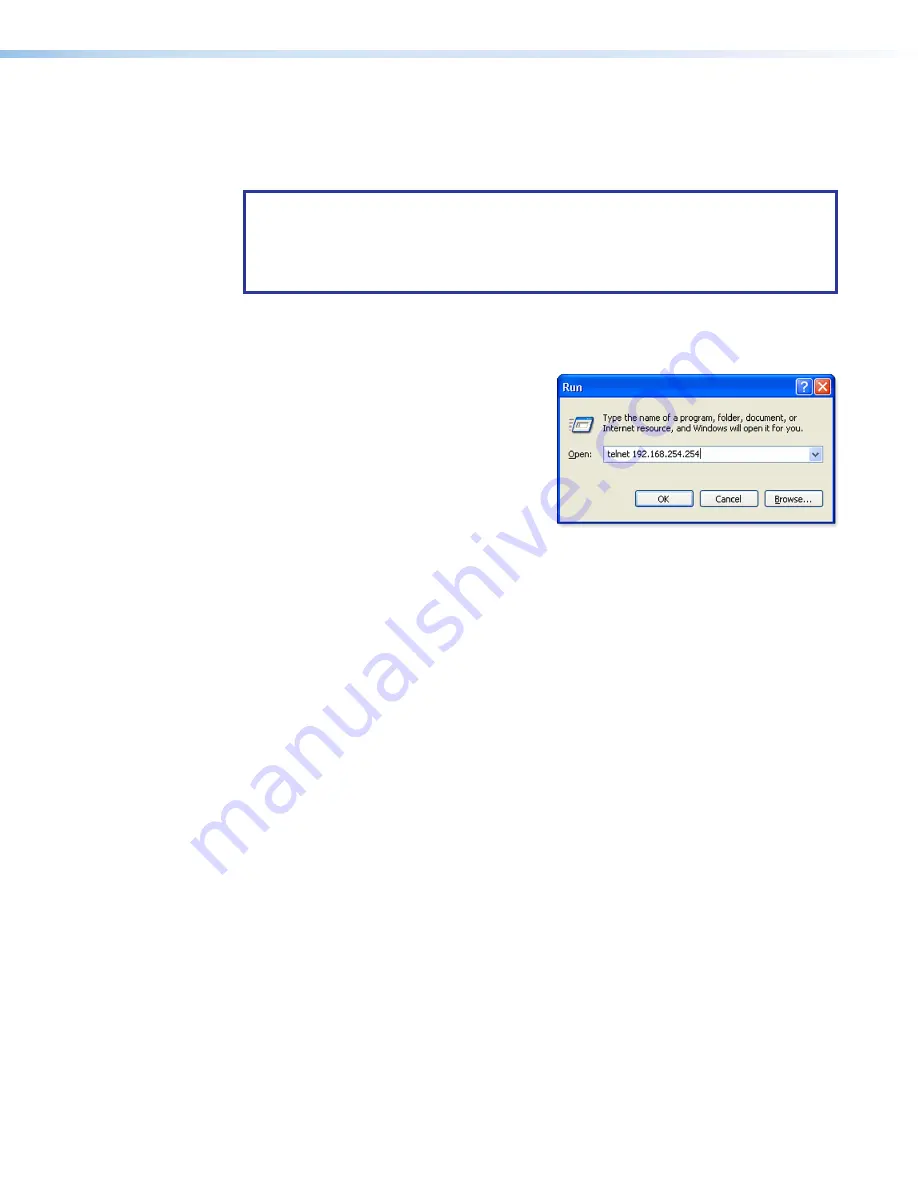
IPCP 505 • Software-based Configuration and Control
25
Configuring the IPCP for Network Use Via SIS Commands and Telnet
The IPCP and the PC must both be part of the same subnet before they can communicate.
Change the IP address of the PC to one that is on the same subnet as the default IP
address of the IPCP 505 (192.168.254.254).
NOTES:
•
This method requires connecting the IPCP to the LAN port of the PC using a
crossover
network cable (see
•
Make a note of the host TCP/IP configuration of the PC before changing its IP
address and make sure the PC and IPCP are on the
same
subnet.
1.
Temporarily change the IP address of the host PC. See “Setting up the PC for IP
communication with an IPCP 505” below for step-by-step instructions
2.
Start Telnet on the PC:
a.
Click the
Start
menu and select
Run
. The
Run
dialog box
appears, as shown at right.
b.
Enter
telnet
, a space,
and the default IP address
(192.168.254.254) into the
Open
field, and click
OK
.
3.
Set the IPCP to the new IP address by doing one of the following.
•
Enter SIS command
E
X1$
CI
}
, where
X1$
is the new IP address (see the
section starting on page 53) to set the IP address.
•
Enter SIS command
1DH
}
to enable DHCP.
4.
After changing the IP address of the IPCP controller, change the TCP/IP settings of the
PC back to their original configuration.
Setting up the PC for IP Communication With an IPCP 505
You need a Windows-based (Windows 2000, Windows XP, or higher) PC equipped with an
operating network adapter. For your PC to work with Extron Ethernet-controlled products,
the TCP/IP protocol must be installed and properly configured, and you must change the
IP address of the PC to one that is on the same subnet as the IPCP.
If you use an existing Ethernet LAN intranet, your network administrator can provide you
with a unique IP address for the controller or confirm whether you need to set up the
IPCP 505 for DHCP (Dynamic Host Configuration Protocol) to have an address assigned
automatically when you sign on.






























