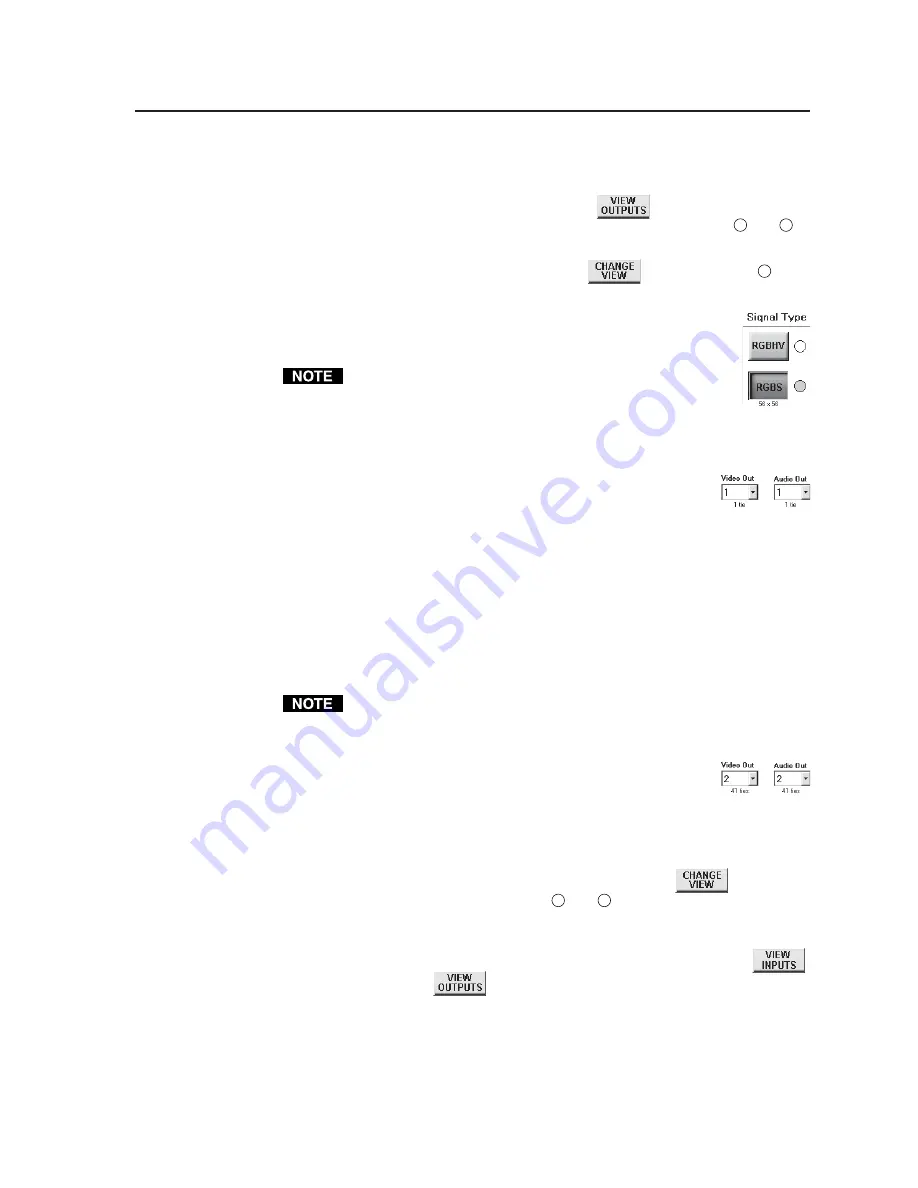
3-13
FPC 5000 Front Panel Controller • Matrix 12800 Operation
Viewing outputs tied to a specified input
View the output tied to a selected input as follows:
1
.
If necessary, touch the
View Outputs
button.
The most recently
selected View Ties: output-by-input-selection screen appears. See
2
and
4
on figure 3-8.
2
.
If necessary, touch the
Change View
button
to display screen
2
on
figure 3-8.
3
.
Select the video and/or audio format(s) to view by touching the
desired blue Signal Type button(s). The first virtual input among
the selected signal types is displayed in the Virtual Input field.
Available signal types are indicated by a green circle.
Video signal types (
RGBHV
,
RGBS
,
RGsB
,
YUV
,
YC
, and
Video
) include the audio plane (if there is one in your system).
The
Audio Only
signal type does not include any video planes.
If one or more outputs is tied to that virtual input, the first
tied output is displayed in the Video Out (and/or Audio Out)
field.
Text blocks directly under the Video Out and Audio Out fields
identify the quantity of outputs that are tied to the selected virtual input.
If no output is tied to that virtual input, the Video Out and/or Audio Out
fields are blank.
4
.
Use the Video Out and Audio Out scroll boxes to see a listing of all of the
outputs tied to the selected virtual input. Outputs that are not tied to that
virtual input are not included in the scroll box.
5
.
Use the input keypad or scroll through the valid inputs to select another
virtual input for which you desire to view the tied outputs.
Leading zeroes are not required for keypad entry.
If you enter a number for a virtual input that does not exist in the
Matrix 12800, the number is displayed in red in the keypad
display.
6
.
Observe that the first output tied to the selected virtual input
is displayed in the Input Video and/or Input Audio field.
7
.
To view the outputs tied to another input, repeat steps
5
and
6
.
Viewing all ties
View all of the ties by touching the green
Change View
button.
One of the
View Ties: alternate screens appears. See
3
and
4
on figure 3-8. On the alternate
screen, the output scroll bars, keypad, and fields are replaced with a grid that
shows all outputs and the inputs that are tied to them. You
can
choose whether the
view is by-inputs or by-outputs by touching the green
View Inputs
button
or
View Outputs
button
, although there is very little difference between the
two screens. The biggest difference is that if you have selected the View Ties:
outputs-by-input-selection screen, when you select a virtual input (either using the
scroll bars or the keypad) all of the virtual outputs are displayed in red in the grid.
This gives you an easy way to see all of the outputs tied to an input at a glance.






























