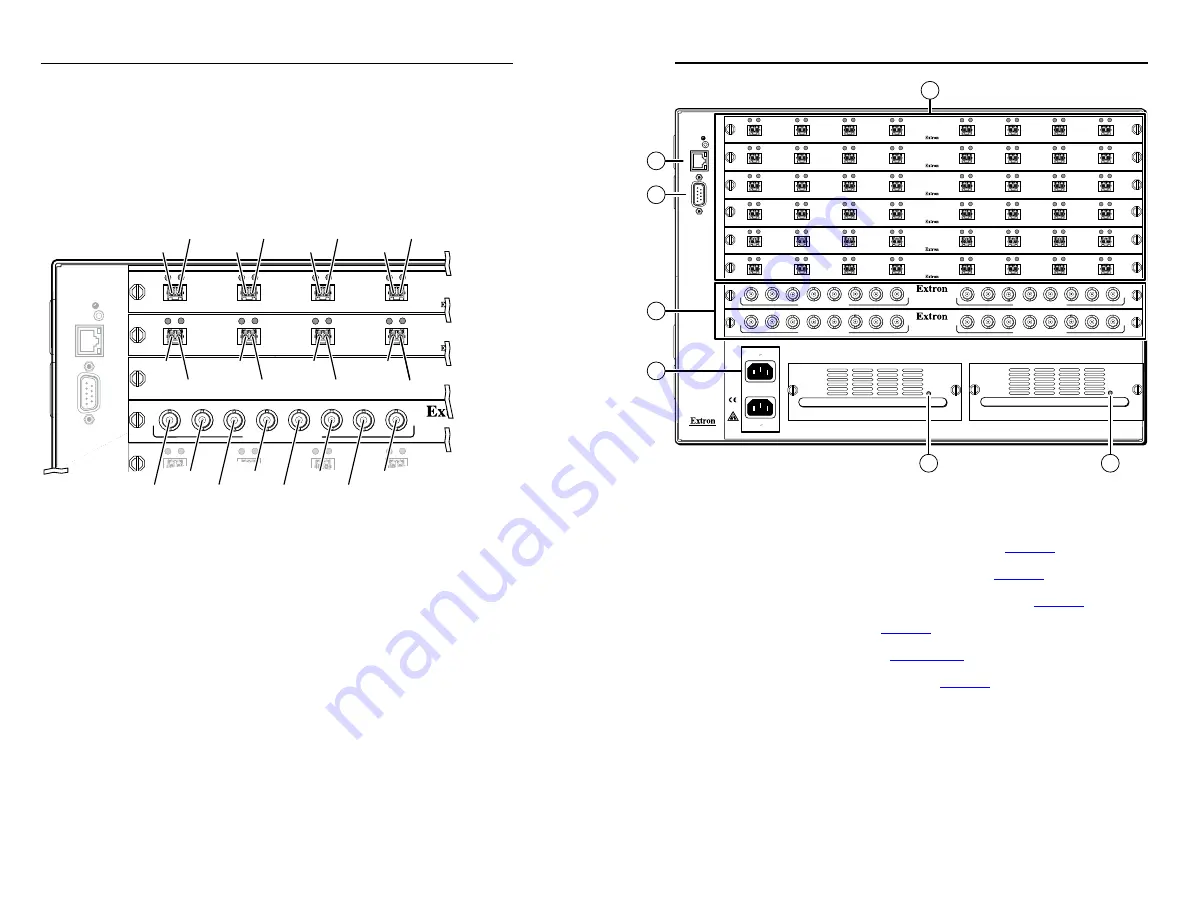
2-2
Refer also to the
Fiber Matrix 6400 Switcher User’s Manual
at www.extron.com.
Refer also to the
Fiber Matrix 6400 Switcher User’s Manual
at www.extron.com.
Rear Panel
A note on I/O boards
See figure 2-2. Each I/O board is identified by the input and
output numbers supported by the board position (1 - 8, 9 - 16,
and so on) The transceiver modules on fiber optic I/O boards
and the BNC connectors on SDI/HD-SDI boards are identified
as A through H.
RESET
RS232/RS422
REMO
TE
LAN
A
CT
LINK
1 - 8
9 - 16
17 - 24
25 - 32
33 - 40
OUT
IN
A
OUT
IN
B
OUT
IN
C
OUT
IN
D
OUT
IN
A
OUT
IN
B
OUT
IN
C
OUT
IN
D
OUT
IN
OUT
IN
OUT
IN
OUT
IN
MUTI-RATE SDI INPUTS
H
G
A
D
E
F
C
B
Slot 1
Fiber optic
Inputs 1-8
Outputs 1-8
Output 1
Input 1
Slot 2
Fiber optic
Inputs 9-16
Outputs 9-16
Slot 3
No board
installed
Slot 4
SDI/HD-SDI
Inputs 25-32
Outputs 25-32
Output 2
Input 2
Output 3
Input 3
Output 4
Output 9
Output 10
Output 11
Output 12
Input 4
Input 25
Input 26
Input 27
Input 28
Input 29
Input 30
Input 31
Input 32
Input 9
Input 10
Input 11
Input 12
Figure 2-2 — Arrangement of inputs and outputs on
the I/O boards
Locations A through H correspond to the input and output
numbers identified by the board position numbers. (For
example, the input and output numbers supported by the
I/O board in location 9 - 16 are as follows: A = 9, B = 10, C = 11,
D = 12, E = 13, F = 14, G = 15, and H = 16.)
On the fiber optic I/O boards, locations A through H correspond
to the transceiver modules, each of which includes an input and
an output. Therefore, locations A through H are numbered from
left to right.
On the SDI/HD-SDI I/O boards, inputs and outputs are
grouped separately, with inputs A through H on the left and
outputs A through H on the right.
Figure 2-1 — Fiber Matrix 6400 Switcher 1616 rear
panel
a
Fiber optic connectors and LEDs
b
SDI/HDI-SDI BNC connectors
c
Ethernet connection (LAN connector)
d
Remote port
e
Power connectors
f
Power indicator LEDs
ANAHEIM, CA
RESET
RS232/RS422
REMO
TE
LAN
A
CT
LINK
1 - 8
9 - 16
17 - 24
25 - 32
33 - 40
41 - 48
49 - 56
57 - 64
100-240V 50/60Hz
2A MAX.
100-240V 50/60Hz
2A MAX.
REDUNDANT
PRIMARY
PRIMARY POWER SUPPLY
REDUNDANT POWER SUPPLY
OUT
IN
A
OUT
IN
B
OUT
IN
C
OUT
IN
D
OUT
IN
E
OUT
IN
F
OUT
IN
G
OUT
IN
H
OUT
IN
A
OUT
IN
B
OUT
IN
C
OUT
IN
D
OUT
IN
E
OUT
IN
F
OUT
IN
G
OUT
IN
H
OUT
IN
A
OUT
IN
B
OUT
IN
C
OUT
IN
D
OUT
IN
E
OUT
IN
F
OUT
IN
G
OUT
IN
H
OUT
IN
A
OUT
IN
B
OUT
IN
C
OUT
IN
D
OUT
IN
E
OUT
IN
F
OUT
IN
G
OUT
IN
H
OUT
IN
A
OUT
IN
B
OUT
IN
C
OUT
IN
D
OUT
IN
E
OUT
IN
F
OUT
IN
G
OUT
IN
H
OUT
IN
A
OUT
IN
B
OUT
IN
C
OUT
IN
D
OUT
IN
E
OUT
IN
F
OUT
IN
G
OUT
IN
H
MUTI-RATE SDI INPUTS
H
G
A
D
E
F
C
B
MUTI-RATE SDI OUTPUTS
H
G
A
D
E
F
C
B
MUTI-RATE SDI INPUTS
H
G
A
D
E
F
C
B
MUTI-RATE SDI OUTPUTS
H
G
A
D
E
F
C
B
6
6
3
4
1
2
5
1
2
3
Fiber Matrix 6400 Switcher • Installation
Installation
Fiber Matrix 6400 Switcher • Installation
2-3







































