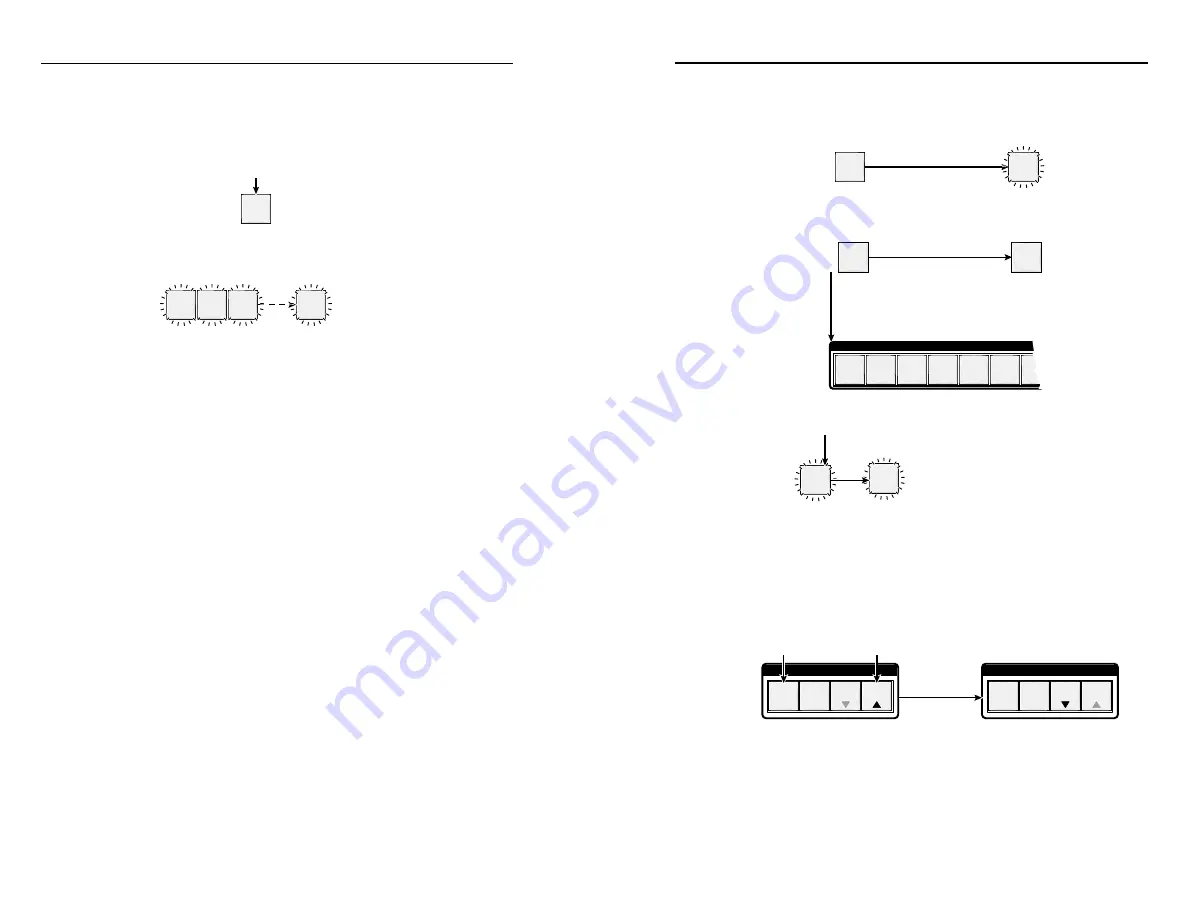
3-2
Refer also to the
Fiber Matrix 6400 Switcher User’s Manual
at www.extron.com.
3-3
Refer also to the
Fiber Matrix 6400 Switcher User’s Manual
at www.extron.com.
Creating a Tie
1
.
Press and release the Esc button to clear any input button,
output button, or control button indicators that may be lit.
2
.
Press and release the desired input button.
5
The button lights to indicate the selection.
3
.
Press and release the desired output button(s).
3 4
ENTER
8
The output buttons blink to indicate the potential ties.
The Enter button blinks to indicate
the need to confirm the change.
4
.
Press and release the Enter button. All button indicators
turn off.
Viewing Ties (and Muting Outputs)
1
.
Press the View button. Output buttons light for outputs
that have no ties established.
N
If an output button blinks, that output is muted. T
o
toggle mute on and off
, press and hold the output button
for 2 seconds.
2
.
Press an input button. The buttons for all tied outputs
light.
3
.
Press an output button. The buttons for the tied input and
all tied outputs light.
4
.
Press the View button. All input and output buttons return
to an unlit state.
Saving or Recalling a Preset
1
.
Save
a preset — Press and
hold
the Preset button until it
flashes.
PRESET
PRESET
Preset button blinks.
Press and
hold.
2 seconds
Save a
preset
Recall
a preset — Press and release the Preset button.
PRESET
PRESET
Recall a
preset
The Preset button lights.
Press and release.
All input and output buttons with assigned presets light
red.
When a preset is
saved
, the configuration data at
assigned preset locations will be overwritten.
INPUTS
1 2 3 4 5 6 7
2
.
Press and release the desired input or output button.
1
ENTER
The button blinks
red to indicate that
this
preset is selected to save or recall.
The Enter button blinks
red to indicate the need to
activate the save or recall.
3
.
Press and release the Enter button.
Locking Out the Front Panel (Executive Mode)
To toggle the lock on and off, simultaneously press and hold the
Enter button and the Esc button for approximately 2 seconds.
C O N T R O L
PRESET
ENTER
ESC
VIEW
C O N T R O L
PRESET
ENTER
ESC
VIEW
Press and
hold the Enter and
Esc buttons simultaneously to
toggle executive mode on or off.
2 seconds
The Preset and View buttons
blink twice to indicate the
mode change.
Release the buttons.
Fiber Matrix 6400 Switcher • Front Panel Operation
Front Panel Operation
Fiber Matrix 6400 Switcher • Front Panel Operation







































