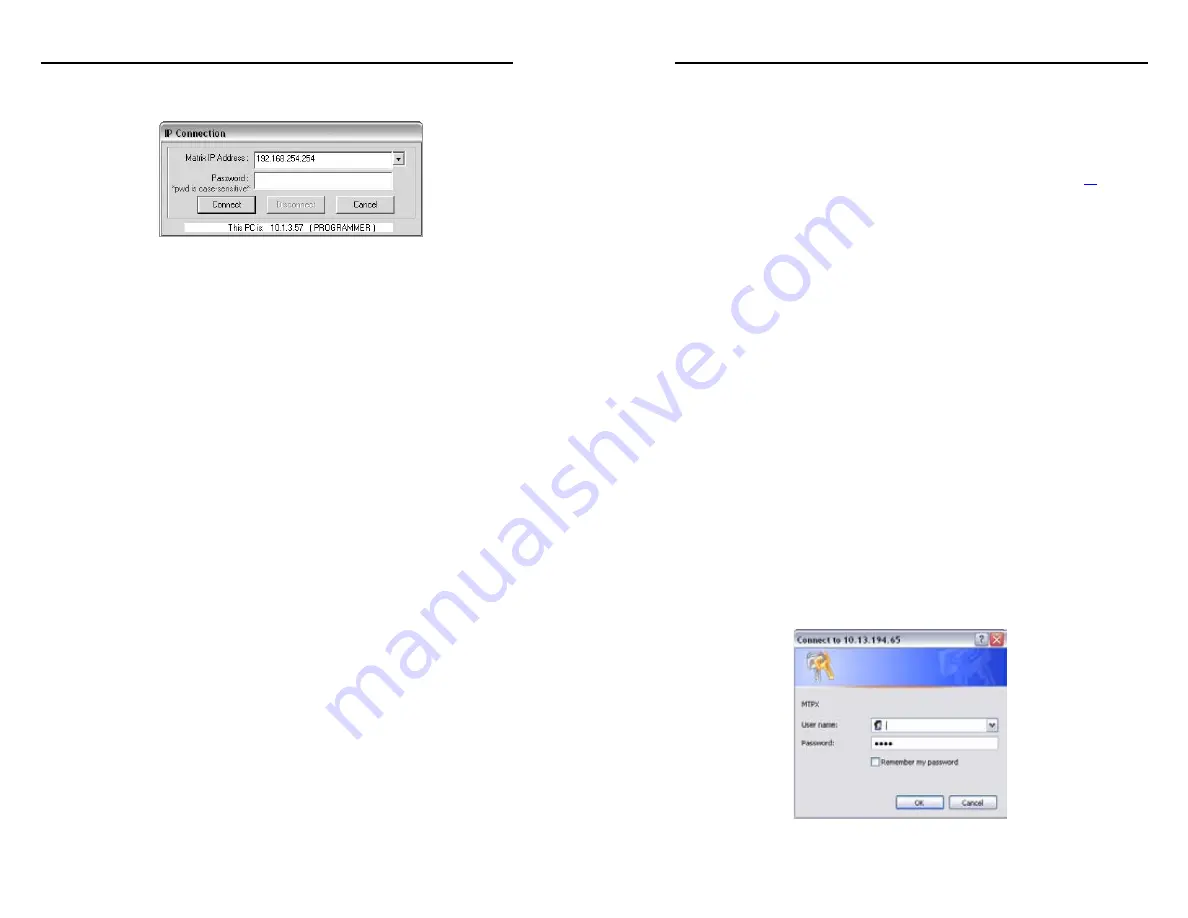
Refer also to the
Fiber Matrix 6400 Switcher User’s Manual
at www.extron.com.
Refer also to the
Fiber Matrix 6400 Switcher User’s Manual
at www.extron.com.
3
.
If you selected IP [LAN] in step 2
, the IP Connection
window appears.
a
. Examine the Matrix IP Address field, which displays
the last Matrix IP address entered.
If necessary
, enter the correct IP address in the field.
N
192.168.254.254 is the factory-specified default value for
this field.
b
. If the switcher is password protected, enter the
appropriate administrator or user password in the
Password field.
c
. Click
Connect
. The Matrix Switchers Control Program
is ready for operation.
Accessing the HTML Pages
Another way to operate the switcher is via its factory-installed
HTML pages, which are always available and cannot be erased
or overwritten. The switcher’s HTML pages are accessible
through its LAN port, connected via a LAN or WAN, using a
web browser such as Microsoft Internet Explorer. See
page 2-5, for connection information.
Loading the start-up page
N
If your Ethernet connection to the matrix switcher is
unstable, try turning off the proxy server in your Web
browser. In Microsoft Internet Explorer, click
Tools
>
Internet Options
>
Connections
>
LAN Settings
,
uncheck the
Use a proxy server...
box, and then click
OK
.
N
For details on operating the switcher via HTML pages,
refer to the
Fiber Matrix 6400 Switcher User's Manual
,
chapter 6, “HTML Operation”
.
1
.
Start the Web browser program.
2
.
Click in the browser’s Address field.
3
.
Enter the Matrix IP address in the browser’s Address field.
N
192.168.254.254 is the factory-specified default value for
this field.
4
.
Press the keyboard Enter key. The switcher checks to see if
it is password protected.
If the switcher is not password protected
, it checks and
downloads the HTML start-up page. The switcher is ready
for operation via HTML remote control.
If the switcher is password protected
, it downloads the
Enter Network Password page.
N
A User name entry is not required.
Fiber Matrix 6400 Switcher • Remote Control
Remote Control, cont’d
4-10
Fiber Matrix 6400 Switcher • Remote Control
4-11



















